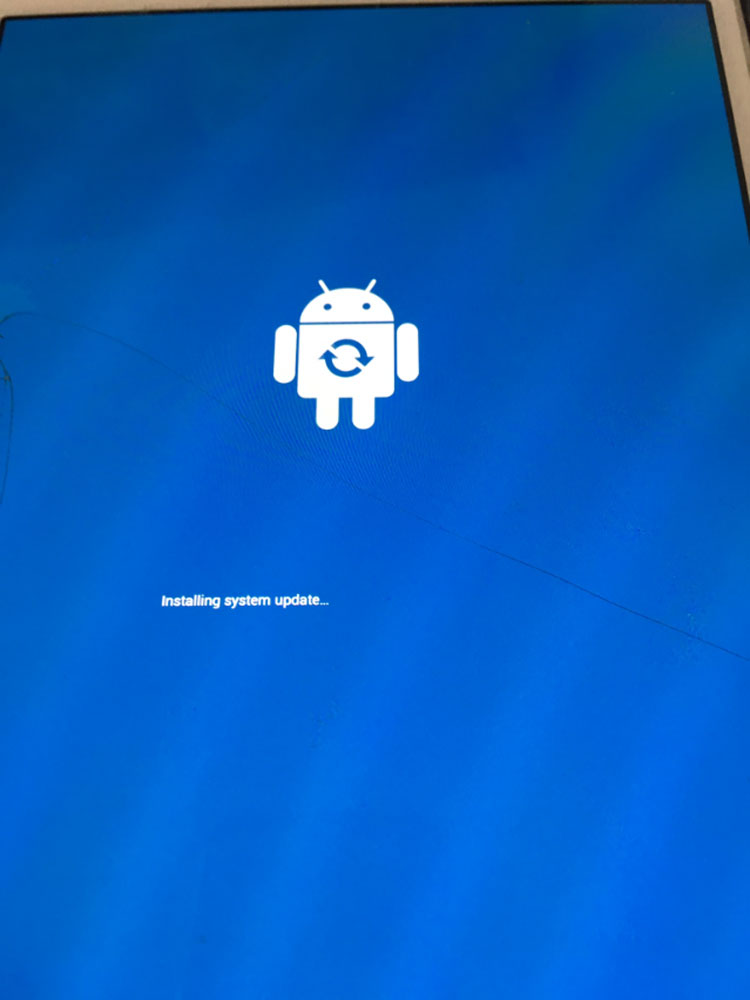- Password Recovery
- Backup & Cleanup
- Unlock & Repair
- More Tools
- Support
- Store
Is your Samsung phone stuck on boot loop? Or your Samsung tablet frozen on the black or white screen won't be turned off? Don't worry about such things, get Cocosenor Android Repair Tuner and follow this tutorial to fix these issues for your Samsung phones or tablets.
Video guide:
1. Download Cocosenor Android Repair Tuner.
2. Install and launch it on your PC device.
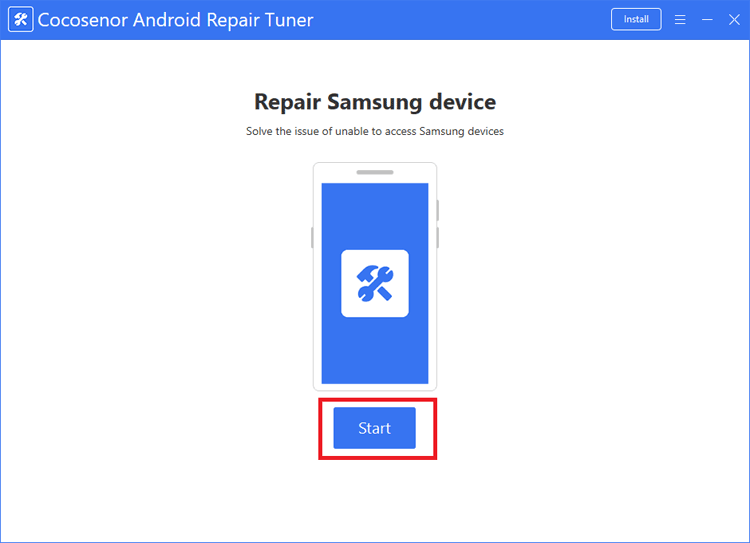
Please make sure the internet connection is stable on the PC device.
And there is enough storage space in the partition of this PC.
Brand: The text box next to Brand is Samsung that can't be changed.
Device Model and Country: If your Samsung device has the dial, type in "*#1234#", the dialer menu disappears and is replaced with a dark screen with firmware details. At the SCS section, the first five characters is the device model, the three characters next to device model are the country codes.
If you have no idea what the model and country of your device are, click on Tip on the right of the box to learn about how to get the information of your device.

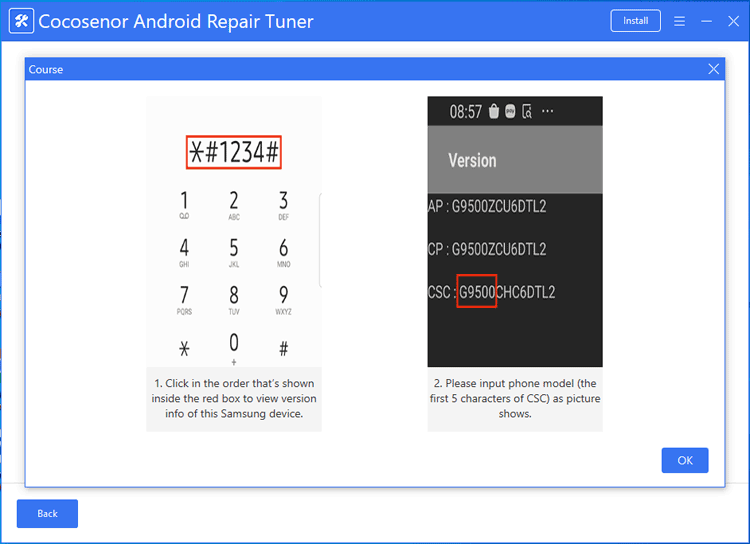
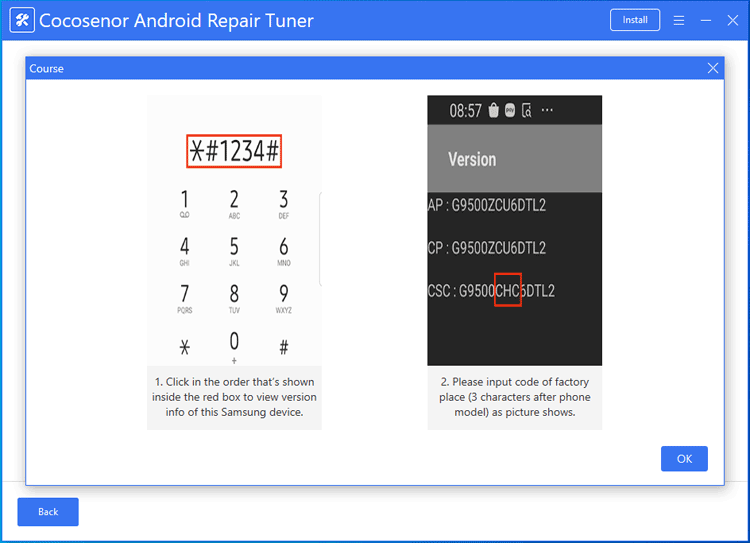
Tips: How to check the model and region code of your Samsung device.
Download Path: Click on Path next to the box of Download Path, and select the location where to save the downloaded firmware package.
Decompression Path: Click on Path next to the box of Decompression Path, and select the location where to save the decompressed firmware package.
If you are sure the information you have typed in is right, click on Download, then the download process begins.
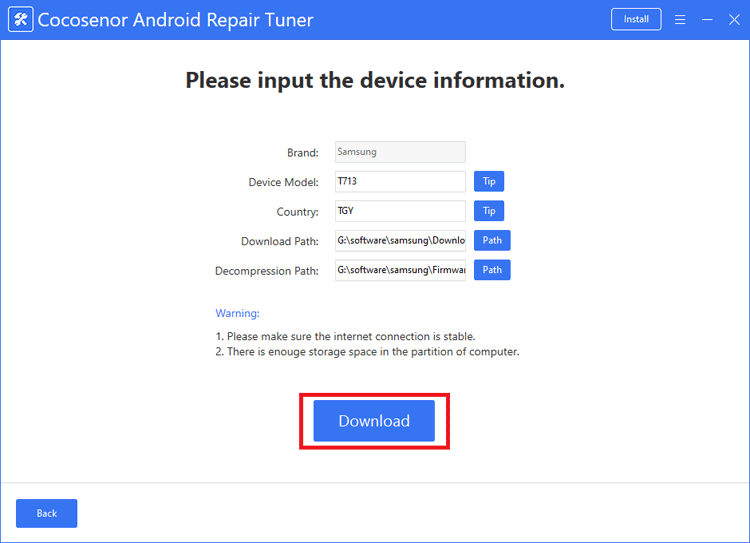
When the download process is finished, the package is decrypted and decompressed automatically by the software.

You can follow the on-screen instructions to boot your Samsung device into download mode.
For Samsung devices without Home key:
1. Press and hold on the "Volume Down + Bixby +Power" buttons for a while.
2. Once the warning signal appears, release all buttons. Then press on Volume up button to get into download mode.
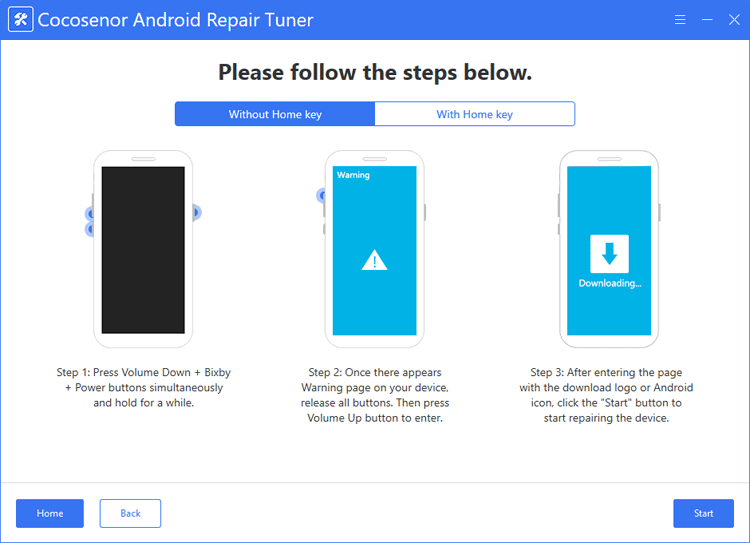
For Samsung devices with Home key:
1. Power off Samsung device.
2. Press and hold on "Power + Volume Down +Home" keys until the warning screen appears.
3. Press Volume Up key to enter download mode.
If your device has been gotten into download mode, click on Start button on Android Repair Tuner to begin the repairing process.
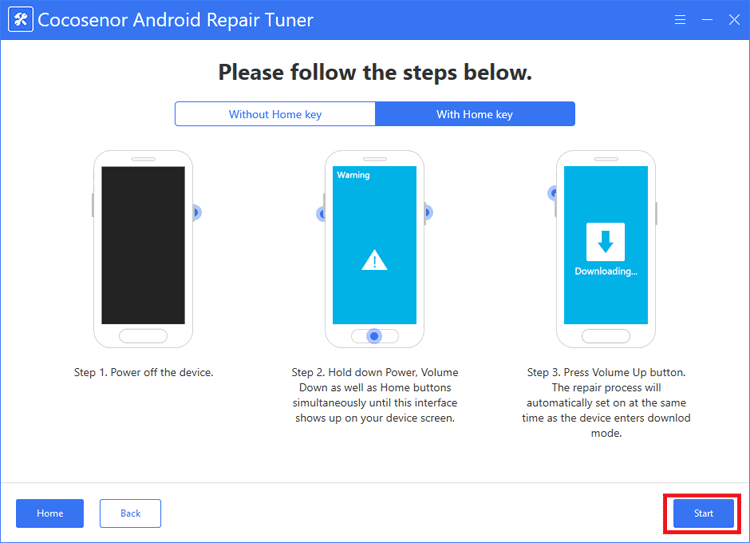
The Samsung device is downloading update package, don't turn off your device.
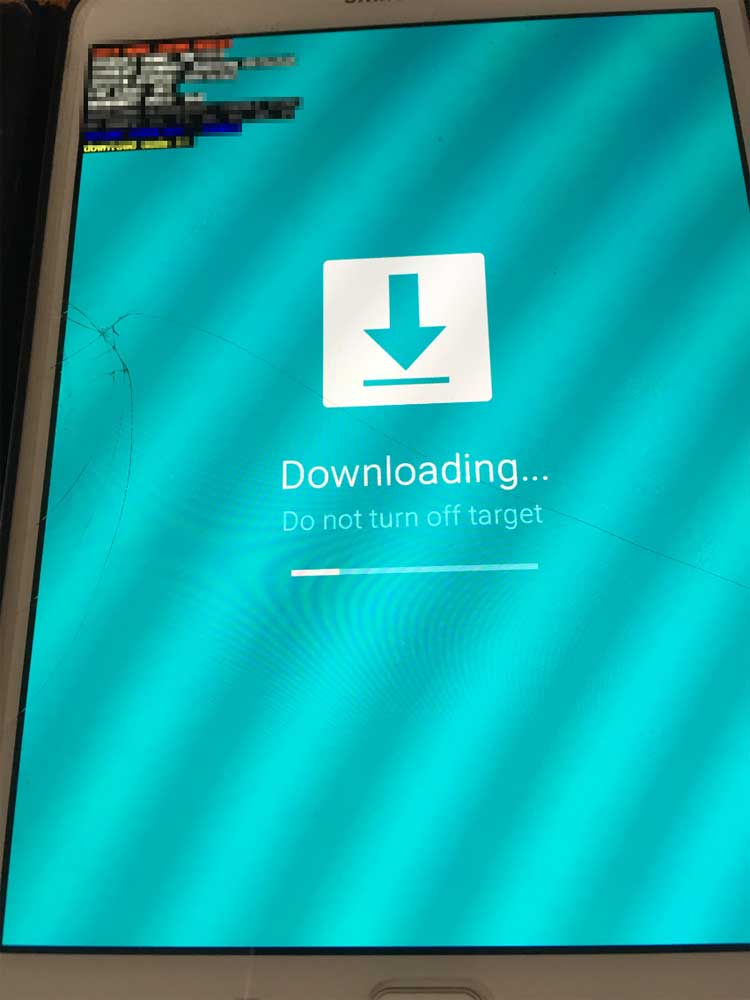
The Samsung device is installing system update, wait for a while your device will be repaired successfully.