
- Password Recovery
- Backup & Cleanup
- Unlock & Repair
- More Tools
- Support
- Store
This Document will show you how to create a Windows password reset disk on Mac and take it to reset Windows forgotten password and unlock computer with Cocosenor Windows Password Tuner for Mac.
Cocosenor Windows Password Tuner for Mac works on Windows 10/8.1/8/7/Vista/XP, Windows Server 2018 (R2)/2016(R2)/2012(R2)/2008(R2)/ 2003(R2)/2000(R2). Windows Password Tuner for Mac has three versions: Standard, Ultimate, Raid. Here only take Cocosenor Windows Password Tuner for Mac Ultimate and Windows Server 2008(R2) as example, the steps to reset password on other versions of Windows with the Standard and Raid versions of program are the same.
The video guide on the below is taken Windows Password Tuner for Mac Standard and Windows 10 as example, you also can refer to it.
Video guide:
Guide Steps
Preparations:
Install this application on your Mac.
Double-click on the cocosenor-windows-password-tuner-for-mac-ultimate.dmg file, and drag this application to the Applications folder.

If you get an error message that says "the program can't opened because it wasn't download from Mac App Store," right-click on the cocosenor-windows-password-tuner-for-mac-ultimate.dmg file, select "Open with", and then click on "DiskImageMounter" to open this program.
If you still can't open Cocosenor Windows Password Tuner for Mac on your Mac, you can refer to this article: How to Install and Open Software on Mac not from App Store.
If the USB drive name is not showed on the box, click on the drop-down list, select your USB disk, and then click on "Begin burning".



If your locked computer haven't set to boot from the USB drive before, you may need to set it to boot from the USB disk drive manually.

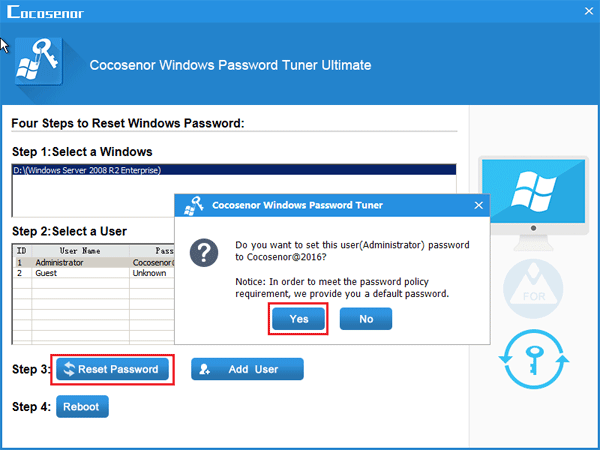

Click on "Reboot", eject the USB drive, click on Yes to restart computer.
Tips: Remember to eject the USB drive, or it will boot to the password reset program screen again.
