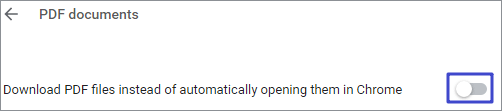Chrome PDF Download not Working, How to do
If chrome PDF download is not working, the download service may get in trouble. The error could also due to the Internet. Whatever it is, we should find out the problem and solve it. When you're really unable to download PDF files from Google Chrome, go check the following aspects:
- Fix the PDF files downloading error in Chrome
- Check Internet Network & Shutdown antivirus software of computer
How to Fix Chrome PDF download not working
Fix the PDF files not downloading error in Chrome
- 1. Clear browsing data. Then reload the download page, and try to download it again.
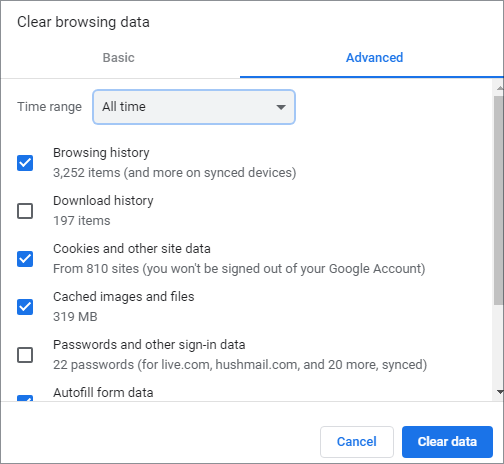
- 2. Manage extension. There're kinds of extensions you might add to your Chrome. Remove some extensions, which may cause conflict when you try to download PDF.
- 3. Update Google Chrome. Chrome's download settings can be updated to the latest Chrome version.
- 4. Clean up the computer. Chrome can find harmful software (which may cause your PDF download not working) on your Computer and remove it.
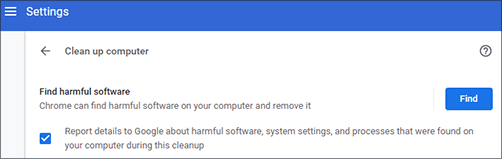
- 5. Reset the Chrome. As it said, it will disable all extensions and clear temporary data.
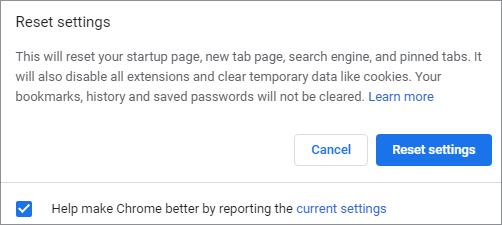
Check Internet Network & Shutdown antivirus software of computer
Some computer security, anti-virus, protection software will affect the Chrome browser to download files. These seem to be irrelevant but may be the reason why your Chrome can't download PDF files.
- 6. Try to close the security software when you download the PDF files in chrome.
- 7. Check the Internet. Make sure the network is connected and the network speed is stable.
- 8. Check if the PDF file has permission issues. If you don't have the authorization, you can request it from their website.
After troubleshooting, it is a problem that can be solved and resumes Chrome PDF download not working. If not, try to use other browsers to download the PDF file.
More Tip: Download pdf files instead of automatically opening them in chrome
With the default settings, Chrome automatically calls the built-in pdf viewer to open the pdf file. For example, if your Google mailbox receives an email with a PDF attachment, you can click on the PDF directly, and Chrome will automatically open the file for you online. If you want to download this PDF file, you can click on the download link provided by Gmail. Another way is to set up Chrome to download pdf files instead of automatically opening them so that it will be downloaded when you try to open the PDF file online.
- 1. Open a New Google Chrome
- 2. Step to open the panel of Customize and control Google Chrome.
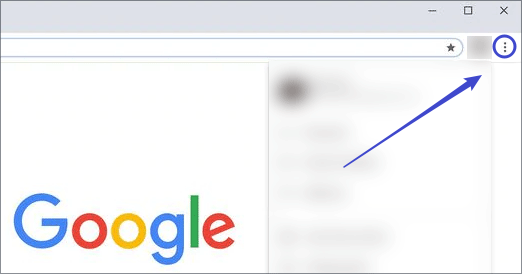
- 3. Navigate to Setting. Scroll the screen down and click Advanced.
- 4. Under Privacy and security, select Site Setting. Then scroll to the bottom to find the PDF documents.
- 5. Toggle the switch to the right to enable this feature. This way, whenever you open a PDF file online, Chrome will help you automatically download the PDF.