How to export contacts and text messages from iPhone or iTunes backup
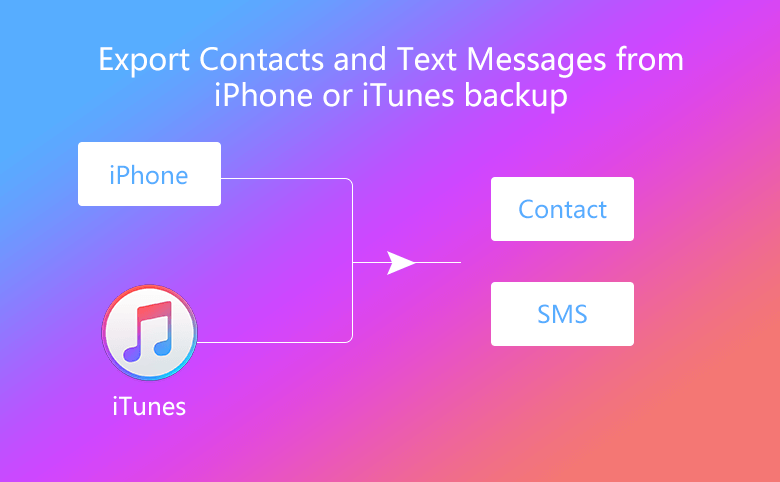
When you have to reset your iPhone in some case, you may wonder how to export contacts and text messages from iPhone or iTunes backup. Now our iOS Data tunner can help you. Here is the tutorial.
1. Guide to export contacts and text messages from iPhone
2. Guide to export contacts and text messages from iTunes backup
Guide to export contacts and text message from iPhone
Step 1: Connect your iPhone to your computer with supplied USB cable line.
Step 2. Download Cocosenor iOS Data Tuner and install it in your computer.
Step 3: Double click the software to open it.
Step 4: Select the tap "Recover from iOS Device". You will be reminded that you should first backup your device.
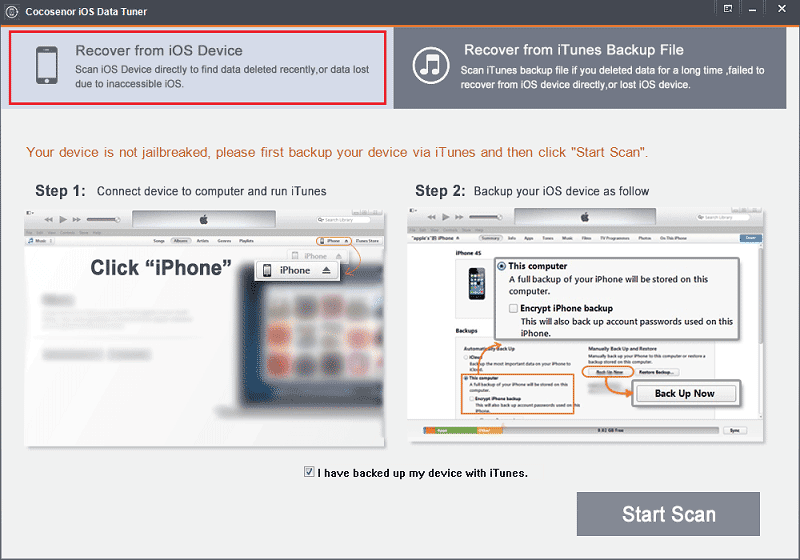
Step 5: After you backed up the data in your iPhone, click button Start Scan to scan the data in your iPhone.
Step 6: Then you will see all of your data already show for you. Select the items you want to recover and click button Recover, you will be able to store the Contacts and Messages in your computer.
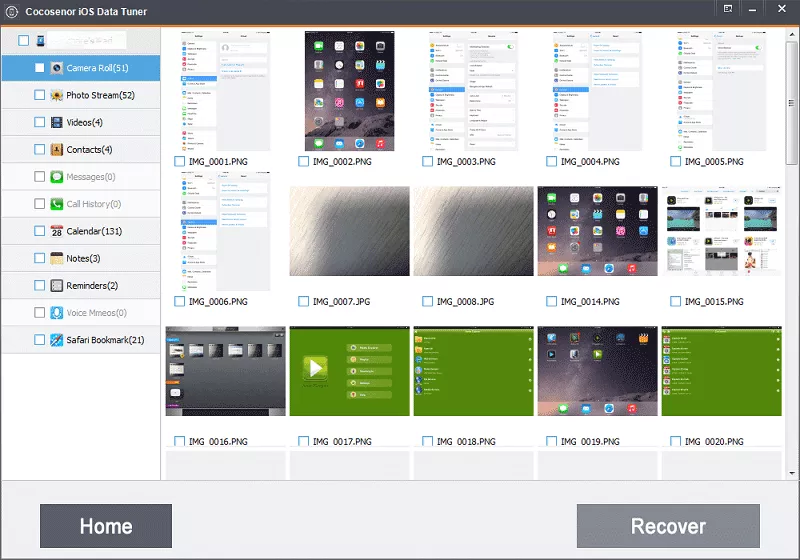
Export contacts and text messages from iTunes backup
Step 1:Download Cocosenor iOS Data Tuner and install it in your computer
Step 2: Double click the software icon on your desktop, choose the tap "Recover from iTunes Backup File". You will find all of the backup you have made in this computer already loaded, select the file you want to back up, and click button Start scan, the software will scan data in the backup.
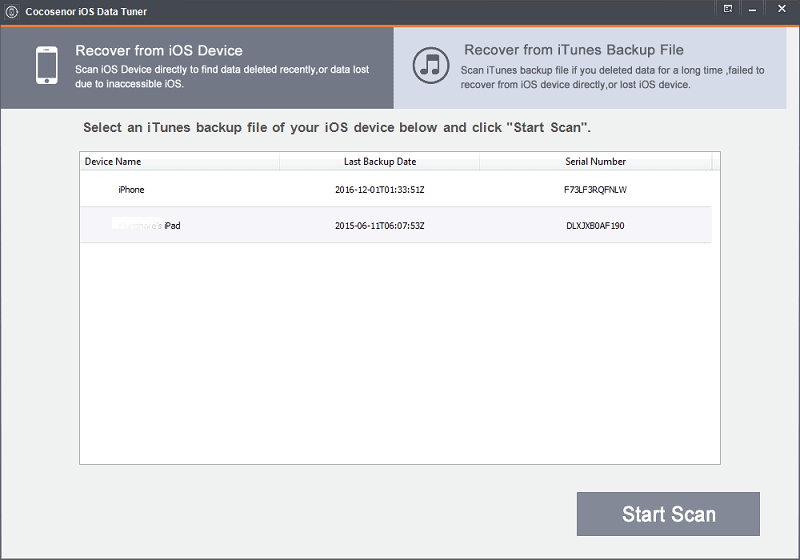
Step 3: After a second, you will see all of the data in the backup
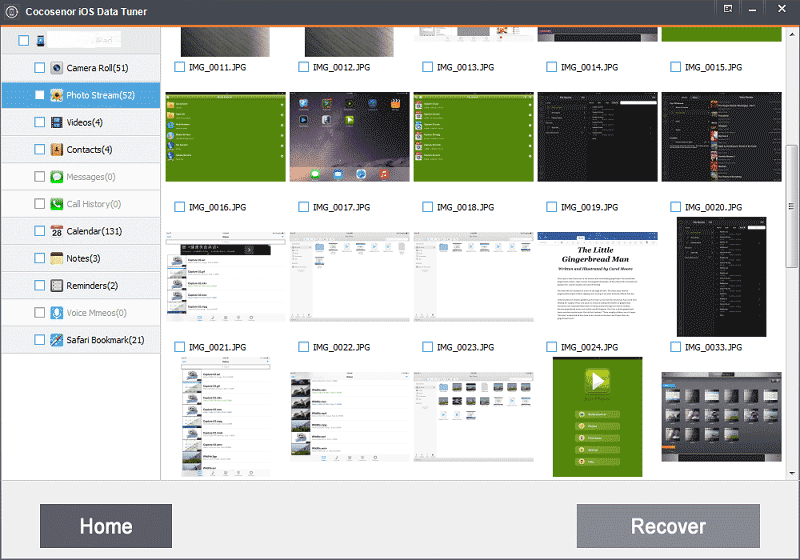
Step 4: Select contacts, then tap button Recover to store the data in your computer, then select Messages, tap button Recover to store the data in your computer. You can get the contacts and messages.

