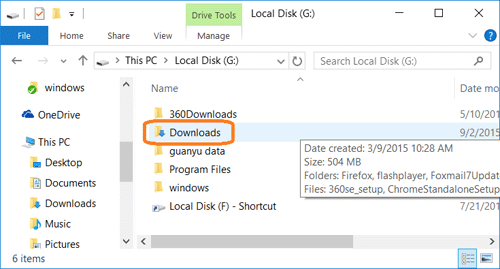View Edge Download Folder and Change Default Location
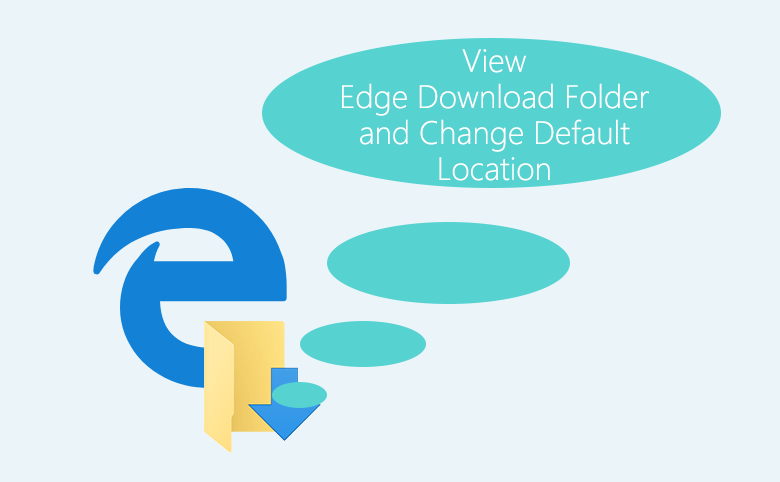
Microsoft Edge is the default browser on Windows 10 set to replace Internet explorer, may be used more often. In this article we will show that how to find the Edge download folder, and how to change the default download location if you want.
- Guide Steps
- Part 1: Where is the Microsoft Edge default download folder?
- Part 2: How to open the Edge download folder quickly?
- Part 2: How to change the Edge default download location?
Where is the Microsoft Edge default download folder?
The Microsoft Edge default download location is here: C:\Users\username\Downloads
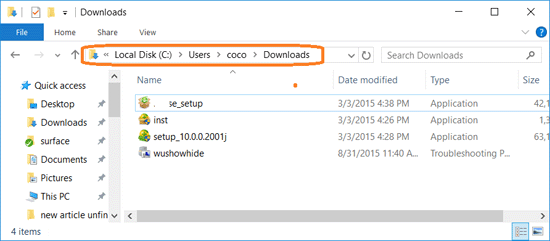
If want to change the default download location for Edge browser, follow this article and go on.
How to open the Edge download folder quickly?
Step 1: Open Edge browser, click on "Hub" ![]() button, next click on "Download"
button, next click on "Download" ![]() button, and then click on "Open folder".
button, and then click on "Open folder".
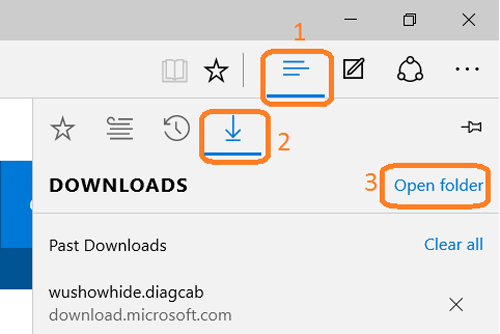
Step 2: We also can double-click on "This PC" to open the file explorer, and click on "Downloads" folder on the Quick access panel.
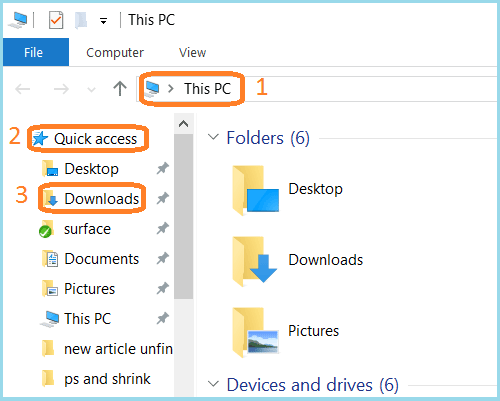
Step 3: And here are the files that we downloaded with the Edge browser.
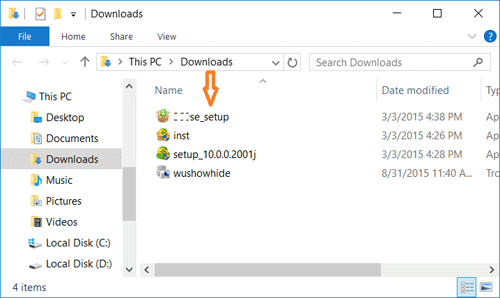
How to change the Edge default download location?
Step 1: Double-click on "This PC" to open file explorer, right-click on "Downloads" folder on the Quick access panel, and then select "Properties".
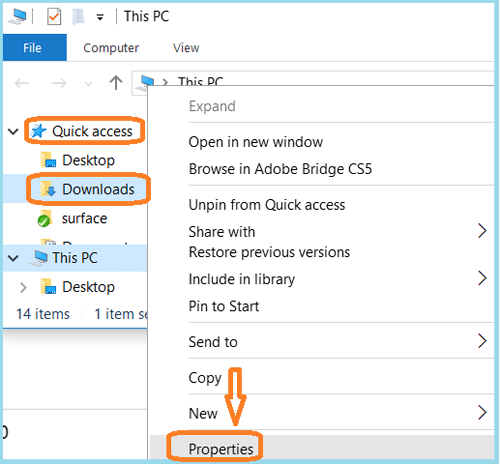
Step 2: Select the "Location" option on the Download Properties window, and click on "Move…" button.
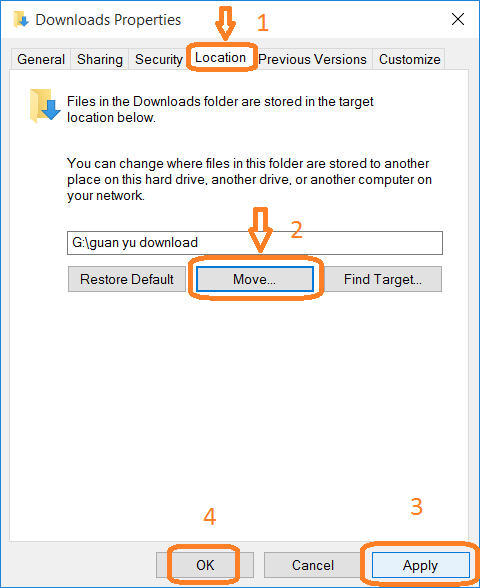
Step 3: Select the new location where to save the Edge download folder, and click on "Select Folder".
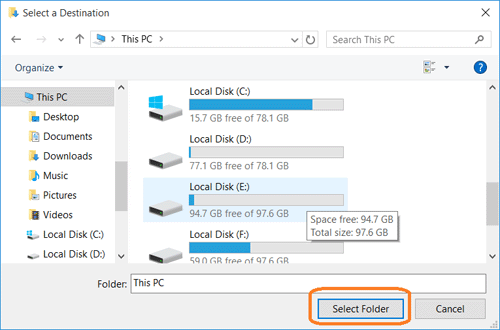
Step 4: Go back to the Download Properties window, click on "Apply" button.
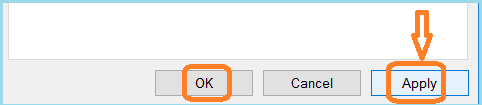
Step 5: Click on "Yes" button agree to move all of the files from the old location to the new location.
And then click on "Ok" button on the Download Properties window to move the download folder.
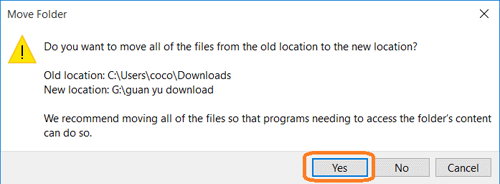
Step 6: And then the next time you download with Edge browser, the downloaded files are saved to the new location you set.