
- Password Recovery
- Backup & Cleanup
- Unlock & Repair
- More Tools
- Support
- Store
Forgot your computer password and are locked out of Windows? Here this guide will show you how to reset Windows forgotten password to unlock your computer with Windows Password Tuner Standard. Windows Password Tuner is a professional tool that helps to remove/reset forgotten password for Windows 10/8.1/8/7/Vista/XP/2000/NT.
Video guide:
Guide Steps
Preparations:
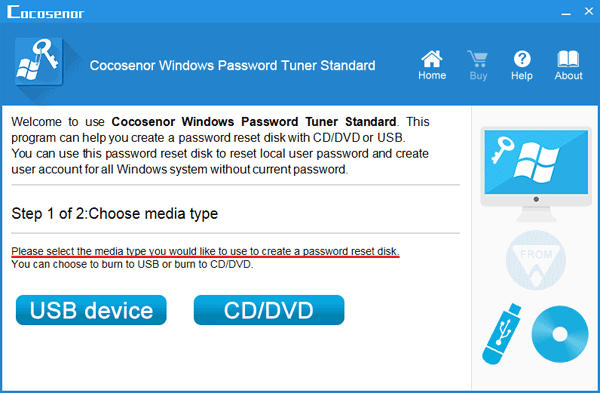
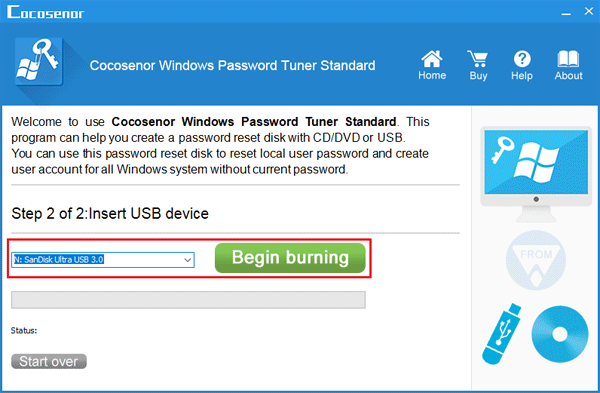
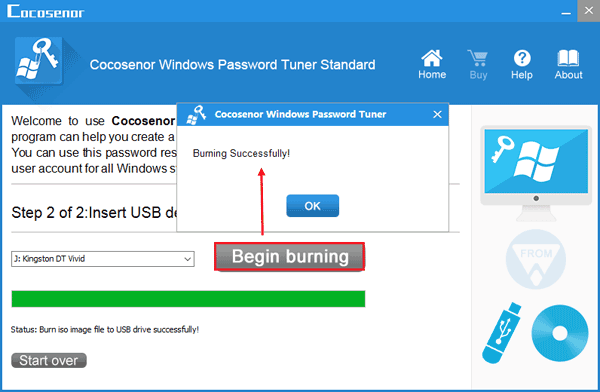
Mostly the PC won't boot from the password reset disk automatically. So, you may need to set it manually.
Click on Reset Password.
If you select a local account, then you will be prompted that the password will be set to blank. Click on Yes to remove password from your PC device.
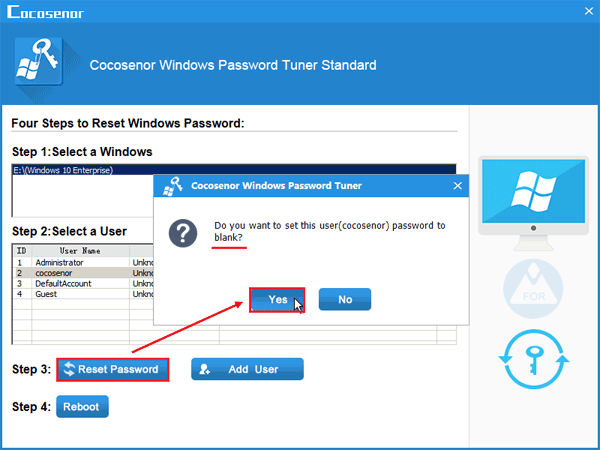
If you select a Microsoft account, the Microsoft account will be switched to a local account and the password is set to blank. Don't worry, the data in your Microsoft account won't be lost. You can reset the password to get into Windows, and then switch the local account to your Microsoft account again. If you are sure to reset your Microsoft account, click on Yes.
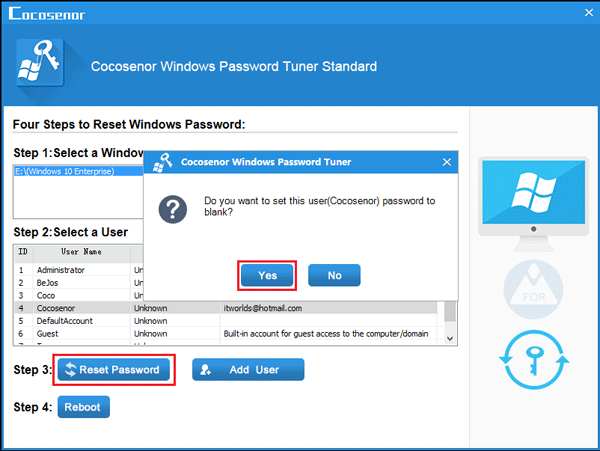
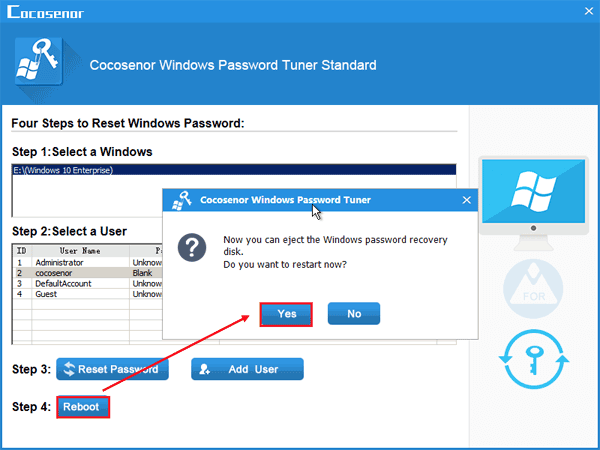
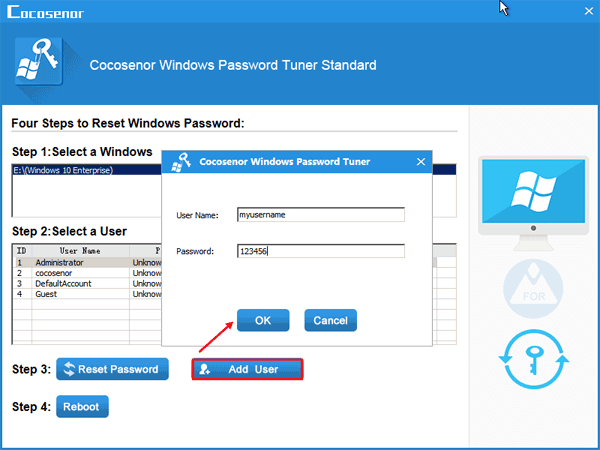
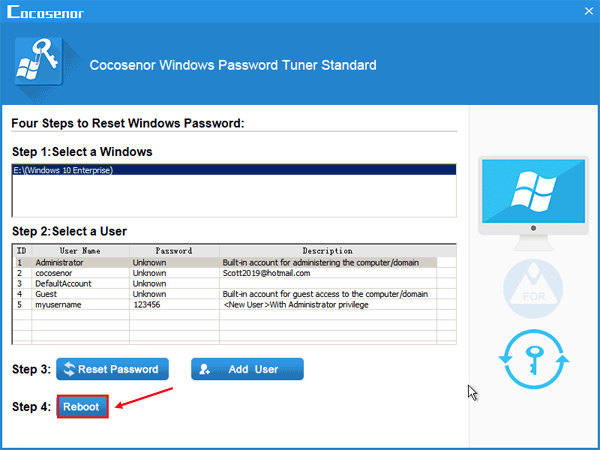
That is not as hard as you think, and would not cause any data lost and damage to your computer, just have a try.