How to Fix ‘Samsung A20 not Turning on’ Error – Five Fixes
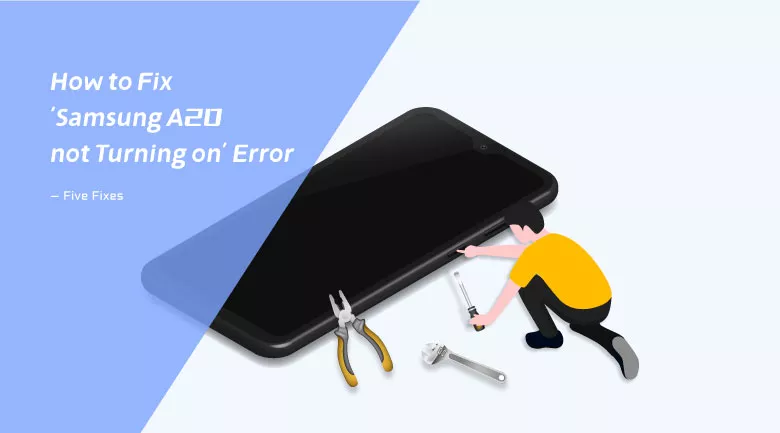
“Turned off by itself, now, my Samsung A20 is not turning on. What can I do to fix Samsung A20 not turning on error?”
We are often asked to answer questions like above – the Samsung phone will not turn on. Mostly, it is firmware issue that leads to the Android device crash, which makes it sensible to solve the problems by Samsung device users themselves.
This article is going to provide 5 fixes for ‘Samsung Galaxy A20 not Turning on’ error and we’ll walk you through step by step to help fix the problem.
- 5 Fixes for ‘Samsung Galaxy A20 not Turning on’ Error
- Fix One: Force Restart to Fix Samsung A20 not Turning on
- Fix Two: Fix Samsung A20 won’t turn on by force restart it while charging
- Fix Three: Reboot the Samsung A20 in Safe Mode to Make it Turn on
- Fix Four: Fix not-turning-on Samsung Galaxy A20 by Performing Hard Reset
- Fix Five: Consider a Third-party Software to Save Samsung Galaxy A20
Fix One: Force Restart to Fix Samsung A20 not Turning on
Force restarting a Samsung phone may just fix some firmware problem. So, when your Samsung phone won’t turn on, the first thing to try should be force restarting it.
To force restart the Samsung Galaxy A20, you need to press and hold the Volume Down and Power buttons at the same time and do not release them until the Samsung logo shows on the Samsung Galaxy A20 screen.
Fix Two: Force Restart while Charging to Fix Samsung won’t Turn on
When running out of power of battery, some services or components on the Samsung device may not end properly, which results in system break-down.
To cope with this situation, you can try to force restart the Samsung Galaxy A20 while charging.
1. Charge the Samsung Galaxy A20 with a practical charger for at least 10 minutes no matter whether there is a charging sign on the screen.
2. Press and hold the Volume Down button as well as Power key until the Samsung Galaxy A20 finally turns on.
Fix Three: Reboot the Samsung A20 in Safe Mode to Make it Turn on
Sometimes, it’s a third-party software which is malicious or unclear or incompatible with your phone that causes the problem. Safe mode will end process of all third-party software. If the Samsung phone can turn on and function normally in safe mode, then it could be an indication that a third-party software should be to blame.
Here is how you get to safe mode on your Samsung phone:
1. Turn off Samsung phone;
2. Press and hold the Power button until the Samsung logo appears.
3. When the Samsung logo appears, release Power button and hold down Volume Down key.
Alternatively, you can press and hold the Power button. When there appears Power off logo, tap and hold on it for about 2 seconds, there will appear Safe mode logo. Tap it again, then the phone will reboot in Safe mode itself.
Fix Four: Fix not-turning-on Samsung Galaxy A20 by Performing Hard Reset
Not like factory reset, which can be performed on the phone’s settings, you can use hardware on the phones to do a hard reset. This can magnificently help you to cope with Samsung phone lagging, frozen, or not turning on error.
Follow this instruction to hard reset your Samsung Galaxy A20:
1. Turn off the Samsung Galaxy A20;
2. Simultaneously press and hold the Volume Up and Power buttons until the device vibrates and the Android Recovery screen appears. Release all buttons.
3. Use Volume buttons to navigate and Power button to confirm selection. Select “Wipe Data/Factory Reset”.
4. Choose “Yes”. Then the factory resetting will be set on.
5. After factory reset, select “Reboot System Now” on the next page to boot Samsung Galaxy A20 up.
Fix Five: Consider a Third-party Software to Save Samsung Galaxy A20
If the last 4 methods could not fix Samsung Galaxy A20 not turning on problem, I suggest you to utilize a third-party software – Cocosenor Android Repair Tuner. It’s a remarkable repair tool that could fix various Android system problems for Samsung phones. And it could certainly help you deal with Samsung Galaxy A20 not turning on error.
Step 1: Download, install and launch Cocosenor Android Repair Tuner.
Step 2: Click Start on the home page.
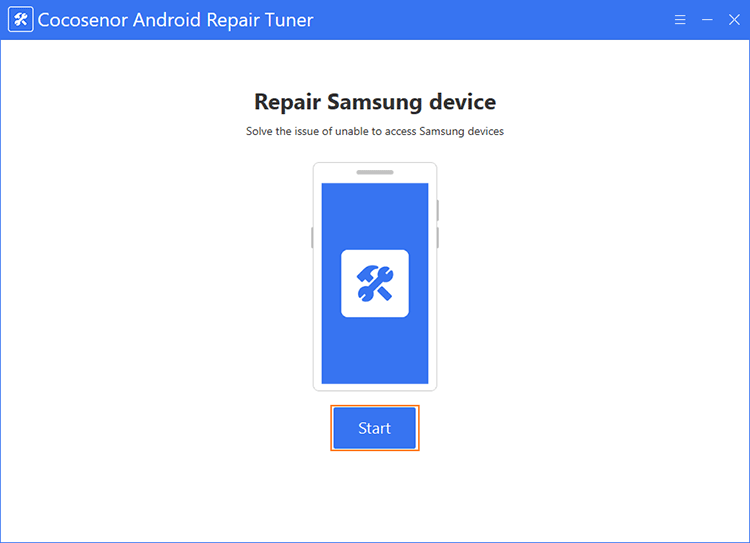
Step 3: Input device information.
Click Tip if you have no idea about device model and region. There will appear a detailed instruction to guide you how to check on this information.
Click Path to choose a folder to save download and decompression packages temporarily since these files will delete itself finally.
Click Download.
Please make sure the information is correct, or it will cause irreversible errors.
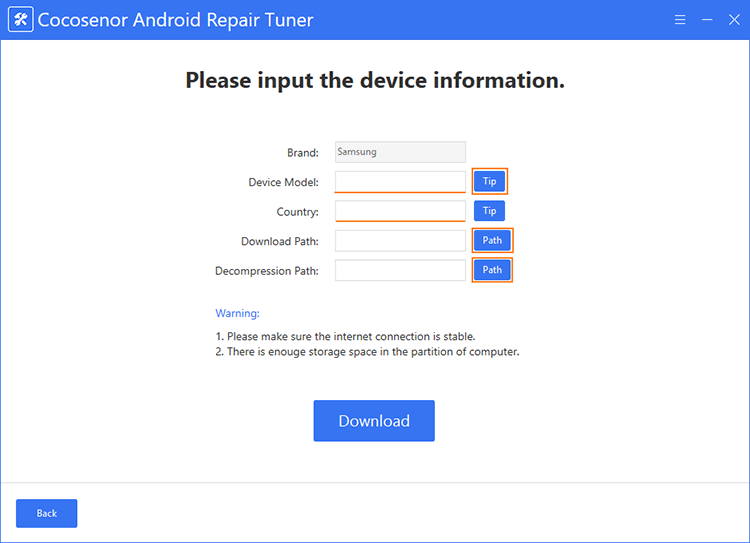
Step 4: Boot the Android device into Download mode.
To get Samsung Galaxy A20e into Download mode, please follow these steps:
1. Power off the device.
2. Plug an end of USB cable connected to a PC into the device while holding Volume Up and Volume Down buttons.
3. Press Volume Up to continue in the warning page.
Now the device should be into Download mode. And then press Start.
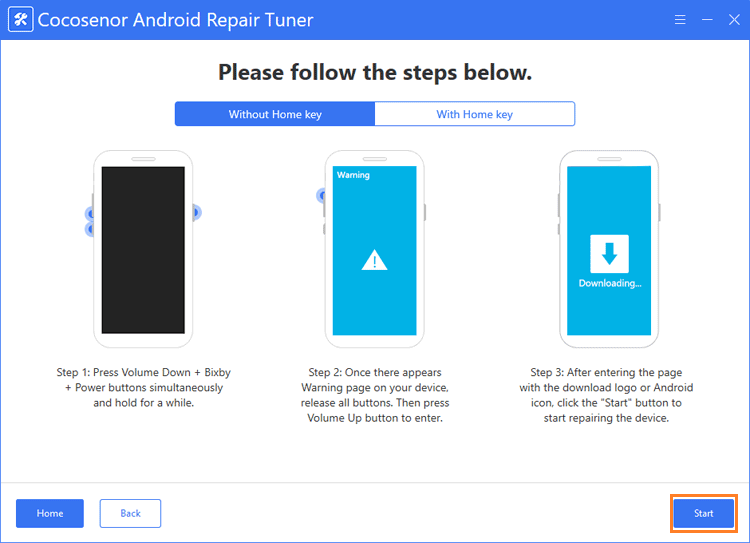
The repairing process will be set on. You just need to wait a while.

