
How to Unlock a Samsung Phone When You Lost the Key – PIN/Passcode/Pattern
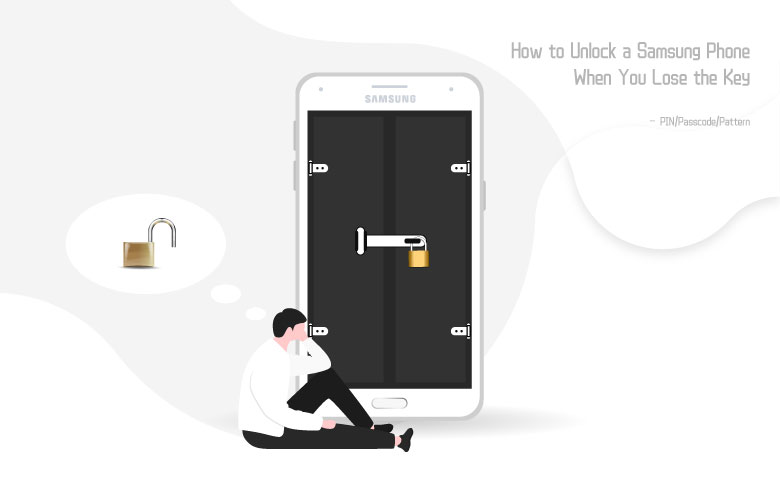
How to get into a locked Samsung handset when you forget the password, including PIN, passcode and pattern? In fact, Samsung itself offers a series of security features to help protect the phone as well as unlock the phone if password is forgotten. This article provides three ways to bypass screen lock on Samsung phone with different advantages respectively.
- Guide Steps
- Way 1: Unlock Samsung Screen Lock without PIN/Pattern/Passcode
- Way 2: Bypass Samsung Lock Screen without Losing Data [Samsung Account Needed]
- Way 3: Remove Screen Lock on Samsung Phone [No Password Required]
Way 1: Unlock Samsung Screen Lock without PIN/Pattern/Passcode
Prerequisites
1. The Smart Lock had been turned on before. 2. All trusted location or devices had been set down. 3. The phone is under great network connection. 4. Bluetooth has been turned on (for trusted devices).
On-body detection
On-body detection can only help little because it could remain Samsung phone unlocked while in motion only when the phone has been unlocked with PIN/passcode/pattern a while ago. And it will lock itself automatically after it detects that it’s been settled.
Trusted places
This feature allows you to add location where devices could be safely unlocked. If you’ve added trusted location like your home, take the phone to the spot and it will be unlocked itself.
Trusted devices
Under the circumstances that the locked Samsung phone has turned on the Bluetooth, the Samsung phone could be unlocked itself as soon as one of the devices which is on the trusted list is placed nearby and connected with the Samsung phone via Bluetooth.
However, if Samsung handset didn’t turn on Bluetooth before it’s been locked, the trusted device will not be able to connect with the Samsung phone, resulting in the trusted devices feature is out of effect.
Way 2: Bypass Samsung Lock Screen without Losing Data [Samsung Account Needed]
Find My Mobile is one of the most favorable features on a Samsung phone by offering remote controls and remote unlock, which allows users to control their phones remotely over the internet and unlock their phones with their Samsung accounts, based on which, users can unlock phones using Samsung account without data loss.
Prerequisites
1. The Find My Mobile had been enabled and is still on. 2. The recovery phone number is still in use. 3. The Samsung phone is under great internet connection.
Step 1: Log in Samsung account
If two-step verification has been turned on this device, you will need to pass another identification verification like text message/code/backup code to sign in.
It claims that you could use the code that it sends to the device for verification, however, it turns out that to get access to the code, you have to unlock the phone. That’s why I said the recovery phone number has to be in reach above. It’s for the verification via text message.
Step 2: Go to Find My Mobile on Devices tab under the account
After logging into Samsung account, go to Devices tab on the profile page.
Then, tap Find My Mobile.
Step 3: Click Unlock to remove screen lock on the Samsung phone
Click on Unlock.
Enter password for Samsung account to confirm to unlock and click on Next.
Way 3: Remove Screen Lock on Samsung Phone [No Password Required]
It’s still troublesome if you didn’t set any security features and you can’t reach the recovery phone number or Samsung account. Here, we recommend you the third way – remove screen lock on Samsung phone with a third-party software. Cocosenor Android Password Tuner is great lock eraser tool requiring totally no prerequisites or passwords. But it goes with data loss.
Warnings:
1. This process will erase all data on the Samsung phone along with removing screen lock. 2. Do not disconnect your phone from the computer during the process.
Step 1: Download, install and launch Cocosenor Android Password Tuner
Step 2: Select Unlock Screen Lock
Choose Unlock Screen Lock on the homepage and click Start on the following page.
Step 3: Confirm device information
Easily choose the brand of your device and click Start.
Step 4: Get the Samsung device into recovery mode
Follow the on-screen instruction to let the Samsung device enter recovery mode and then click Next.
The removing process will be set on immediately.

