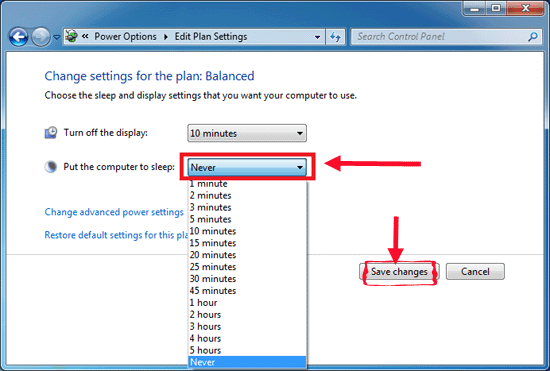What Are the Differences between Hibernate, Sleep Mode and Standby

Windows provides Standby, Sleep, Hibernate options for users, but not be used by most of the users who shut down their devices directory. Here in this article will analyze the difference between Hibernate, Sleep, and standby. Please take a minute to read about it and take the appropriate one option to conserve power for your device and let you start working more quickly.
- Guide Steps
- Part 1: What Are the Differences between Standby, Sleep, Hibernate?
- Part 2: Which should I use: Standby, Sleep, Hibernate, or Shut down?
- Part 3: How to Prevent from Getting into Standby, Sleep, Hibernate Automatically?
Part 1: What Are the Differences between Standby, Sleep, Hibernate?
(1) Standby option, only puts your work and settings in memory, that is on a very low power option, but is still on. This option can quickly resume your work just in several seconds, but when power off, all of the data on memory will lose.
(2) Sleep Mode, puts your work and settings in memory and draws a small amount of power. Putting a computer into the sleep mode is like pausing a DVD player – the computer immediately stops what it's doing and is ready to start again. This option allows your computer to quickly resume full-power operation within several seconds when you want to start working again. Sleep Mode is similar to Standby option, when power off, all of the data on memory will lose.
(3) Hibernate option, puts your open documents and programs on hard disk, and turn off the computer that uses zero power and would not charge battery. Hibernation is a power-saving state designed primarily for laptops.
(4) Hybrid Sleep, it is combination of sleep and hibernation, designed primarily for desktop computer. It puts the documents and programs in memory and on hard disk that is in a low-power state. If power does not interrupt, Windows restore the work from memory quickly. When power interrupts, Windows restore the work from hard disk. On desk computer, when the hybrid is turned on, the computer will turn into hybrid sleep automatically when you put it into sleep.
Part 2: Which should I use: Standby, Sleep, Hibernate, or Shut down?
(1) Standby option allows your computer to quickly resume full-power operation within five seconds. But while on standby option, information in computer is not saved on your hard disk. If there is an interruption on power, all of the information in memory is lost. So, when choose the standby option, make sure your pc device power won't interrupt. Standby option works on Win XP system, it is replaced by Sleep mode on Vista, Win 7 or higher. Not all pc devices have standby option, which is set up by the manufacturer to support.
(2) Sleep mode allows my computer to quickly resume full-power operation within several seconds. Sleep mode is similar to Standby, your data is saving in memory, if there is an interruption on power, and all of the information in memory is lost. If you just want to stop working for a short period of time, such as going to lunch, and want to start working again after lunch. But make sure power would not interrupt during the time. Sleep mode will turn to hibernate automatically after a longer period of time or power interrupt, and will take more time to wake up, that is at least one minute.
(3)Hibernation uses the least amount of power, and it is a power-saving state designed primary for laptops. If you are using a laptop and know that you are going to leave for an extended period of time, select the Hibernation option to stop charge battery during the time your laptop is not working. On hibernation option, your data is saved on the hard disk, so it won't lose event if the power interrupt. But it takes at least one minute to wake up that would longer than the other options.
(4) Hybrid sleep is designed primarily for desktop computer, which can quickly resume your work. Data is saved both on memory and the hard disk, if power does not interrupt, Windows restore your work from memory quickly. Even if a power failure occurs, Windows can restore your work from hard disk. If you are not sure how long you will leave, but need to continue the work when come back, hybrid option can resume your work quickly. On desktop computer, when the Hybrid sleep is enabling, it puts your computer into Hybrid sleep mode when you put it into sleep mode. All of the options above will disconnect to the network when you choose them.
Part 3: How to Prevent from Getting into Standby, Sleep, Hibernate Automatically?
Sometimes, our pc device needs to run for a long time without people beside it, but most of the device would go to save power option automatically after a period of time. If do not want our device to get into save power option automatically, what to do? Steps as below:
Step 1: Control Panel >> Hardware and Sound >> Power Options >> Change when the computer sleeps
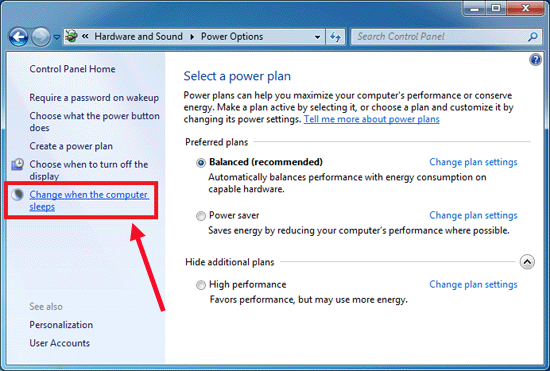
Step 2: Beside "Put the computer to sleep", on the drop-down list, select the last one: Never, and click on Save changes.