How to Stop Your Computer to Connect or Open Specified Website
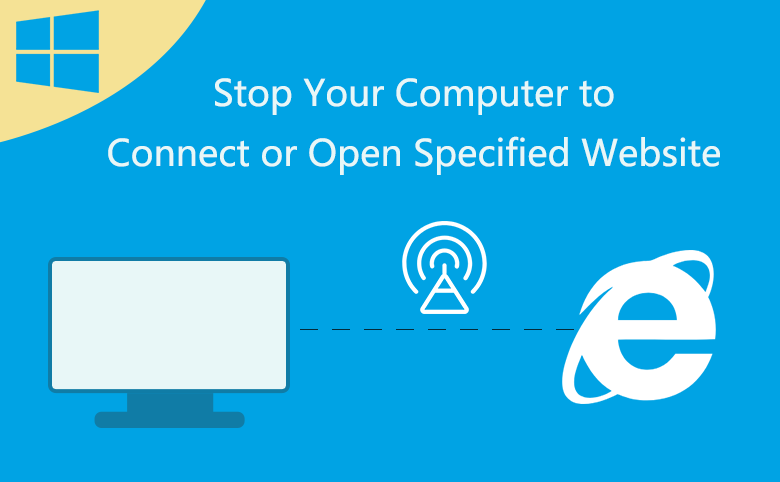
If you don't want your computer to connect or open some websites, you can set to stop it. Read about this article and try to do it yourself with the following steps.
- Guide Steps
- Method 1: Stop your computer to connect or open some website through Hosts file
- Method 2: Restrict sites on internet security options
Method 1: Stop your computer to connect or open some website through Hosts file
You can use the Hosts file to stop your computer to connect to the unnecessary websites easily. Steps as below:
Step 1: Open the Hosts file by this way: Computer >> Local Disk (C:) >> Windows >> System32 >> Drivers >> etc >> Hosts file.
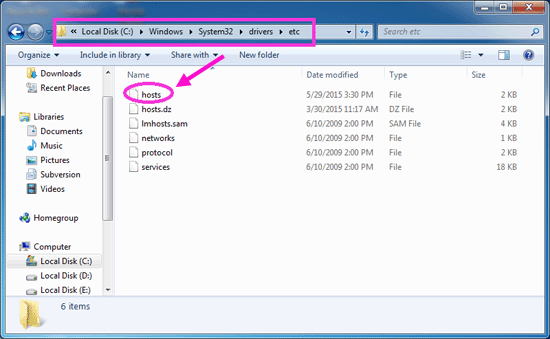
Step 2: Open the Hosts file with Notepad.

Step 3: Edit the Hosts file. Below the 127.0.0.1 localhost add: 127.0.0.1 www.example.com (for example: 127.0.0.1 www.bandicam.com), to stop websites you don't want to connect.
Tips: The IP address and the host name should be separated by one space.
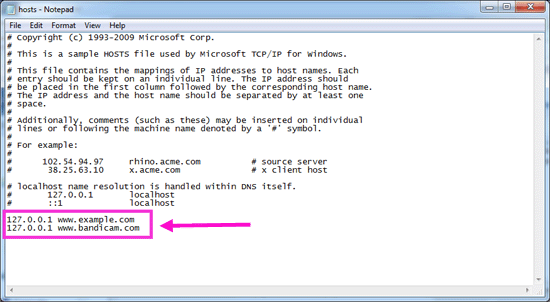
Step 4: Save the change and exit, restart the browser, open the "www.bandicam.com" website again, and then you will find that the website can't be connected and displayed.
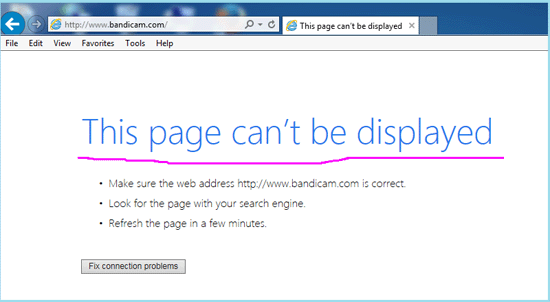
Method 2: Restrict sites on internet security options
You also can stop sites to open through the internet security options by adding them to the restrict zone. It is very simple and easy, just take a try.
Step 1: Launch the internet explorer, open Settings >> Internet Options >> Security >> click Restricted sites >> click Sites.
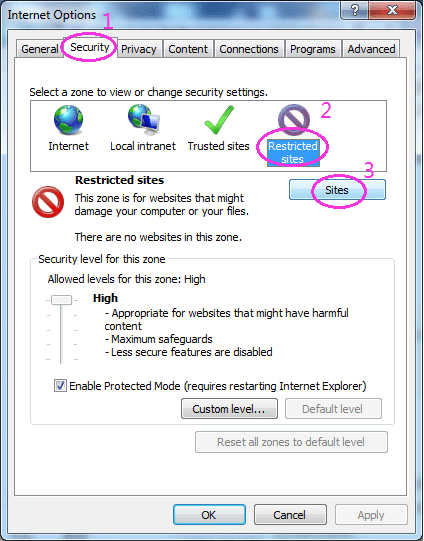
Step 2: Enter the website on the text box, and click on Add button to add the website to the restricted zone.
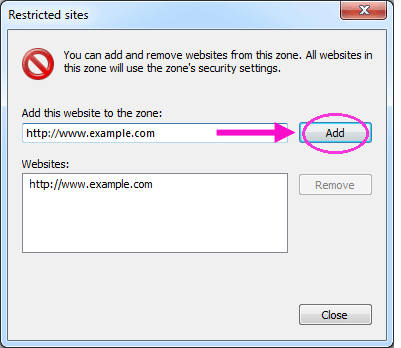
Step 3: Then you will find that the website can't be opened normally, unless you remove it from the restricted zone.
Step 4: If you want to remove the site out of the restricted zone, select the site, and click on Remove button.

