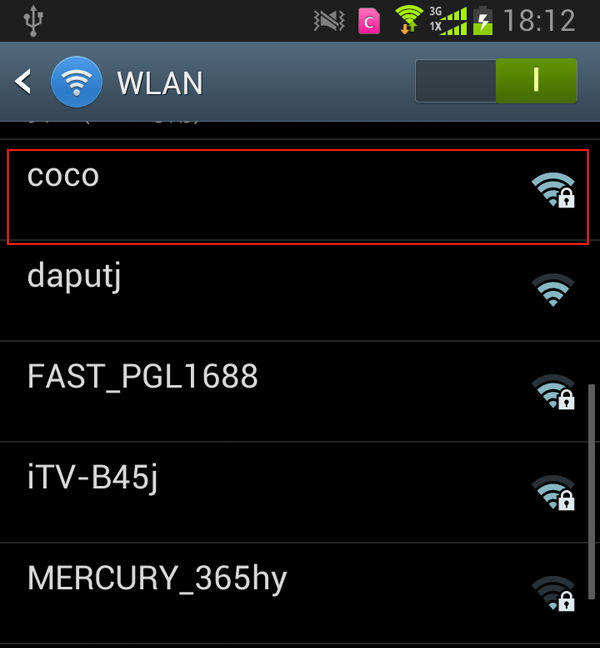How to use laptop as a wireless router
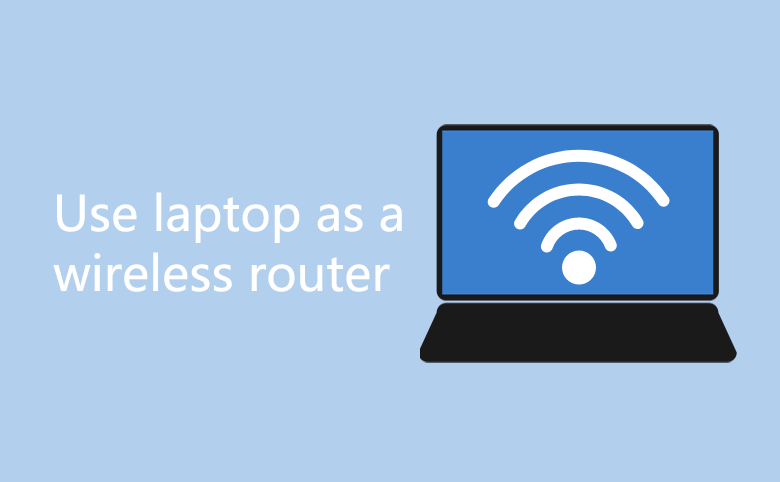
This post will tell you how to set your laptop as a wifi hotspot, so the other network devices (smart phone, tablet PC, laptop) can go to internet via your laptop. Step as follow:
Tips: Your computer or your laptop must be installed a wireless network adapter.
Step 1: Run cmd.exe as administrator: Start -> type in: cmd.exe -> right click cmd.exe on search result box and choose Run as Administrator.
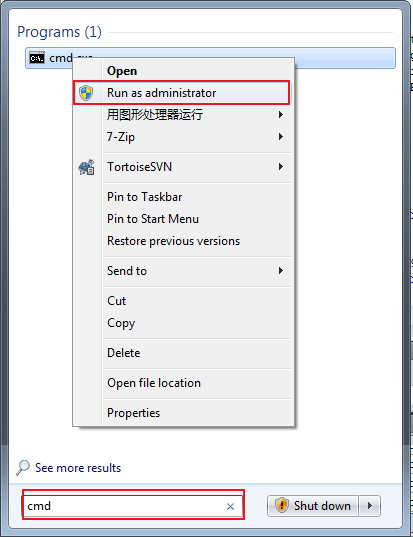
Step 2:In command prompt, type in: netsh wlan set hostednetwork mode=allow ssid=coco key=0123456789, and press Enter to run this command.
Note: ssid=coco, the coco is the wifi hotspot name, key=coco123, coco123 is the wifi password.
To remvoe this hotspot, use command: netsh wlan set hostednetwork mode=disallow ssid=coco key=0123456789
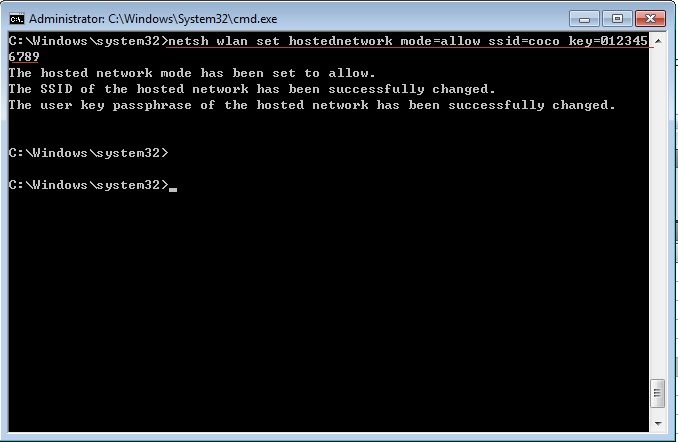
Step 3: Open Network and Sharing Center: Right click wifi icon -> click Network and Sharing Center -> Click Change adapter setting on right panel.
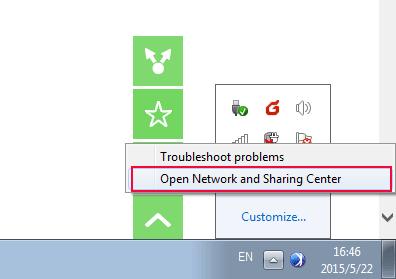
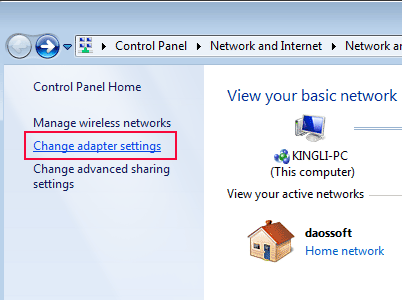
Step 4: Right click Wireless Network Connection-2 -> choose Properties.
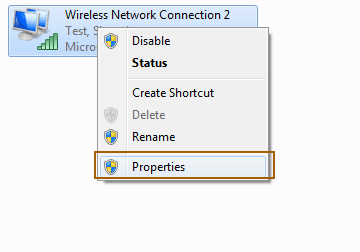
Step 5: On Sharing tab, check the Allow other network users to connect through this computer's Internet connection.
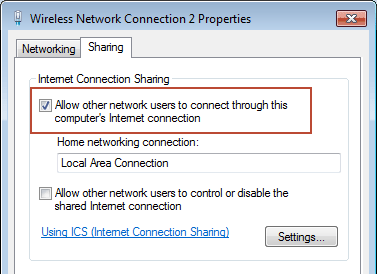
Step 6: On Command prompt, type in: netsh wlan start hostednetwork, and then press Enter to open wifi hotspot.
Tips: You can use netsh wlan stop hostednetwork command to stop the wifi hotspot.
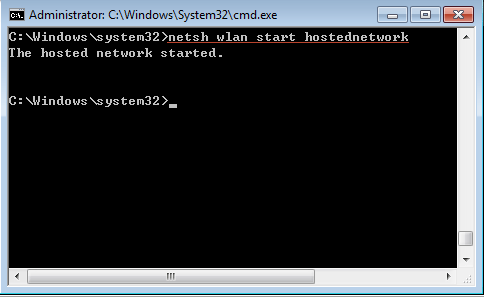
Step 7: Connect your phone or other computer through the coco wifi hotspot.