How to Show The Signal of Your iPhone by Digits?
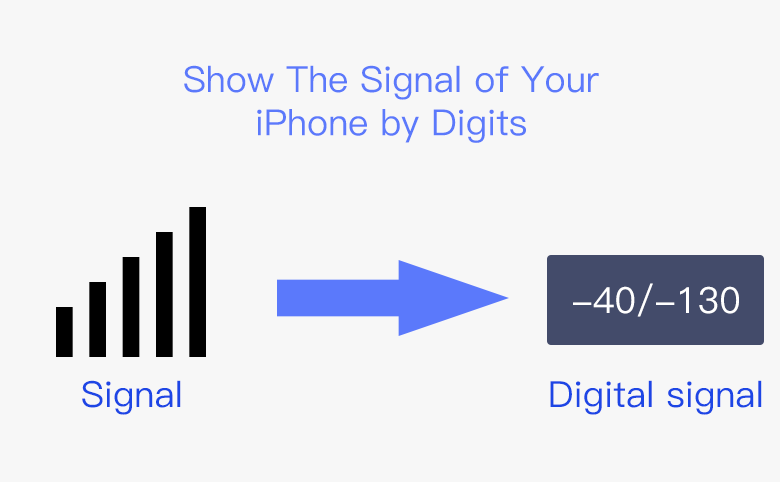
Normally, the signal of iPhone is displayed by the signal bars, which indicates how good your cellular reception is. But you have no idea whether three out of four bars is indeed a good connection or not. Here, you will learn to display the signal of your iPhone by digits, which shows the actual signal performance.
You should pay attention that, this tutorial can only apply to iPhone X: A1901, iPhone 8: A1905, iPhone 8 Plus: A1897, iPhone 7: A 1778; iPhone 7 Plus: A 1784 models.
Steps to Set Signal of iPhone to Display by Real Numbers
1. Typing “*3001#12345#*”on the dial panel, and call;
If your Field Test menu is the same as the one on the left below, you iPhone does not have an Intel wireless modem. In other words, you cannot continue to make the signal displayed with digits. But if you get the interface as the right screenshot below, you can go ahead.
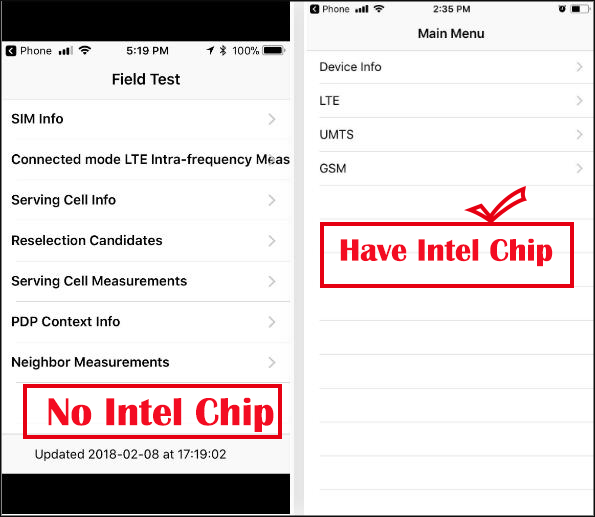
2. Set your reception numbers.
On the Field Test menu, you should open “LTE” > “Serving Cell Meas”. On the last interface, you should pay attention to the numbers next to rsrp0 and rsrp1.
3. Get your own signal number.
You need to choose rsrp0, which would perfectly express your signal status. After that, you can check your signal digits
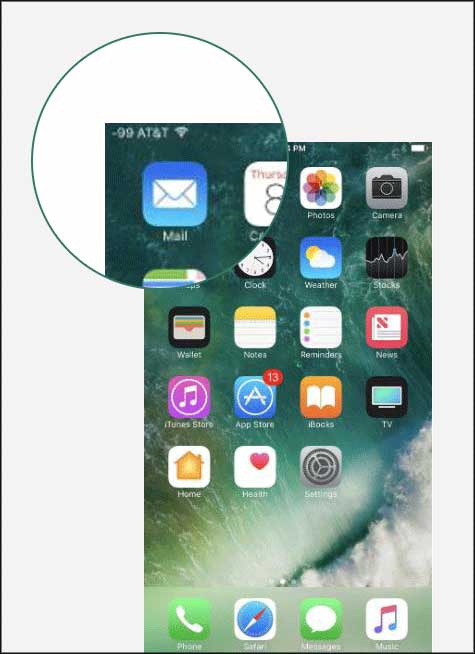
In general, the signal of iPhone can be read as -40 to -130, -40 refers to the iPhone is in the best signal condition while -130 refers to quite bad or even no signal condition.

