Forgot iPhone Passcode? Unlock It with 3 Methods
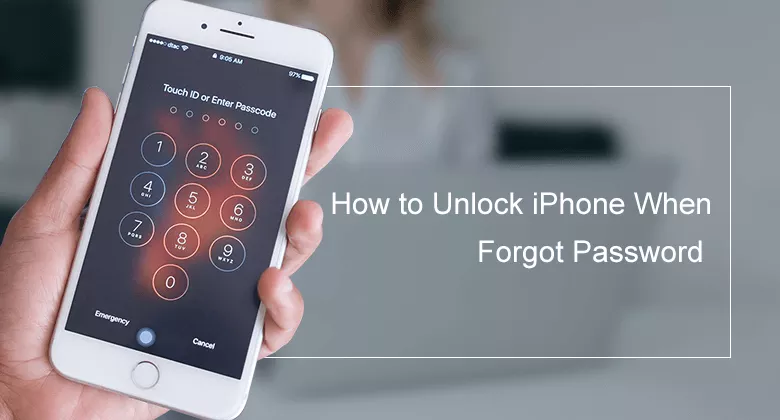
Many people complaints that “I forgot my iPhone password how do I unlock it?” Yes, what to do when you forgot screen passcode of the iPhone 15/14/13/12/SE/11/11 Pro/XS/XS Max/XR/8/8 Pro/7/7 Plus and other older iPhones? If you enter the wrong passcode for multiple attempts, your iPhone will be disabled. If the attempts are up to 10, you will only get the message –iPhone is disabled. Connect to iTunes. Thus, how to unlock your iPhone when you forgot your passcode? Here this article will show you three available methods to unlock iPhone without password.
- How to Unlock iPhone When Forgot Password
- Method 1: Forgot Passcode—Unlock iPhone with iTunes
- Method 2: Forgot Passcode -- Unlock iPhone through Find My iPhone
- Method 3: Forgot Passcode – Unlock iPhone by Cocosenor iPhone Passcode Tuner
- FAQs about How to Unlock iPhone When Forgot Passcode
Method 1: Forgot Passcode—Unlock iPhone with iTunes
The best way to bypass iPhone passcode is to erase all of the data including the forgotten passcode and then restore it with iTunes backup so that there is no data loss. But if there is no backup, all the data including contacts, photos on your iPhone will be lost. Now you can follow the steps to unlock iPhone passcode and restore it with iTunes. There are two options for you to unlock iPhone with iTunes.
Option 1: Restore iPhone Directly with Synced iTunes
Step 1: Update iTunes to the newest version, and connect your locked iPhone to the computer via USB cable. After that, wait for iTunes to detect your iPhone.
Step 2: Click on the iPhone device icon to access your iPhone details on iTunes.
![]()
Step 3: Then you can check your iPhone details. Click on “Restore iPhone” to continue.
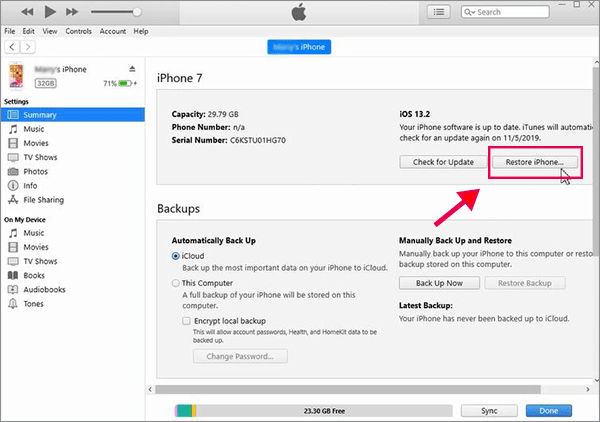
Step 4: After iTunes contacts the iPhone software update server successfully, it will ask you to backup the settings for the iPhone before restoring the software. You can choose “Back Up” to create a backup for iPhone.
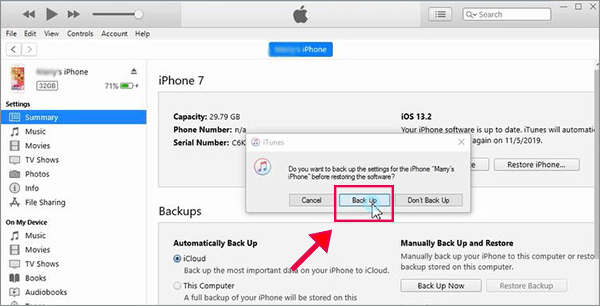
Step 5: Click on the Restore button to make sure that you know all data will be erased.
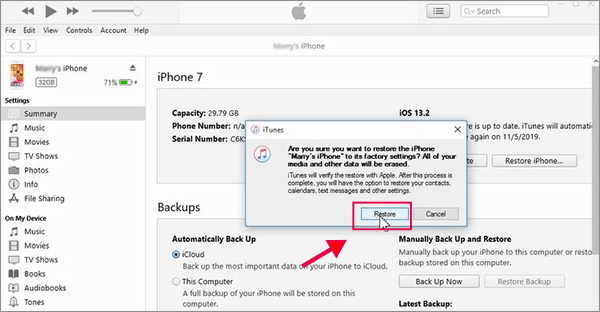
Step 6: Click “Next” and then “Agree” to begin the resetting process. This process will take several minutes since iTunes is erasing and installing new iOS on your iPhone.
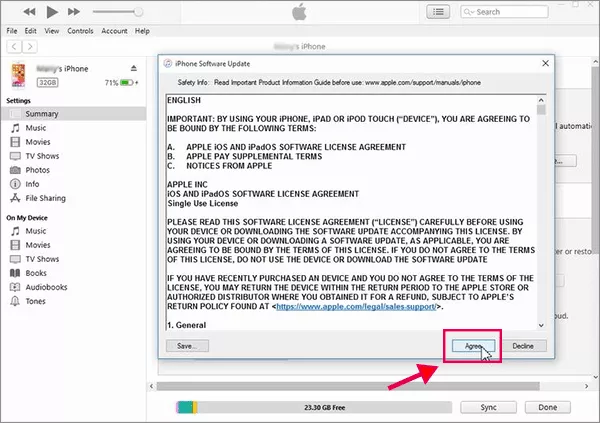
Step 7: When you restore the iPhone successfully, you will get the prompt like the below screenshot.

After that, when you set up the iPhone again, you can tap Restore from iTunes backup. It is better for you to restore from previous backup. If you have encrypted your backup with password, you need to enter the encryption passcode before restoring. Forgot the iTunes backup password, you can get Cocosenor iTunes Password Tuner to recovery the password.
Option 2: Restore iPhone in Recovery Mode
It will be easier to restore iPhone in recovery mode. You need to make your iPhone into recovery mode and then connect it to your computer. After that, When the iTunes recognizes your iPhone, it will pop out a window which asks you to restore or update the iPhone. Click on the Restore option.
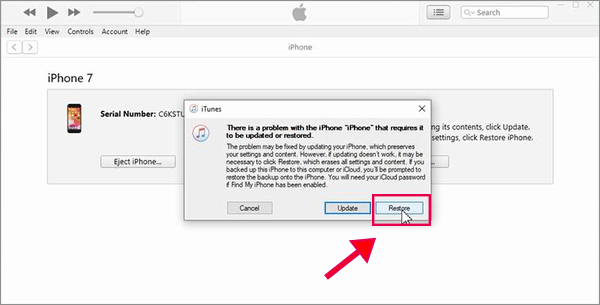
Then, iTunes will tell you the restore will lead to all data loss. You need to click Restore and Update. Finally, the locked iPhone will be restored successfully and the screen lock is removed. You can set it up as a refresh iPhone now.
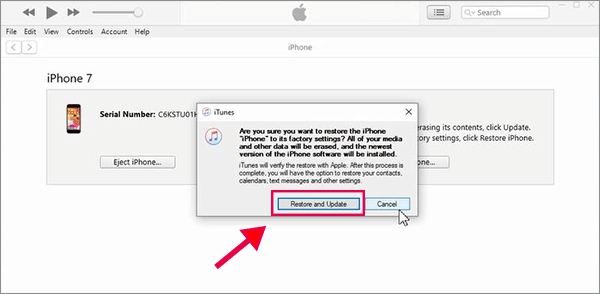
Method 2: Forgot Passcode -- Unlock iPhone through Find My iPhone
If you have turned on Find My iPhone, you can reset your iPhone to factory settings from iCloud to reset your iPhone passcode. If Find My iPhone is not on, iCloud would not detect your iPhone device and can't help to erase data from your iPhone.
1. Go to iCloud.com. Log into with your Apple ID and password
2. Click on "Find iPhone", and enter password to sign in again.
3. Click on "All Device" on the top of window to select your iPhone.
4. Click on Erase iPhone → Erase to reset your iPhone.
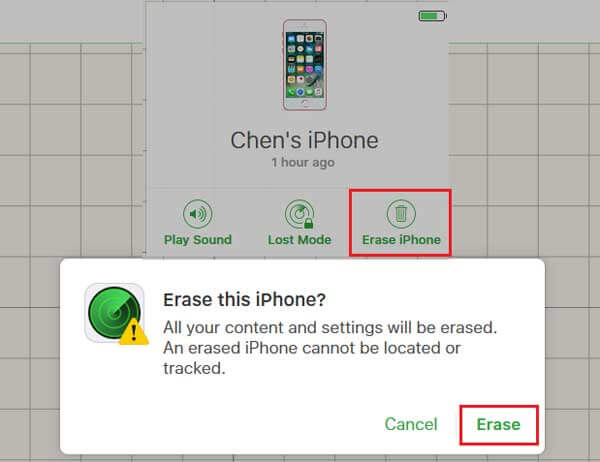
5. Wait for erasing process to finish. And follow the instructions on the iPhone screen to select Restore iPhone from iCloud backup if you have backup your iPhone to iCloud before, or set up as new.
Tips: During the process, make sure your iPhone connect to Wi-Fi, or cellular network.
Method 3: Forgot Passcode – Unlock iPhone by Cocosenor iPhone Passcode Tuner
There is another effective way to unlock iPhone when you forgot the passcode. You can try Cocosenor iPhone Passcode Tuner, which is developed to remove various locks from iPhone. It can help you to unlock your iPhone when you forgot your passcode within few clicks.
Step 1: Get the program on your computer and install it as soon as possible.
Step 2: Launch Cocosenor iPhone Passcode Tuner and then select “Unlock Lock Screen” from the main panel.
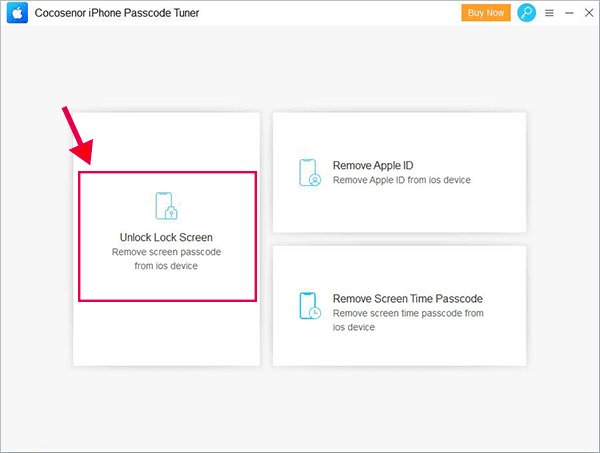
Step 3: Click Start to begin the unlocking process.
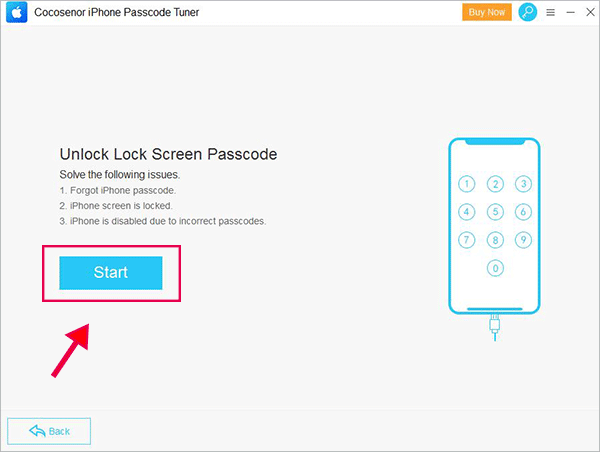
Step 4: Then a screen appears where you need to connect the iPhone to the computer. Also, you need to set your iPhone to recovery mode. After that, click the Next button to get software recognized iPhone details.
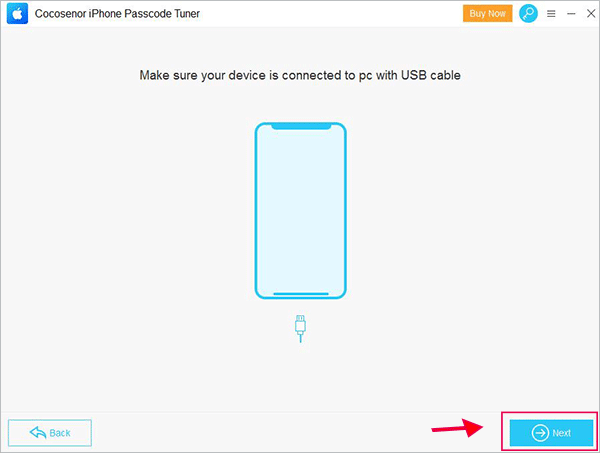
Step 5: Here, you can get a clear view of your iPhone’s model and other information. Afterwards, click “Download” to get the firmware package online.
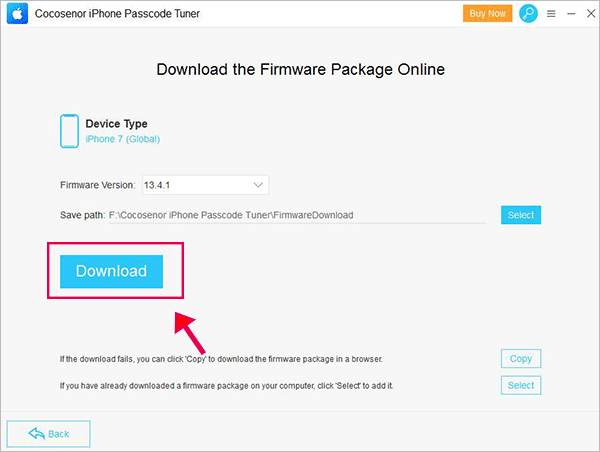
Step 6: After the firmware is downloaded, click the Unlock button to factory reset your iPhone.
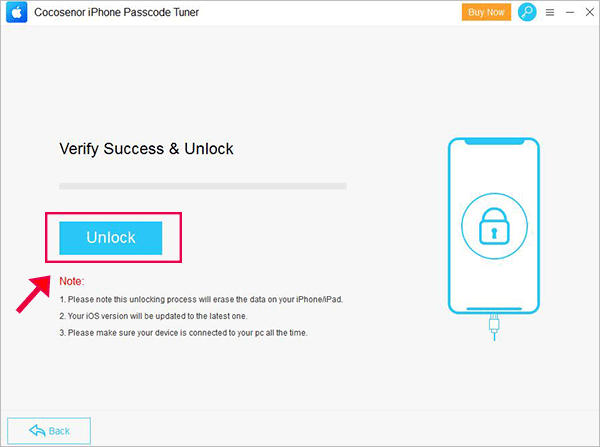
This process will erase all your iPhone settings and data. You should wait for the process to end.
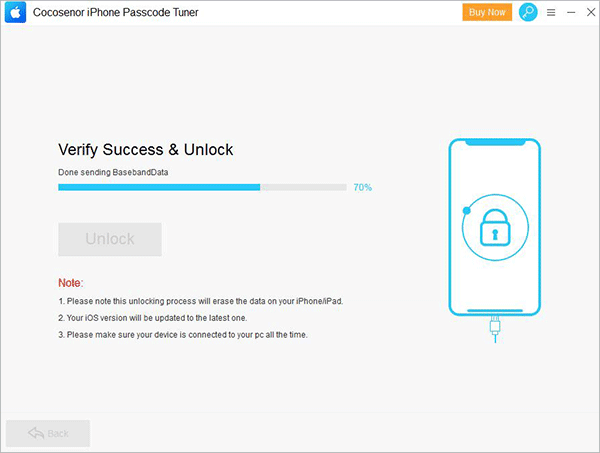
Step 7: When the process ends, you will get the successful done message. And now your iPhone can start like a new one without any locks and settings.
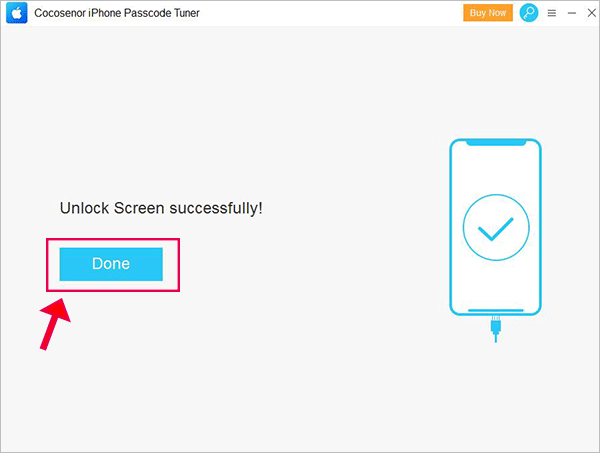
FAQs about How to Unlock iPhone When Forgot Passcode
1. Can I Unlock my iPhone if I do not have a computer alongside?
Yes, of course. If your iPhone is updated to iOS 15.2 before it is locked, you can see the Erase iPhone option on the iPhone Unavailable screen. You can tap it and then follow the instructions to unlock iPhone. If your iPhone is in iOS 17 or later, the Erase iPhone option is changed to Forgot Passcode. But it keeps the same process to unlock iPhone without computer.
2. Is there any way to unlock iPhone when forgot the passcode without data loss?
Yes, there are. If you have created an iPhone data backup before, you can restore the data back to your iPhone after it is unlocked. But if there is no data backup, and you changed the iPhone passcode within 72 hours, you can set a new passcode with the previous passcode. But this way only takes effect in iPhone with iOS 17 or above version.
3. Is it possible to unlock iPhone without passcode or Face ID with calculator?
No, it is impossible to access our iPhone using the calculator. If you have no passcode or Face ID, the only way is to reset the iPhone. You can check above ways to have a try!
Related Articles
- [Solved] How to Erase iPhone without Apple ID Password
- Three options to reset iPhone 7Plus, 7, SE, 6Plus, 6s to factory settings
- Unlock iPhone 7plus/7/6plus/6s without the passcode when forgot password
- Forgot iPad Pro/Air/mini passcode reset with 3 methods
- How to unlock encrypted iPhone backup without password if forgot password

