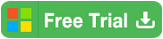How to Find your Microsoft Office 2019 Product Key
Microsoft Office 2019 was released out in 2018, as the latest version of the Microsoft Office, it is only for Windows 10 and the minimum macOS of 10.12 (macOS Sierra). It is about every 3 years that Microsoft would bring a new update to the product of MS office. Therefore, there are new exciting features in Microsoft Office 2019. When you first time activate the Microsoft Office 2019, it's required the product key and one Microsoft account. If you re-install your PC, you may need the product key to re-download and activate the Microsoft Office 2019 (you can also use the Microsoft account to activate it). We are going to discuss the issue that how to find the product key for Microsoft Office 2019 that already installed on your Windows.
- Guide Steps
- Method-1: Find Microsoft Office 2019 Product Key by an offline finder
- Method-2: Find Microsoft Office 2019 Product Key online
Find Your Microsoft Office 2019 Product Key in Easy Ways
Method-1: Find Microsoft Office 2019 Product Key by an offline finder
Normally, if your laptop is offline, you are recommended to use Cocosenor Product Key Tuner to help find the product key of Microsoft Office 2019. Cocosenor Product Key Tuner is a useful tool that can help you to find product keys of kinds of software and Windows system operating, such as Windows 10/8/7, Microsoft Office, Adobe Photoshop and so on. So, we are going to use Cocosenor Product Key Tuner to retrieve and find the lost product key for your Microsoft Office 2019 after installed.
1. Install Cocosenor Product Key Tuner on your computer.
2. Run the program. On the user interface, you can see the button of Start Recovery. Just click it.
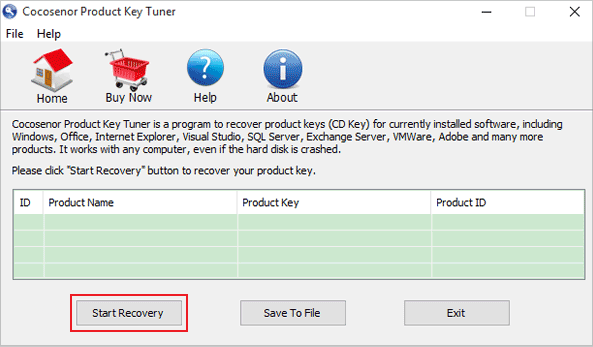
3. It will list out all the Product Key of what Cocosenor Product Key Tuner can detect.
4. Find the product name of Microsoft Office 2019. And the product key is just right beside it. It's a 25-character key.
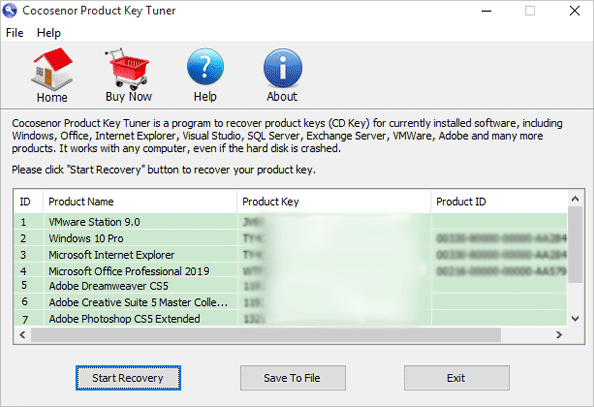
Method-2: Find Microsoft Office 2019 Product Key online
For the product keys of one-purchases of the Office Home & Business, Office Professional, and individual Office apps, we can find the Office 2019 product key from the Microsoft account, Service & subscriptions page. While for other products like Office 365 or Office Home & Student, the product key can be viewed online. See the steps.
1. Go to Microsoft's official website and sign in with your Microsoft account.
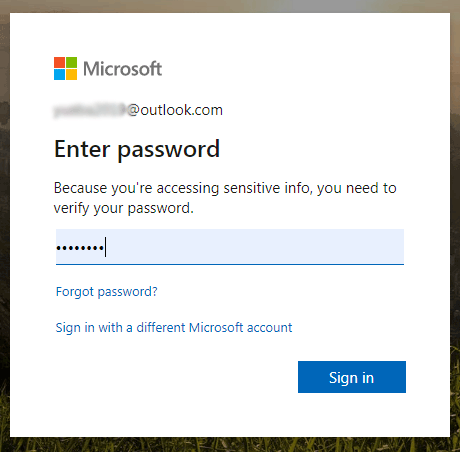
2. Under the page of Services & subscriptions, select the Option of View product key. You can find the Office 2019 product key there.

More: You can also try to find the Microsoft Office 2019 product key by VBScript.