How to check Windows 10 Product Key on your computer
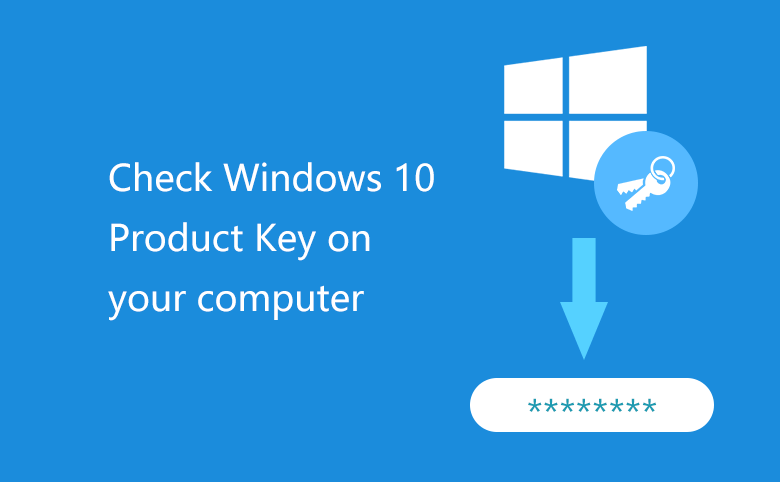
Wanting to do a clean install of Windows 10 on your PC device? If your device is installed with Windows 10 or upgraded from Windows 7 or Windows 8/8.1, you may need to find out your Windows 10 activation key from your computer before reinstalling system. In case you are required to enter the product key to activate your Windows 10 system again after the installation.

- Guide Steps
- Where can you find Windows 10 product key from your Computer?
- Recover your Windows 10 Product key instantly with a Product key finder
- Check Windows 10 product key with VBscript
Where can you find Windows 10 product key from your Computer?
Printed on a sticker:
Retail Microsoft product keys are usually on a brand sticker located inside the case with the CD/DVD, or on the back. If you bought a computer installed with Windows 10, you may find the serial key on the Microsoft-branded sticker on your PC case.
Sent with Email:
If you purchased Windows 10 online, you may find the license key is included in an email that Microsoft sent you at the time of purchase.
Stored on Windows Registry:
To view your Windows 10 product key in the Windows Registry: Press "Windows + R" to open Run, enter "regedit" to open Registry Editor.
Find the DigitalProductID by this way: HKEY_LOCAL_ MACHINE\SOFTWARE\Microsoft\windows NT\Currentversion.

You will find the DigitalProductID in registry, but you can't read it normally without a third party help.
Stored in PC's UEFI firmware:
The activation key for the version of Windows 10 is stored in the computer's UEFI firmware or BIOS. When you install or reinstall the same edition of Windows 10 (Windows 10 Pro, Windows 10 Enterprise, or Windows 10 Home) on a same computer, you do not need to enter the product key to activate it in a normal way. It will be activated automatically without entering product key after the installation.
Recover your Windows 10 Product key instantly with a Product Key Tuner
If you want to install Windows 10 on another PC device with the license key from your old Computer, but you have forgotten or lost it, you can use a Product Key Tuner to recover it instantly.
1. Start the Product Key Tuner program by this way:
1.1 Download a Cocosenor Product Key Tuner application from the official site.
1.2 Double-click on the cocosenor-product-key-tuner.exe file, click on Next to install it, and select to Start it now.
2. Click on Start Recovery button to check your Windows 10 product key on the old computer.

3. In a minute, the product name, product key, product ID on your computer will be showed for you. You can get your Windows 10 product key and product ID easily on the list.
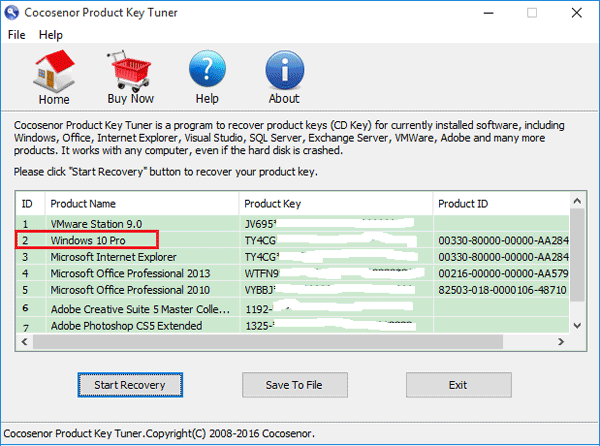
Check Windows 10 product key with VBscript
If you are an advanced user, you also can use the VBscript to read the value from the registry and translate it to 25 alphanumeric characters (serial key).
1. Open a Notepad.
2. Type the following VBscript to the Notepad.

3. Save the file as .vbs file.
Click on File, click on Save As, and select the location where is easy for you to find.
Enter a file name "productkey.vbs", select All Files, and then click on Save button to save the file.

4. Double-click on the "productkey.vbs" file, instantly you can see your Windows 10 product key on the dialog box clearly.

Related Articles
- How to retrieve your Office 2013 Product Key when it is lost
- How to find your Office Product Key after installation on computer
- 3 ways to check and view MS Office 2016 Product Key
- Find Windows 7/8 Product Key from computer before upgrading to Windows 10
- Two ways to locate and show Windows 8/8.1 lost Product Key
- 4 Ways to Verify If Windows 10 Is Activated or Not

