Forgot Windows Server 2008/R2 Password no Reset Disk
It is always a pain if you forgot your Windows Server 2008 administrator password and have not created a password reset disk to help you to unlock your server computer. Resetting Windows Server 2008/R2 password with a password reset disk created from the server computer is the easiest way when you forgot the password. However, if have no password reset disk, what to do? Don't be frustrated, follow this article and try with the methods below.
- Guide Steps
- Reset Server 2008 password with another administrator account
- Remove Server 2008/R2 Administrator password via Offline NT tool
- Reset Windows Server 2008/R2 forgotten password with Setup CD
- Recover Windows Server 2008/R2 lost password with bootable USB
Reset Server 2008 password with another administrator account
When you forgot Windows Server 2008 login password, think about that if still have another user account to get into system. (Such as the default Administrator account, or another administrator user account for your fellow.)
Step 1: Get into Server system with another account.
Step 2: Press Windows + R, type in "cmd", press Enter to open Command Prompt.
Step 3: Type in the command: net user <user name> <new password>, and press Enter to reset your Windows Server 2008 user account password.
Remove Server 2008/R2 Administrator password via Offline NT tool
Offline NT Password & Registry Editor is a common and free tool to reset password for Windows. Follow the steps to have a try with it.
Step 1: Download Offline NT Password & Registry Editor from the site: https://pogostick.net/~pnh/ntpasswd/
Decompress the zip file and copy to a CD or USB to create a bootable disk.
Step 2: Insert the CD or USB bootable disk into your Server device, and set it to boot from removable disk.
Step 3: When the black and white screen comes up, you just need to follow the instructions to select the default one and press Enter.
Step 4: After pressing Enter to clear the administrator password, type in "!" and press Enter to quit.
Step 5: And then type in "q" and press Enter to leave Offline NT Password & Registry Editor.
Step 6: Last it will prompt "About to write file(s) back! Do it?" Type in "y" and press Enter to save the settings you have changed.
Step 7: Type in "n", and press Enter to end the Offline NT Password & Registry Editor.
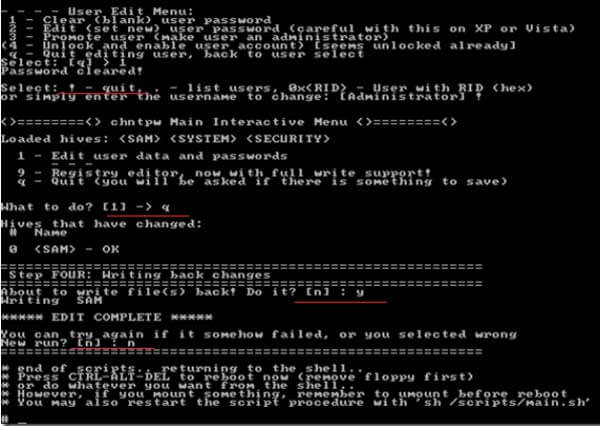
Step 8: Unplug the removable device, and press "Ctrl + Alt + Del" to restart your Server PC. And then you can log into without password or with the new password you reset.
Reset Windows Server 2008/R2 forgotten password with Setup CD
If you have a Windows Server setup disk, you not only can use it to reinstall the operating system, but also can use it to reset Windows Server 2008 forgotten password freely.
Step 1: Insert the setup CD into server computer, restart it to boot from the CD disk.
Step 2: When the installing windows come out, press Shift + F10 to bring out command screen.
Step 3: On the command screen, type in the command to back up the utilman.exe file. See the picture below:

Step 4: Next, type in the command to copy cmd.exe and rename it utilman.exe. See the picture below:

Step 5: Take out the setup disk, restart PC by the command: wpeutil reboot.
Step 6: When boot to logon screen, click on the Ease of access button, you will see the command prompt windows come up.
Step 7: Type in: net user administrator *, and press Enter. And then type in the new password and confirm password follow the instructions on the screen to reset your Windows Server 2008 administrator password.
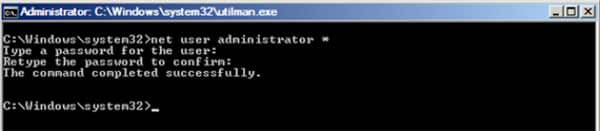
Step 8: Close the command prompt screen, try to login with the new password.
Step 9: After unlocking computer successfully, remember to boot your server PC from the setup disk again, and set back the ultiman.exe with the following command:
copy c:\windows\system32\utilman.exe.bak c:\windows\system32\utilman.exe
Recover Windows Server 2008/R2 lost password with bootable USB or CD
If the methods above don't work for you, don't give up, go on and try with the method below.
Step 1: Download Windows Password Tuner Ultimate program. Install and run it on the accessible PC.
Step 2: Insert a removable device (USB or CD), and follow the instructions on the screen to create a password reset disk.
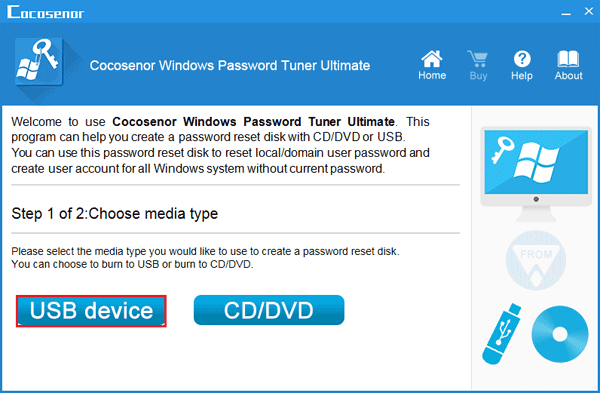
Step 3: And then take the password reset disk insert into your Server PC, and set it to boot from the removable disk.
Step 4: When the Windows password reset dialog appears, follow the detail steps on it to reset your user account password.

Step 5: Mostly, your password will be set to Cocosenor@2018, sign into system with it.
If on your Server computer is Windows Server 2008 R2 system, select the Windows Password Tuner Raid. The steps to recover Windows Server 2008 R2 password are the same with the steps above.
At the end, after unlocking your Windows Server 2008 computer, remember to create a password reset disk on your computer, incase forgetting password the next time.

