4 Tips to Fix Samsung Phone Stuck on Android Recovery Screen
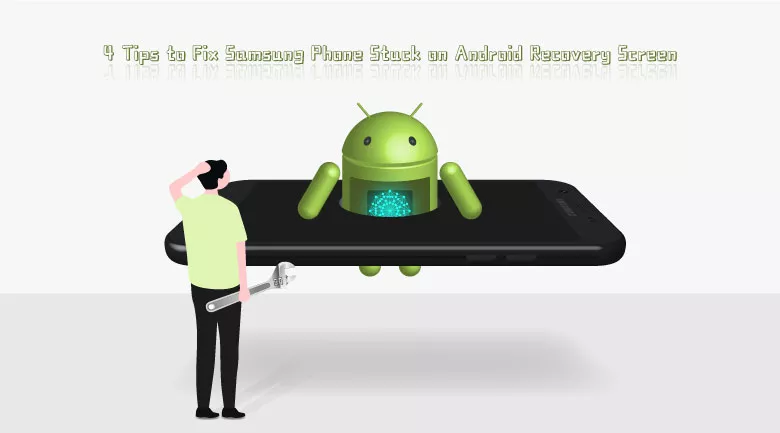
Sometimes Samsung Galaxy might just get stuck right in recovery mode, nevertheless the recovery mode is used to fix Android system problem. Then, how to get Samsung phone out of Android recovery mode and back to normal mode? Let’s move on with this article to see how to fix a Samsung phone stuck in Android recovery mode.
- Fix Samsung Phone Stuck in Recovery Mode
- What is Android Recovery Mode
- How to Get Out of Recovery Mode Normally
- 4 Tips to Fix Android Phone Stuck on Recovery Mode
What is Android Recovery Mode
Android recovery mode is a special mode on Android phones that could perform various tasks to efficiently help troubleshoot various issues. It loads respectively from Android operating system, which means you can reboot into recovery mode on your Android phone when it can reboot normally.
Options in the recovery mode on Android phones vary from models. But there are standard options in all devices:
Reboot system now: To restart the device normally.
Apply update from ADB: ADB, short for Android Debug Bridge, is designed for developers.
Wipe data/factory reset: To wipe all data on the Android phone and restore the phone to factory resetting.
Generally, users will not have to reboot into Android recovery unless they want to fix a major issue or tweak their system.
How to Get out of Android Recovery Mode Normally
In general, it’s very easy to get Android phone out of recovery mode if nothing wrong.
Step 1: Use Volume buttons to highlight Reboot system now option.
Step 2: Press Power button to confirm.
However, when accident happened, the Android phone may not be able to boot into normal mode in normal way.
4 Tips to Fix Samsung Phone Stuck on Recovery Mode
Tip 1: Check buttons of the Samsung phone stuck in recovery screen
From the last part, we could know that when a Samsung phone gets into Android recovery mode, it needs key combination to get it back to normal, which means that if one button cannot work, we can’t get our Samsung phone back into normal mode.
Here’s how you can check buttons of the Samsung phone:
Click Volume buttons and Power button several times. If you have protective shell on your phone, please remove it first.
Tip 2: Force restart the Samsung phone
And then, let’s try to force restart the Samsung phone stuck in recovery mode.
To force restart the Samsung phone, hold down the Power button for about 10 seconds until the Samsung logo shows.
If the Samsung phone still stuck in recovery mode, simultaneously press and hold the Power and the Volume Up buttons for about 10 seconds until the phone reboots.
Tip 3: Perform a factory reset on Samsung phone
If buttons work well and the last method doesn’t work, I am afraid that you need to factory reset the Samsung phone, with data loss.
Press the Power button for a while to turn off the Samsung phone.
Press the Power button and Volume Up/Down button at the same time and hold them for 20 – 30 seconds.
Tip 4: Utilize advanced software to fix Samsung stuck in recovery mode
Utilizing an Android system repair software is the easiest way to fix Samsung phone stuck in recovery mode. Here, we recommend Cocosenor Android Repair Tuner – a wonderful software to fix almost all kinds of Android system problem within 4 steps.
Step 1: Download, install and launch Cocosenor Android Repair Tuner.
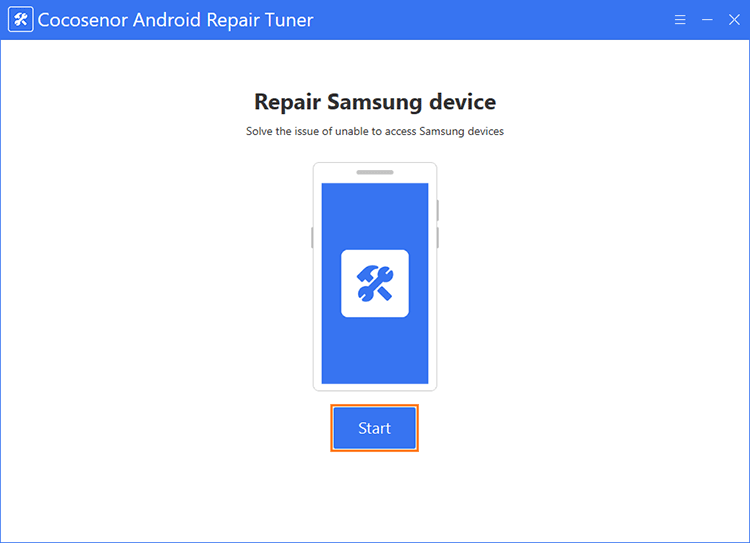
Step 2: Confirm device information.
If you don’t know how to get device model and region of the Samsung phone stuck in recovery screen, learn more in: How to Check Your Samsung Phone Model or CSC Region Code.
Sequentially, click each Path one after another to select path for download and decompression.
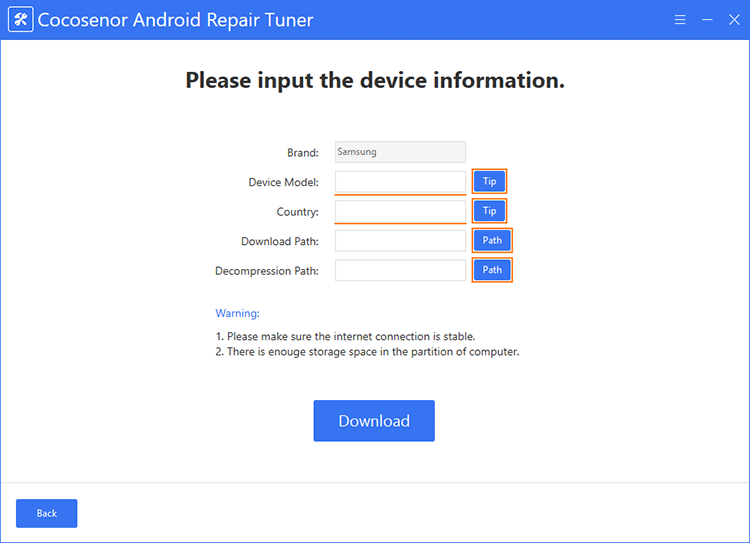
Step 3: Download the system package.
When done confirmation, click Download to download the system package.
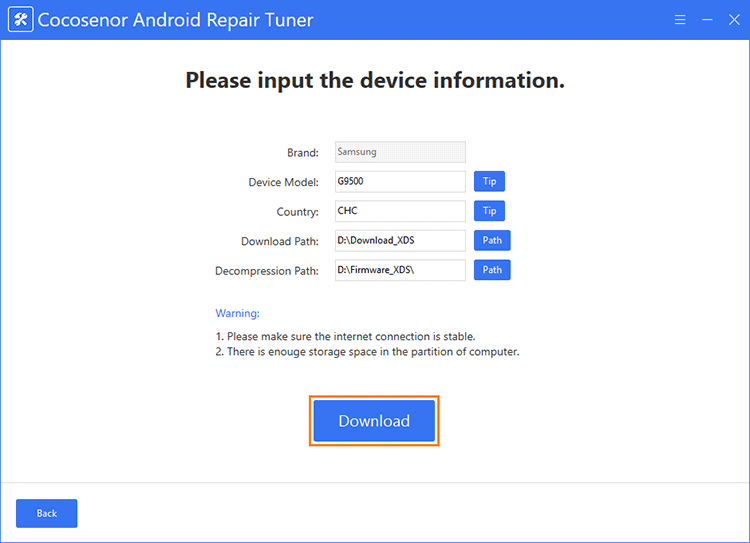
Step 4: Start the repair process.
Follow the on-screen instruction to get Samsung device into download mode, then click Start to set on repairing process.
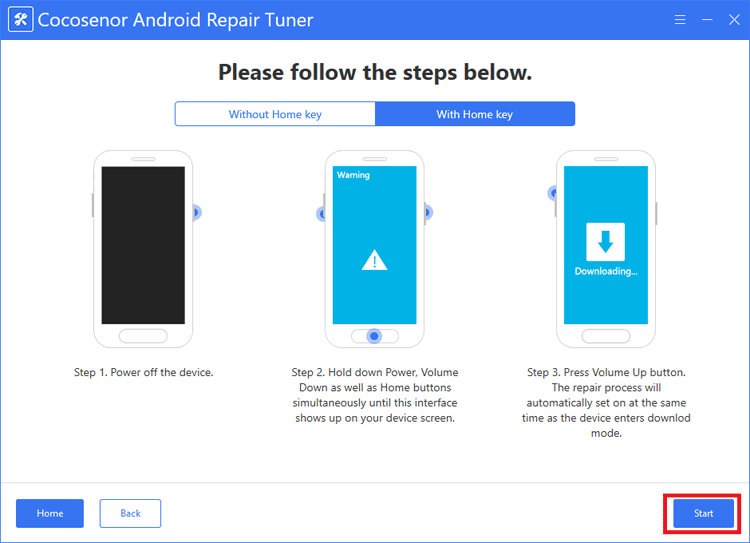
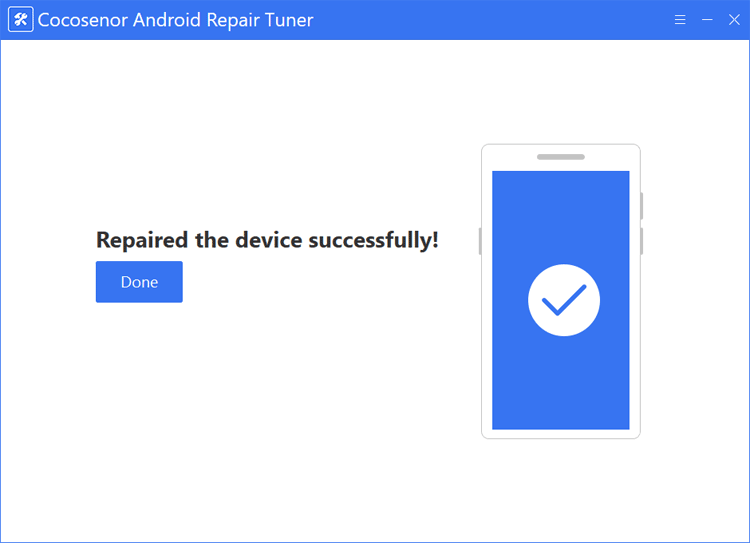
Related Articles
- Samsung Galaxy S8 Stuck on Logo Screen and won't Turn on - How to Fix
- How to Fix 'Samsung A20 not Turning on' Error - Five Fixes
- Hwo to Factory Reset Android Phone without Password
- How to Recover Forgotten Password for Android Phone
- How to Unlock a Samsung Phone When You Lost the Key - PIN/Passcode/Pattern

