How to Remove Google Account from Samsung Phone without Password
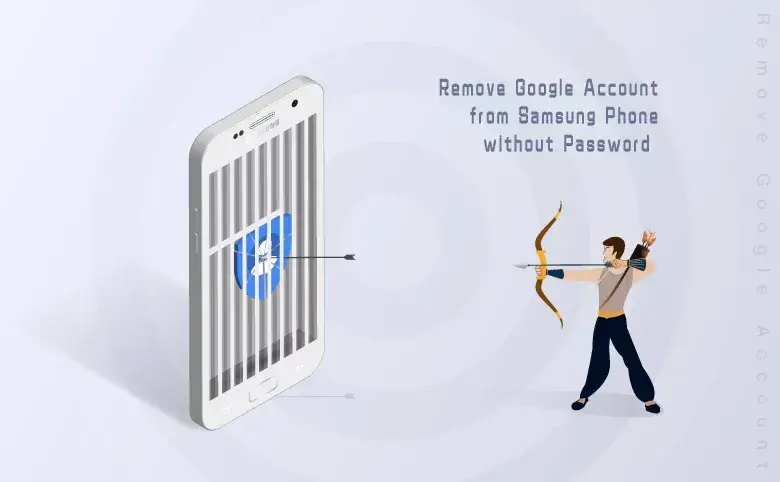
When your android phone is associated with the Google account, you can easily reach the emails, contacts and download apps from Google Play store. However, when you get the second-hand android phone with its previous owner’s Google account, how can you remove it from Samsung phone without password? In this article, you can learn the effective methods to remove Google Account from Samsung phone without password.
- Guide Steps
- Method 1: Remove Google Account from Samsung Phone without PC via Setting
- Method 2: Remove Google Account from Samsung phone via Android Password Tuner
- Tips about Google Account Removal
Method 1: Remove Google Account from Samsung Phone without PC via Setting
If there are multiple Google accounts on your Samsung phone, you can directly remove the unnecessary signed-in Google account without entering the passcode. In this case, you can access the Samsung phone with your Google account.
Step 1: Turn on the Samsung Android phone and then tap Settings.
Step 2: On the Settings screen, scroll down and hit Accounts and backup. Next, tap Accounts to go ahead.
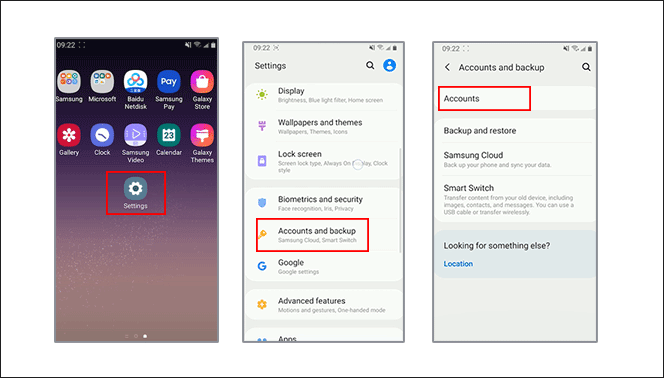
Step 3: Choose the Google account and then tap Remove account in the following screen. There will be a box that tells you this operation will delete all of the messages, contacts, and other data from the phone and asks for your confirmation. You just need to click Remove account and the google account will be no longer connected to your Samsung phone.
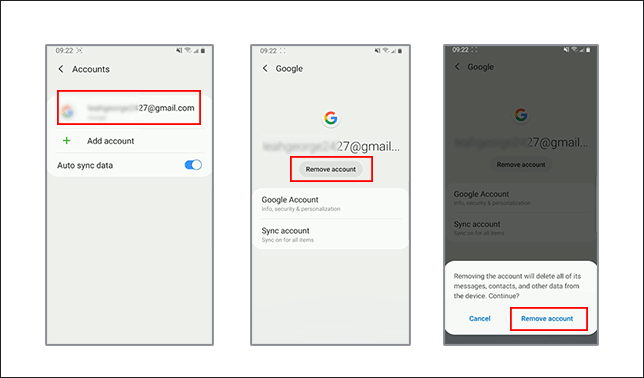
Attention: If there is only one Google account on your Samsung phone, the above method is useless for you as you will be asked to enter the password or pattern or pin for security.
Method 2: Remove Google Account from Samsung phone via Android Password Tuner
If there is only one Google account on Samsung phone and unfortunately you forgot the Google account password, how can you remove it from the Samsung phone in order to sign in with the new one? Or for the second-hand Android phone, how can unlock the Samsung phone that is locked with Google account? You can get Cocosenor Android Password Tuner for help.
Cocosenor Android Password Tuner is the professional Google account removing software which can help to permanently delete your Google account and its related data from the Samsung pone. At the same time, it can help to bypass the Google account verification after factory reset the iPhone without password.
Step 1: Go to Cocosenor Android Password Tuner official website and then download the software on your Windows computer. It will take few minutes to finish the downloading. After that, double-click on the application and install it by following the on-screen instructions.
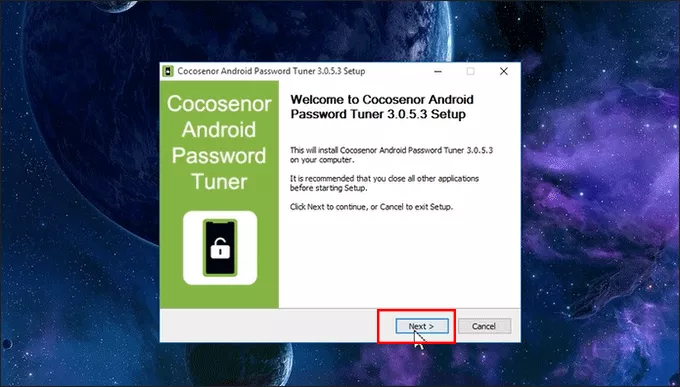
Step 2: Plug your Samsung phone into the computer and then launch the application. In order to make the Samsung phone detected, you need to click the Install button on the bottom center to install Samsung phone driver in your computer.
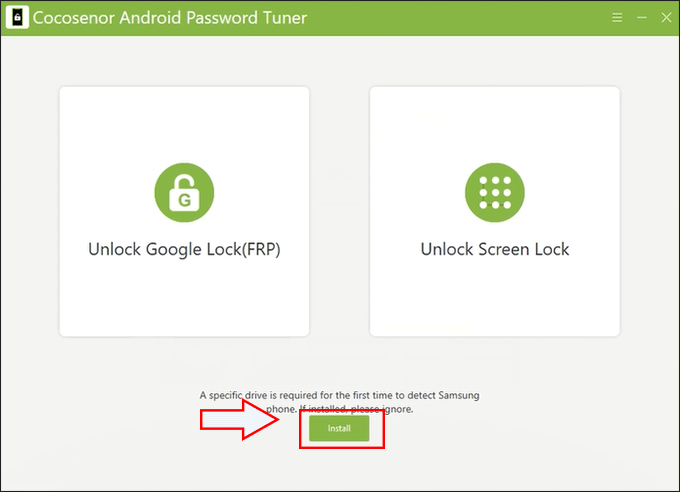
Step 3: After the installation of Samsung USB driver is finished, just go to select the Unlock Google Lock (FRP) section on the software main interface.
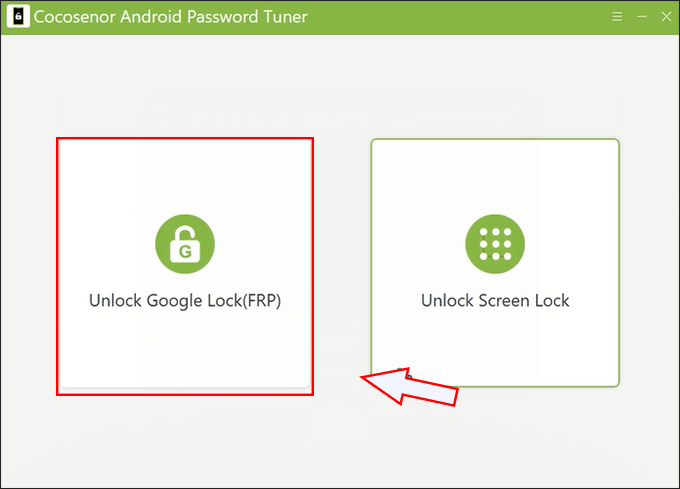
Step 4: After checking the Warning tips, you can click the Start button to continue.
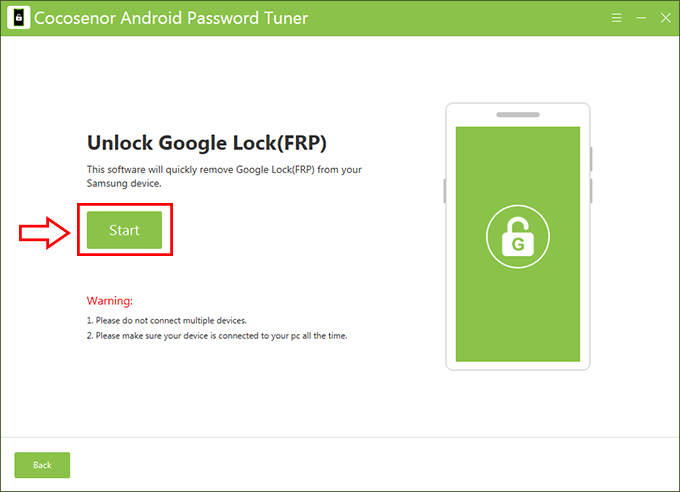
Step 5: Select the OS version and hit on the Next button. If you do not know the OS version, you can try the first option. Most people succeed in removing the Google account in this option.
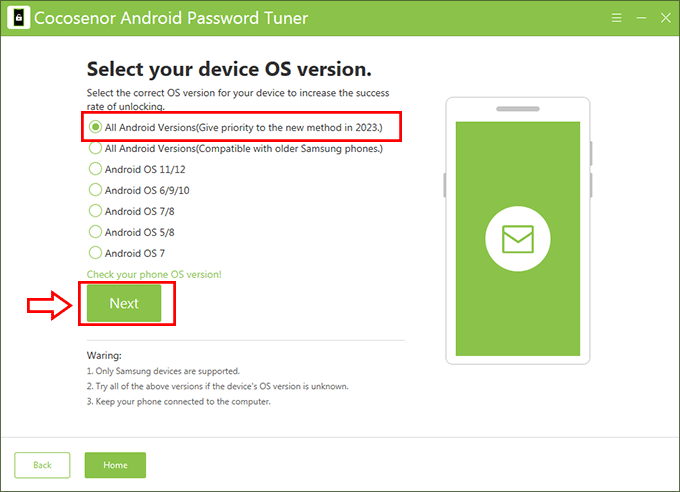
Step 6: In no time, you will get the operations on your Samsung phone. You need to get the diagnostic menu shows up on the phone screen. After that, click on the Next button.
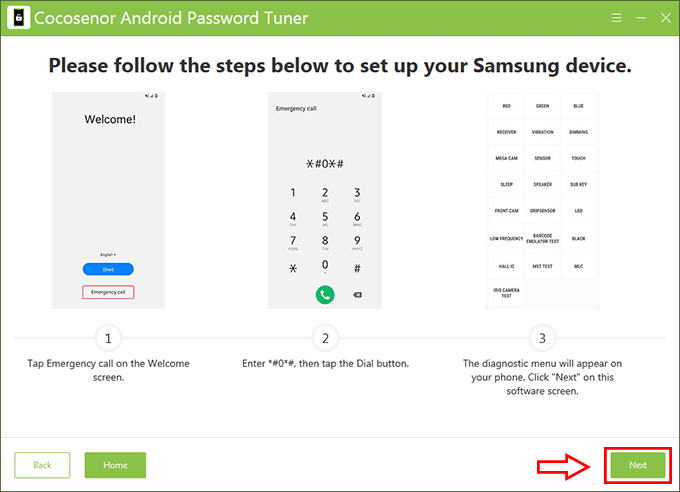
Step 7: Immediately, the software will send a notification to your phone. Check the option and then click OK to allow USB debugging. Now, click the Next button on the software to start removing Google account from your phone.
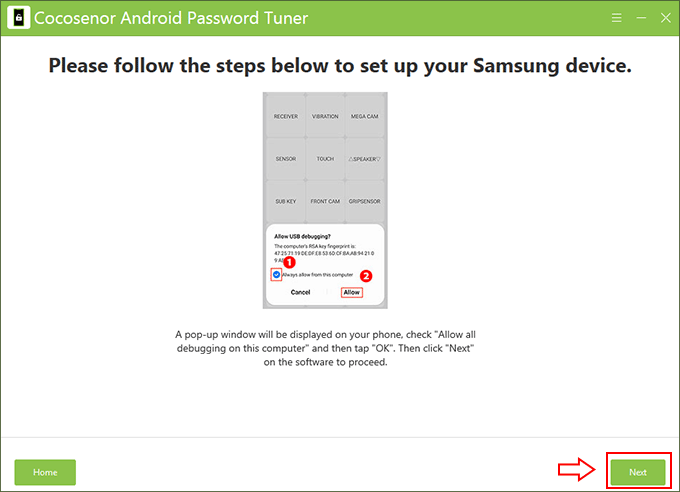
Minutes later, you will see the successful message on the software.
Tips about Google Account Removal
Tips 1: Remove the Google Account Remotely with the Password
If your Google account is used on a Samsung phone that you are no longer in use, you can remove it remotely.
1. Go to https://myaccount.google.com/device-activity on your computer which has signed in the Google account.
2. Choose the Samsung phone you want to remove the Google account. Then click Sign out and confirm it. After that, this Google account has no connection with the Samsung phone.
Tips 2: Try other options to remove the original Google account from Samsung phone
If you fail in the fist option to remove the Google account, you can try other methods in Cocosenor Android Password Tuner to unlock Google lock without password. Check the full guide here.

