iCloud – Online Storage for Putting Music, Video, Document and Photo

Do you want to put your collection of music in a cloud storage and access them on devices anywhere? If yes, I would like to introduce you a free cloud storage that many people love to use.
iCloud – a cloud storage for storing and sharing music, video, photo, and document. iCloud storage is provided by Apple Inc. Everyone who has an Apple ID gets 5 GB of free storage from this service.
How to put your music, videos, documents, and photos in iCloud?
Go to iCloud.com, sign in with your Apple ID. If you don't have an Apple account, you can create your Apple ID.
The best cloud storage for music
After you sign in to iCloud.com, get to iCloud Drive, add a new folder for putting your music. You can type a name for the music folder. Open the music folder, click the upload symbol, choose music to upload from your computer or removable disk. If you want to download the music from iCloud drive, just choose the music item and click the download symbol.
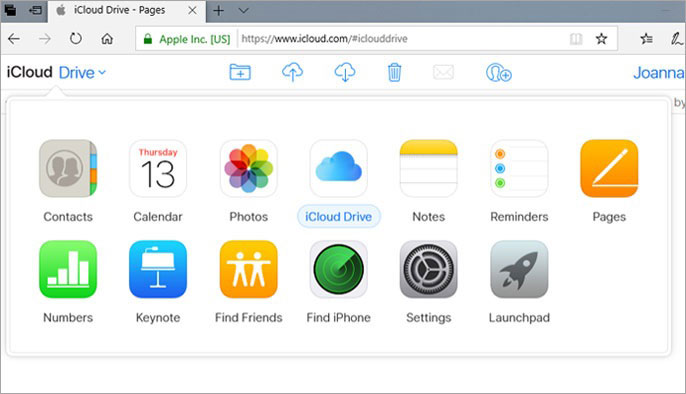
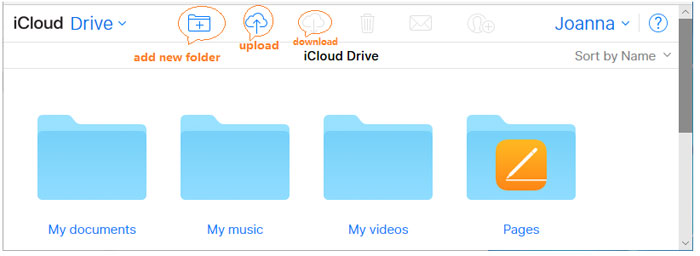
The best online video storage
We can put our videos in iCloud storage. Get to iCloud Drive, add a new folder for your videos. Open the video folder, click the upload symbol, choose videos to upload from your computer or removable disk. It will take a little long if you are uploading a large video file, so please be patient.
The best online file storage
You can get to iCloud Drive, upload multiple files or documents to store in iCloud. I often put my documents like Word, PDF, and Excel files in iCloud Drive, and download these files from Files app on my iPhone whenever I want to use them.
The best free online photo storage
For example, on iCloud.com, you can get to iCloud Photos to manage photos. Create new folder or new album for putting your photos. Click upload symbol to choose photos from your computer or removable disk. If you want to download photos from iCloud Photos, just choose the photo item and click the download symbol.
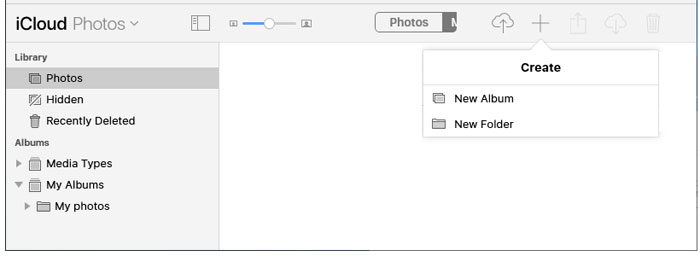
If you wan to see more about iCloud storage, please click "your name" at the top-right corner of the website to open iCloud Settings or click to see How to Increase Your iCloud Storage.
Your videos, photos, and files which have been kept in your iPad/iPod Touch/iPhone/Mac should be in sync with the content in iCloud.com, but make sure you have set up iCloud on the devices and turned on relative apps to using iCloud.
How to set up iCloud on series Apple devices and Windows PC?
1.Set up iCloud on MacOS
Apple menu –> choose System Preferences –> iCloud –> sign in with Apple ID –> System Preferences –> iCloud –> choose apps using iCloud.
2.Set up iCloud on iOS devices (iPhone, iPad, iPod touch)
Settings –> sign in with Apple ID –> tap your name –> choose iCloud –> choose the apps using iCloud.
3.Set up iCloud on Windows computer
Download iCloud app and install it on your PC, sign in with Apple ID.

