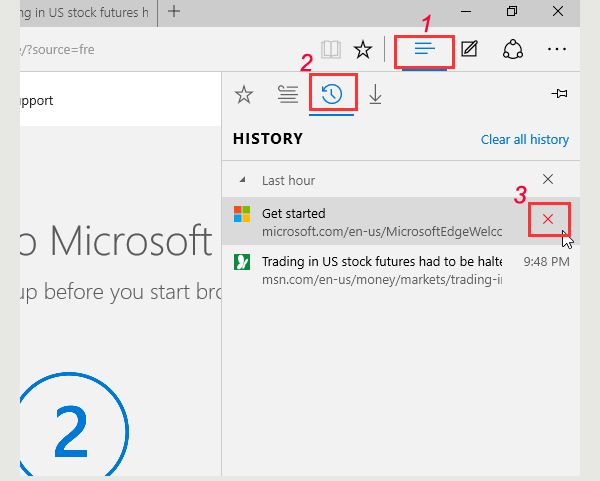Ways to Clear Browsing History on Internet Explorer & Microsoft Edge
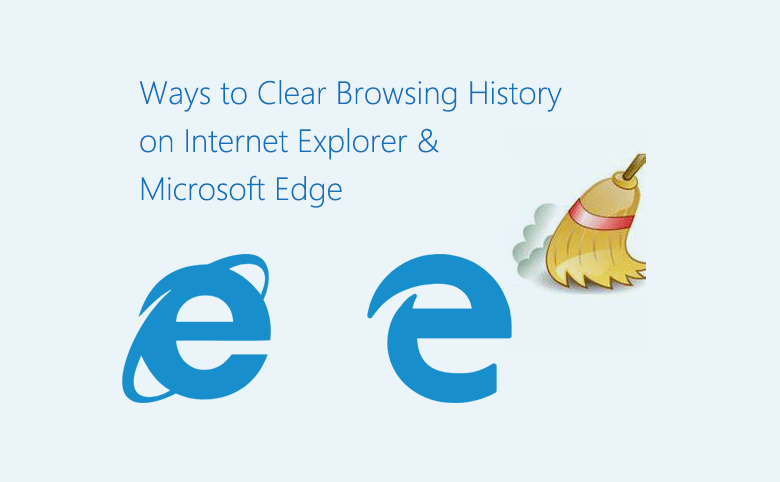
As we know, Microsoft Internet Explorer browser is widely used by computer users. Sometimes we need to clean up unnecessary data and files to make computer run faster, or to protect computer users' privacy. So how to delete browsing history and clear search history on Internet Explorer browser as well as the new version Microsoft Edge?
- Way guide (click to reach directly):
- Ways to delete browsing history on Internet Explorer
- Ways to clear history on Microsoft Edge
Ways to delete browsing history on Internet Explorer
How do I clear my search history on Internet Explorer?
Firstly, open Internet Explorer browser.
Way 1: Press shortcut key Ctrl+Shift+Del to open the Delete Browsing History window, tick in the checkbox to select file and data you want to delete, click Delete button.
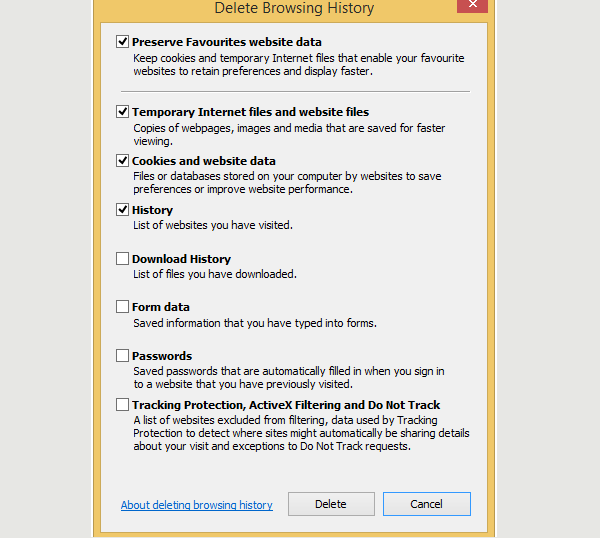
Way 2: Click Tools icon at the upper-right corner (or press Alt+X), select Safety, click Delete browsing history, tick in the checkbox to select file and data you want to delete, click Delete button.
![]()
Way 3: Click the Star icon at the upper-right corner (or press Alt+C), click History, right-click the history record to delete it manually one by one.
![]()
Way 4: Click Tools icon at the upper-right corner (or press Alt+X), click Internet options, on General option, click Delete button under Browsing history, choose the one you want to delete.
Way 5: If want to automatically delete history after closing Internet Explorer browser, click Tools icon at the upper-right corner (or press Alt+X), click Internet options, on General option, under Browsing history tick Delete browsing history on exit, click Advanced option, pull the scroll bar to select Empty Temporary Internet Files folder when browser is closed, click OK.
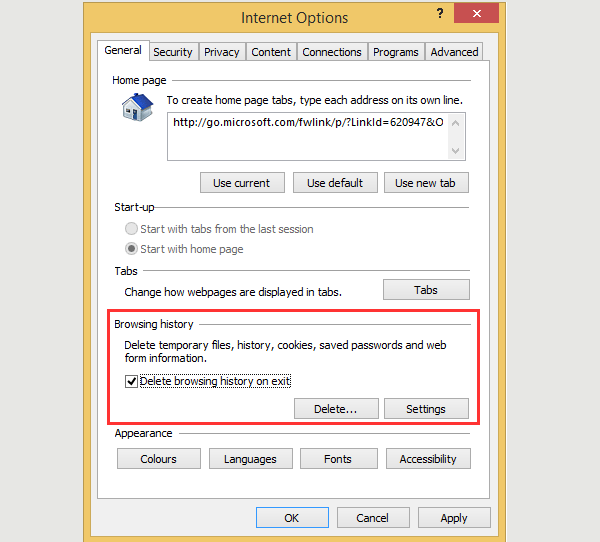
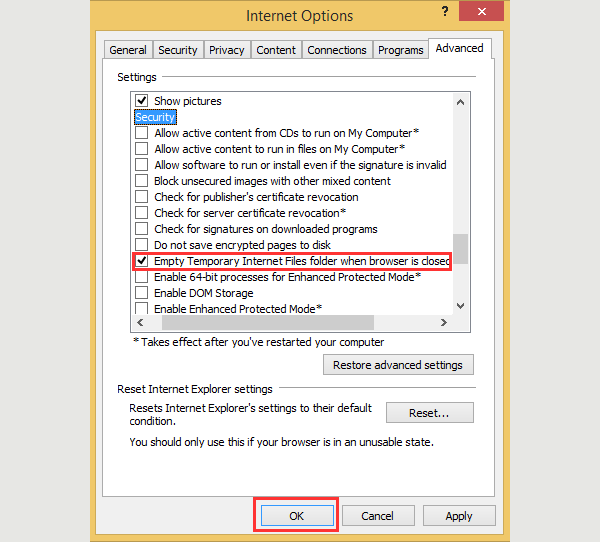
Ways to clear browsing history on Microsoft Edge
How to clear history on Microsoft Edge?
Open Microsoft Edge browser.
Way 1: Press shortcut key Ctrl+Shift+Del, on pop-up Clear browsing data window, tick to choose what files and data you want to delete, click Clear.
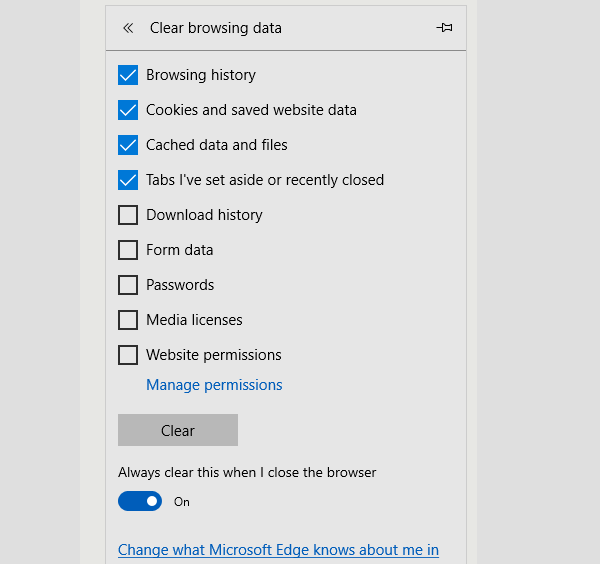
Way 2: Click the three dots at upper-right corner of Microsoft Edge browser, click Settings, on Settings window, drag the scroll bar to find and click Choose what to clear, on Clear browsing data window, if want to clear browsing data when close Microsoft Edge browser, just move the turn-off button to On status under Always clear this when I close the browser.
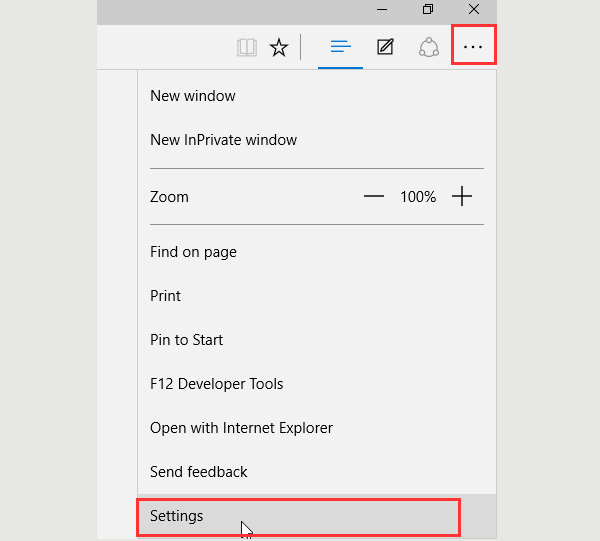
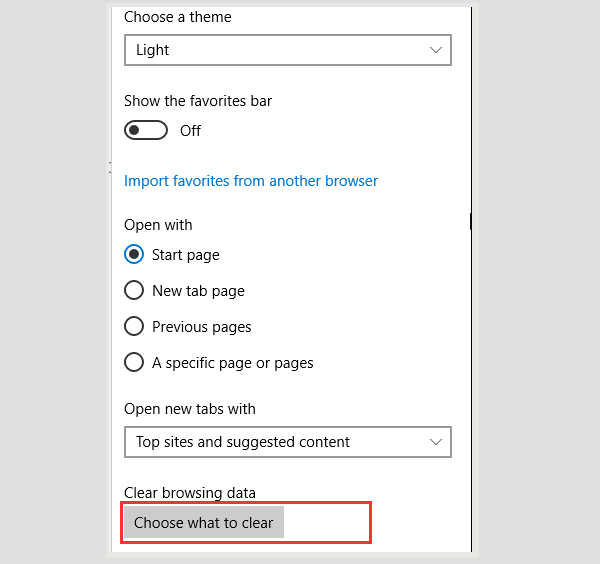
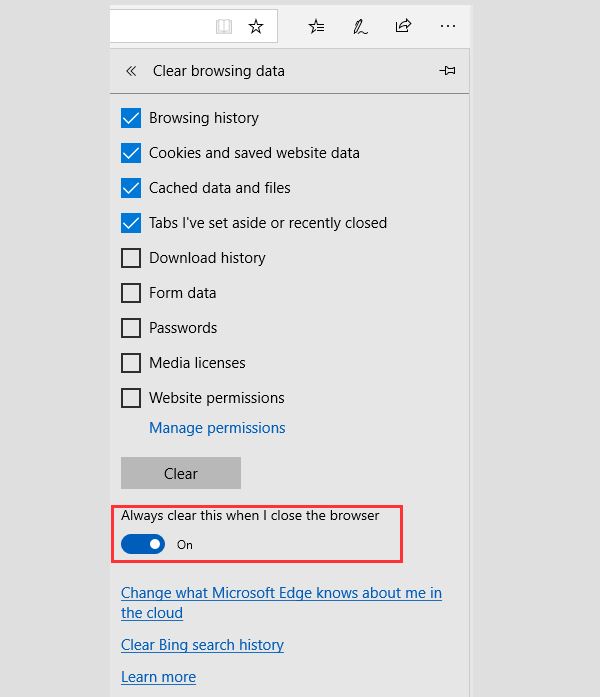
Way 3: If want to review all browsing history in details, click Hub icon at upper-right corner, you can review history one by one, and click the remove symbol X to delete history manually.