Need to Enter the Password to Unlock My iPhone Backup, What to Do?
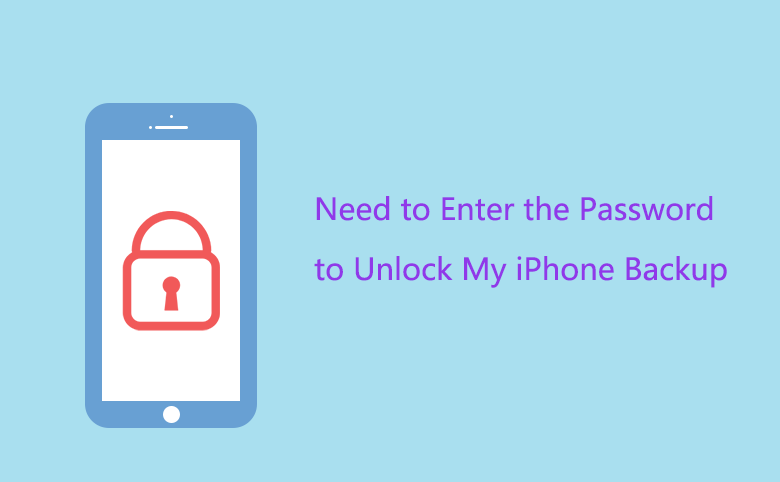
When I want to restore my new iPhone 8 from iTunes backup created from my old iPhone 6, pops up a message box asking "Enter the password to unlock your iPhone backup". But I encrypted my iTunes backup 2 years ago, that I completely forgot my iTunes encrypted backup password, how can I unlock my iTunes backup and then restore it to my iPhone 8?
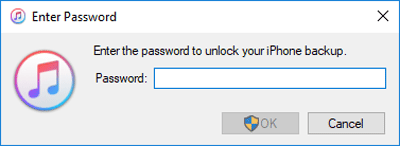
- I tried with the 3 methods below:
- Method 1: Try with the other passwords
- Method 2: Restore iPhone from iCloud backup
- Method 3: Recover iTunes backup password then unlock it
Method 1: Try with the other passwords
I thought my iTunes backup password may be the same with other passwords, so I tried with all the possible passwords I could recall:
- Like my Apple ID password.
- iPhone unlock password.
- Windows login password.
- Email account password.
- Credit card password.
- The number of my birthday.
- And the other passwords for my Apps
I tried with them one by one, but no matter which one I entered on the password text box, I only got the desperate message "iTunes could not restore the iPhone because the password is incorrect". That made me so frustrate, I have to give it up and try with the next method – Restore my iPhone from iCloud backup.
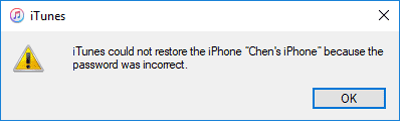
Method 2: Restore iPhone from iCloud backup
1. Unlock iPhone, tab on Settings → General, scroll down to the button of screen, tap on Reset → Erase All Content and Settings.
2. Enter iPhone unlock passcode, if have set the Restriction passcode, enter the Restriction passcode too.
3. Tap on Erase iPhone to begin the resetting process.
4. When the resetting process completes, on Apps & Data screen tap on Restore from iCloud Backup.
5. Sign into iCloud with Apple ID and password.
6. Select the latest backup, and then the transfer starts automatically.
During the restoring process, you may be asked to update to the newer version of iOS, then you can follow the on-screen steps to update.
During the restoration process, you will be asked to enter Apple ID password to restore purchased items from iTunes Store, App Store, or iBooks Store.
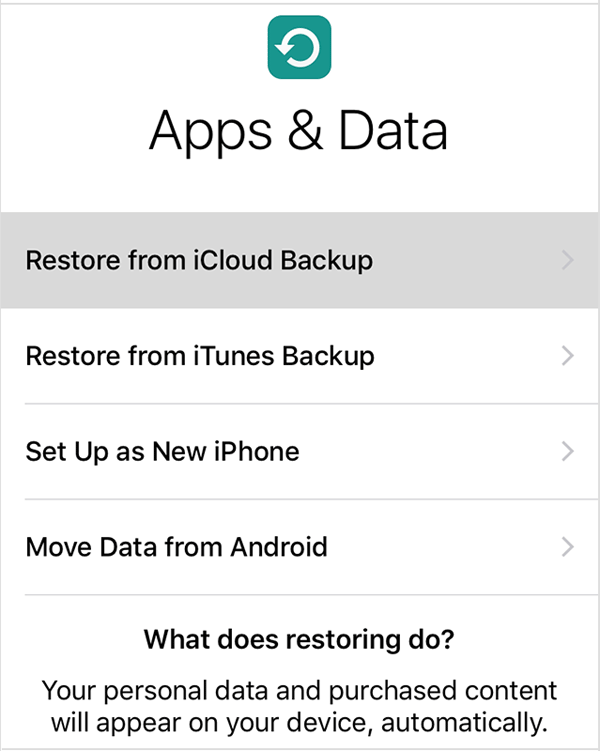
Set up a new iPhone
If your iPhone haven't set up before, you can restore it from iCloud backup directly without resetting. You just need to tap on Restore from iCloud Backup on Apps & Data screen, and then select the backup to restore your iPhone.
If you have a long time don't backup your iPhone to iCloud, or have never backed up to iCloud, you may need to recover iTunes backup password following method 3 to unlock the latest backup.
Method 3: Recover iTunes backup password then unlock it
Although Apple can't help to recover iTunes backup encrypted password, there are many third-party tools can help to recover iTunes backup password efficiently. Here I will take Cocosenor iTunes Password Tuner trial version as example. The trial version only works on password within 3 characters.
1. Get the Cocosenor iTunes Password Tuner trial version, and then install it.
2. Launch Cocosenor iTunes Password Tuner program, click on the "Open" button to select iTunes encrypted backup file, and import it into program.
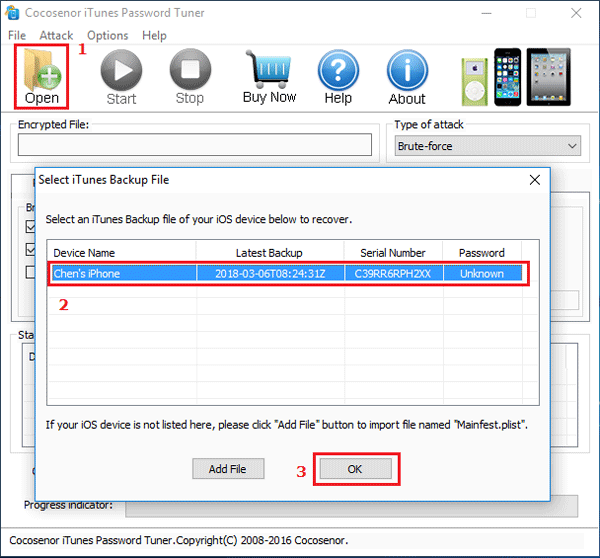
3. Select an attack type and configure the attack settings to speed up the process.
I find that if select the Mask attack type, and specify the Mask text box with symbol, just like the picture below, the password recovery process will be faster.
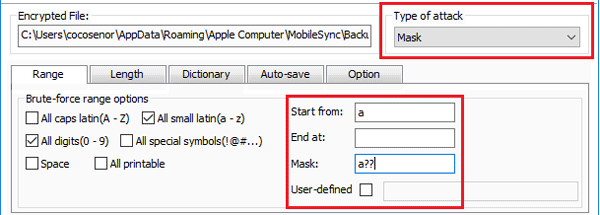
4. Click on "Start"  button to begin the password recovrey process.
button to begin the password recovrey process.
5. In a minute, the iTunes encrypted password is recovered, and showed on the pop-up box. Now we can take the recovered password to enter on the text box and unlock iTunes backup. And then restore iPhone from iTunes backup.
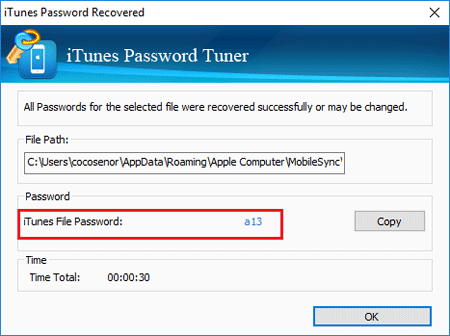
Related Articles
- Forgot iTunes backup password? How to extract contacts from encrypted iTunes backup
- How to unlock encrypted iPhone backup without password
- iTunes Encrypted Backup Password Reset with 3 Cases - for iPhone/iPad/iPod
- How to export contacts and text message from iPhone or iTunes backup
- How to completely backup iPhone 7Plus, 7, 6Plus, 6, SE, 5s, or 4s to computer through iTunes

