iTunes Encrypted Backup Password Reset with 3 Cases
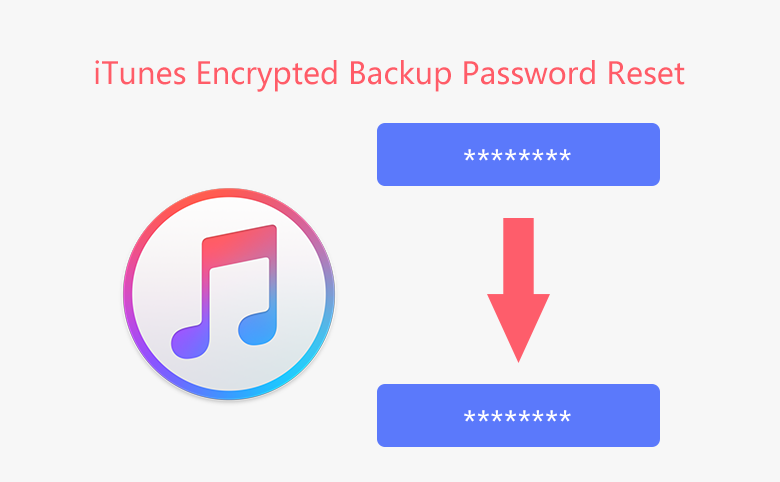
To reset iTunes backup password is very easy if you still remember the old password, you just need to click on the Change Password button on your iTunes, enter the old password and current new password, more detail you can follow this article below case 1.
However, if you forgot your iTunes backup encrypted password, how to reset password for it? Don't worry, you can recover your iTunes backup encryption password in an easy way. To get more detail, go down to case 2.
For iOS 11 and later, if this backup is not so important for you, you can reset your device settings to clear iTunes backup encryption password, and then create a new backup with new password. For more detail, follow to case 3.
Applies to all iOS devices, such as iPhone, iPad, iPod Touch.
- 3 options to reset encryption password from iTunes backup:
- Case 1: Still remember iTunes backup encrypted password
- Case 2: Forgot iTunes backup encryption password
- Case 3: Remove iTunes Backup Encryption and Create a New One
Case 1: Still remember iTunes backup encrypted password
1. Open your iTunes, click on your iOS device icon on the upper of iTunes program.
2. On the Backups panel, click on "Change Password".
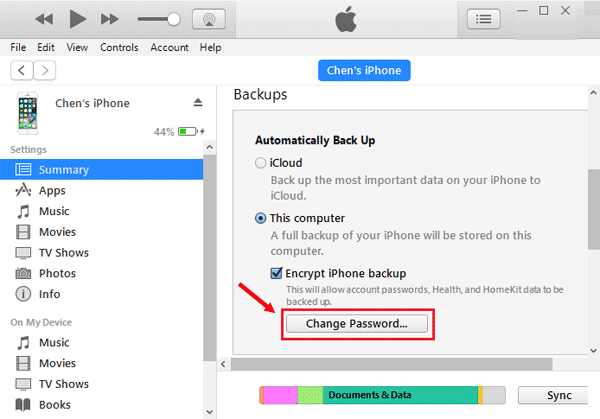
3. Enter your iTunes backup current password, and the new password you want to reset, and click on "Change Password".
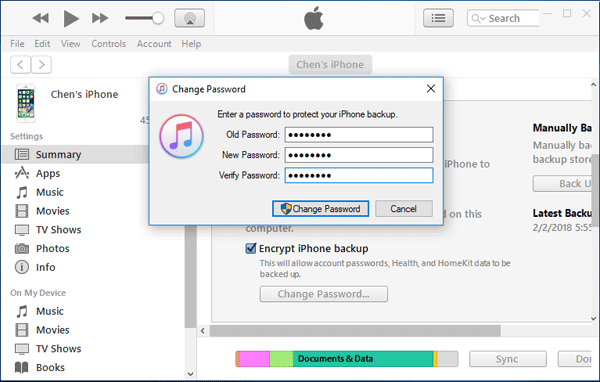
Then your iTunes backup encrypted password is reset to the news one. Remember to write down the password and restore it in a safe place, because, you can't restore your iPhone/iPad/iPod with this encrypted backup without the password.
From the steps above we can see that we have to enter the current password to reset password on iTunes backup. However, if forgot the current password, what to do? Can we reset iTunes encrypted backup password without the old password? No, but you can recover iTunes backup forgotten password, and then reset password for it. More detail, go to case 2.
Case 2: Forgot iTunes backup encryption password
When you forgot iTunes backup password, you can recover the forgotten password and then use it to reset a new password that is easy for you to remember.
Step 1: Get an iTunes password recovery tool, such as iTunes Password Tuner.
Step 2: Install and start the password recovery program on your computer.
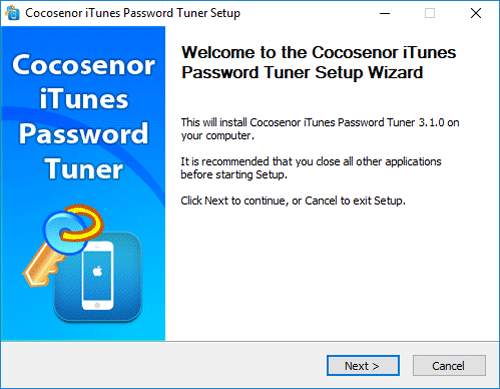
Step 3: Click on "Open" button to detect your iTunes backup. Select your iTunes encrypted backup which needs to be recovered password, and click on OK to import it into program.
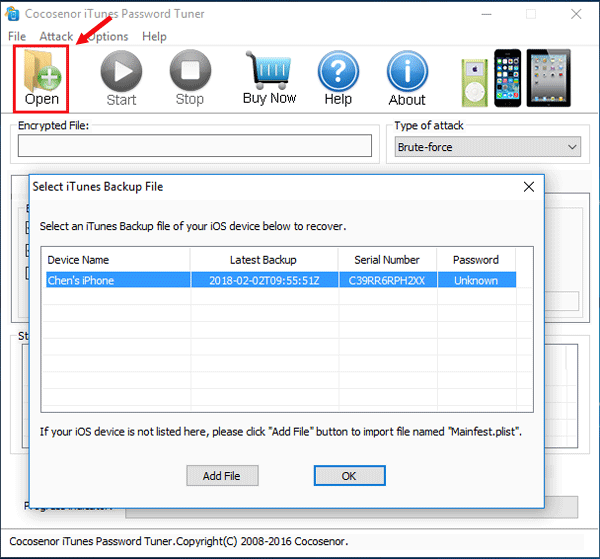
Tips: If the program can't detect iTunes backup encrypted file automatically, click on "Add File" button to import it.
Step 4: Configure the attack settings to accelerate the password recovery speed.
If you still remember some part of your password, you can select the Brute-force attack to set the password Range and Length. And then select the Mask attack to set the Start from, End at, Mask text box.
For example, assume that your password is Bill1357, but you forgot the last 4 characters of the password, you can select the password Range: "All caps latin(A-Z)", "All small latin(a-z)", "All digits(0-9)", and click on Length option to set Minimal password length for 1, Maximal password length for 8.
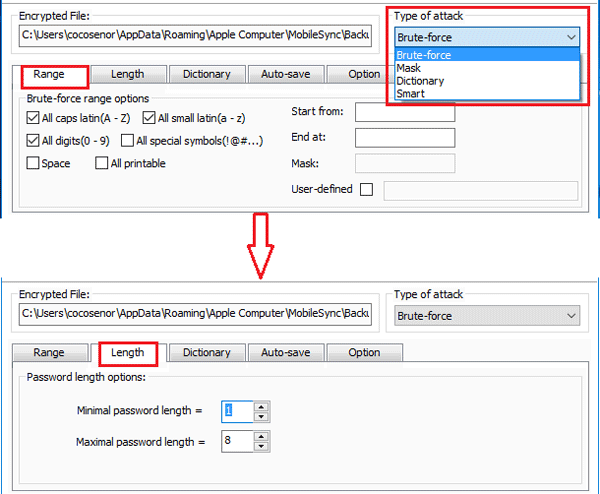
And then select the Mask attack, to set the Start from text box as "Bill", set the Mask text box as "Bill????". Use "?" symbol to replace the characters you forgot.
More detail, see this article Mask Attack - a few minutes to recover a forgotten password is possible.
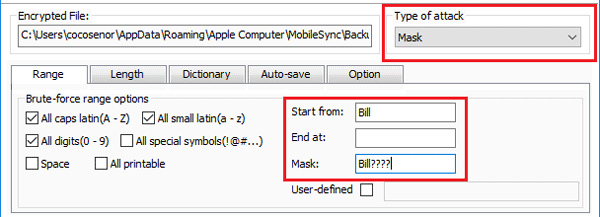
Step 5: When you are ready, click on "Start"  button to begin the recovery process.
button to begin the recovery process.
During the recovery process, you can pause it by clicking on the Stop  button, and save the recovery process, then you can continue with it the next time you start again.
button, and save the recovery process, then you can continue with it the next time you start again.
Step 6: When the password is recovered, you can take it to reset your iTunes backup password following the steps on case 1.
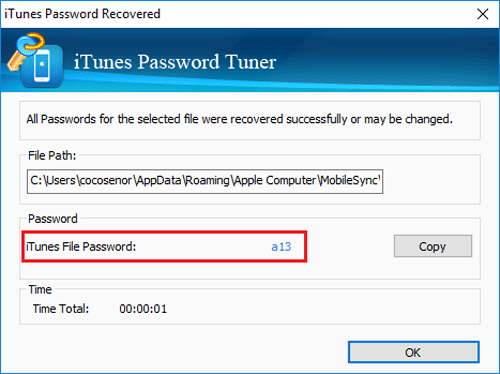
Case 3: Remove iTunes Backup Encryption and Create a New One
For the iOS devices with iOS 11 or later, you can try to reset the device’s settings to remove iTunes backup encryption and then create a new backup with new password. But this will wipe all your device settings, such as display brightness, wallpaper and home screen layout.
Besides, you can resort to the iTunes backup encryption remove software—Cocosenor iPhone Passcode Tuner to turn off the backup encryption without a password. The software will keep your previous settings and data on the iDevices.
However, these two options will not make changes to your previous encrypted backups. It just helps you to use back up current data and create a new backup password in iTunes.
- Option 1: Reset Settings and Create a New Backup password
- Option 2: Remove Backup Encryption with Software and Set New password
Option 1: Reset Settings and Create a New Backup password
Step 1: Open your iOS device, tap on Settings → General →Transfer or Reset ( or Reset ).
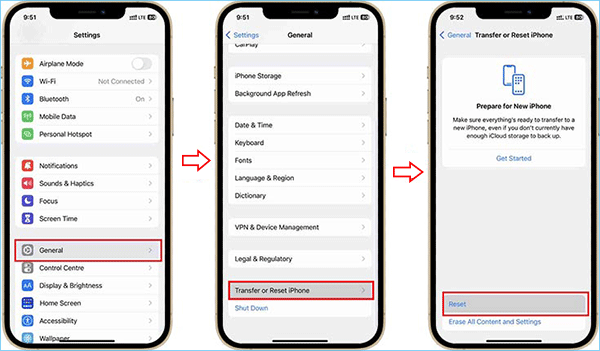
Step 2: Tap on "Reset All Settings" on the first option.
Step 3: Enter your device unlock password to confirm it and begin the resetting process.
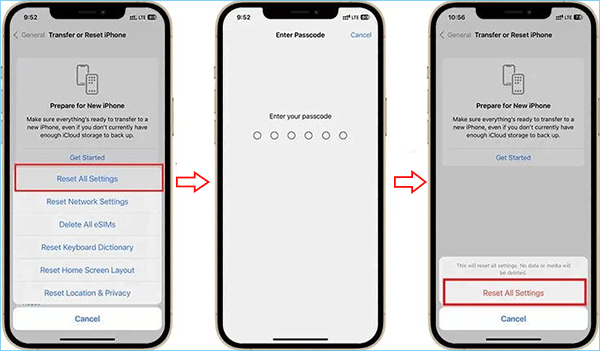
Step 4: After resetting, connect your device to your iTunes and create a new backup with new encrypted password. Of cause, if you don't want to set a password for the backup any more, you can uncheck the box next to "Encrypt iPhone backup".
Option 2: Remove Backup Encryption with Software and Set New password
Cocosenor iPhone Passcode Tuner can help you to remove iTunes backup encryption in a few clicks without previous password.
Step 1: Run the software and connect your iPhone/iPad to the computer. After that, choose the option—Remove iTunes Backup Encryption.
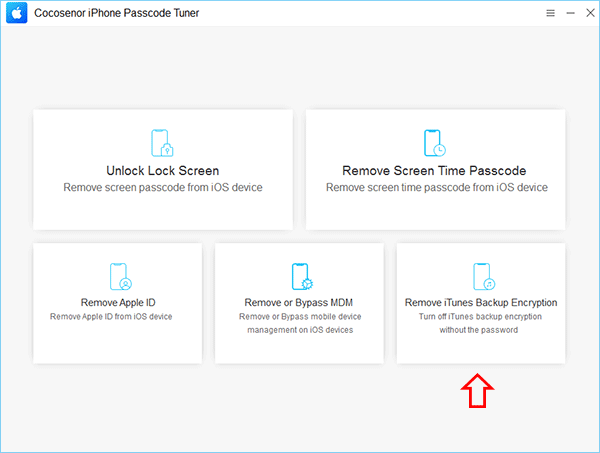
Step 2: Now you can check the device model here. Just hit the Start button to go on.
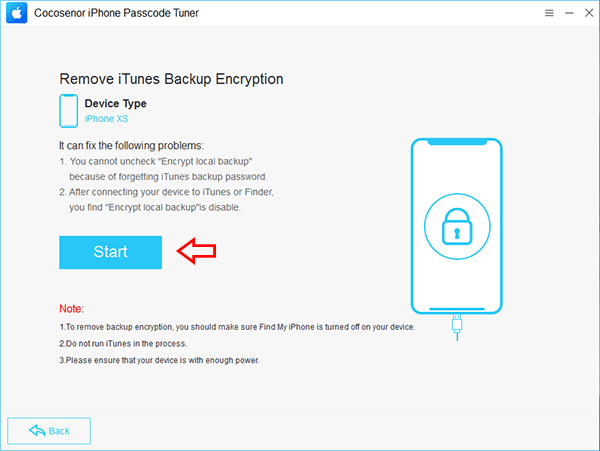
Step 3: In minutes, the backup encryption is removed from your iPhone/iPad.
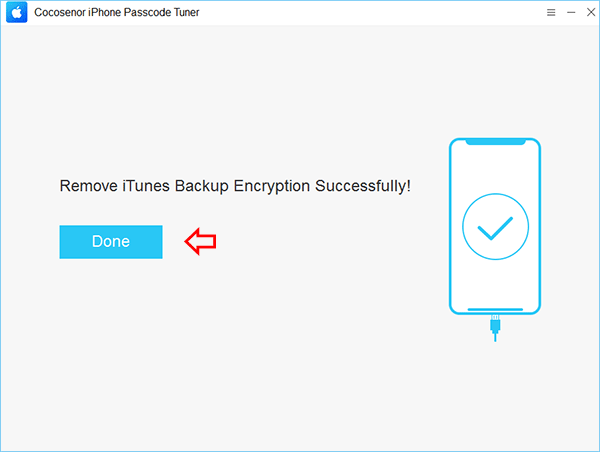
Step 4: You can open iTunes and then locate your iPhone. Access Summary tab and tick the option of Encrypt local backup in Backups section. Then enter a new password to encrypt the iPhone/iPad backup. Finally, you can hit the Back up Now button to back up the iPhone.
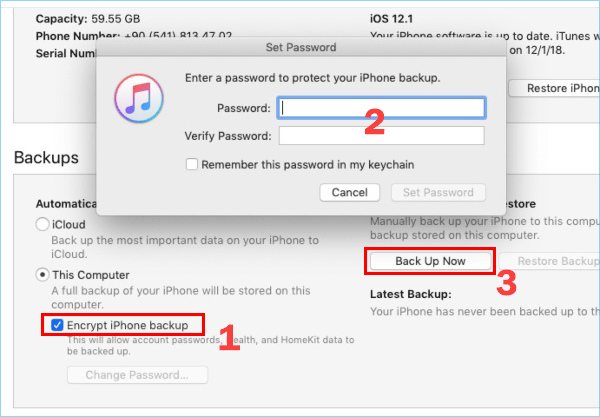
Related Articles
- Forgot iTunes backup password? How to extract contacts from encrypted iTunes backup
- How to unlock encrypted iPhone backup without password
- How to export contacts and text message from iPhone or iTunes backup
- How to completely backup iPhone to computer through iTunes
- How to Unlock iCloud Locked iPhone

