How to boost iPhone security?
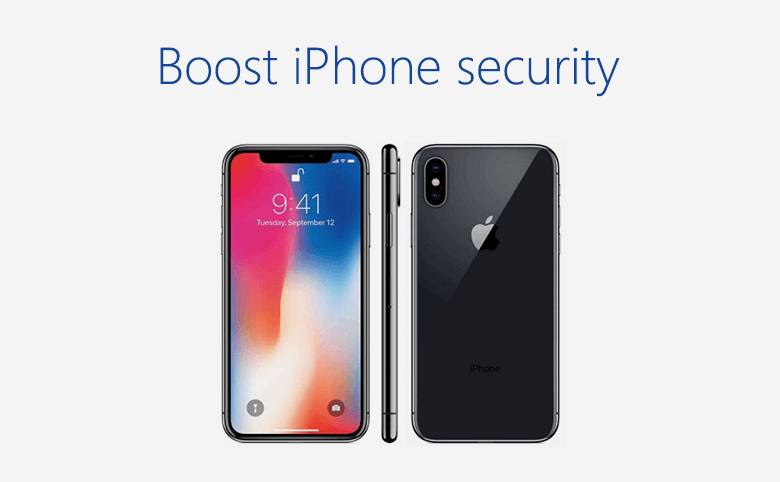
After we enter the information era, we pay more and more attention to the privacy security. As for iPhone user, the privacy information is not just for the cell phone, we also have to consider the information security on iCloud, Apple ID and some other aspects. Now let's learn how to boost our iPhone security.
2.Turn off "Frequent Locations"
4. Don't send Diagnostics & Usage
5. Do not allow other apps access Contacts or Camera
6. Using Private Browsing Mode in Safari
1, Turn on "Find My iPhone"
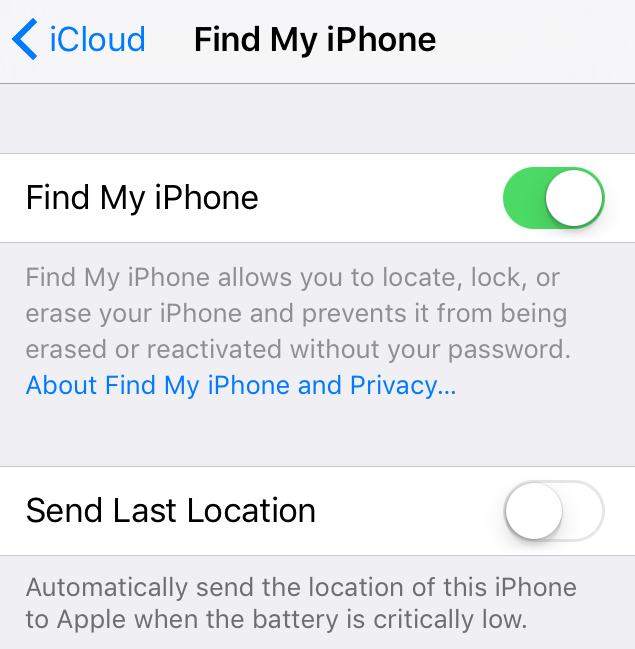
As we know, the function "Find My iPhone" can help us to track the lost iPhone and send warnings, after iOS7, Apple invented a new function "Activation Lock", if someone else get your iPhone, as long as he doesn't have the password for this Apple ID, he cannot activate your iPhone even he can enter DFU mode.
Navigate to Settings > iCloud > Find My iPhone, turn it on, when you log in iCloud account in PC or Mac, you can open "Find iPhone" on your computer.
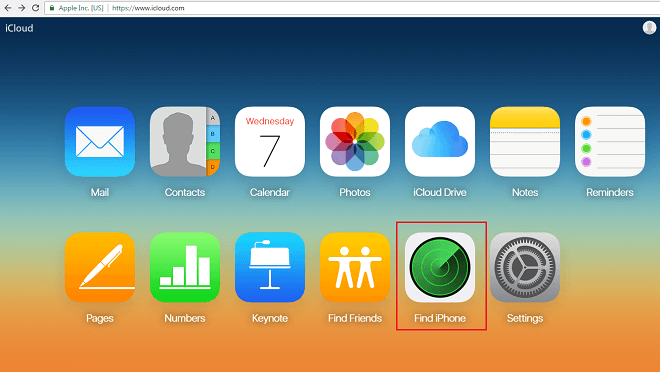
2. Turn off "Frequent Locations"
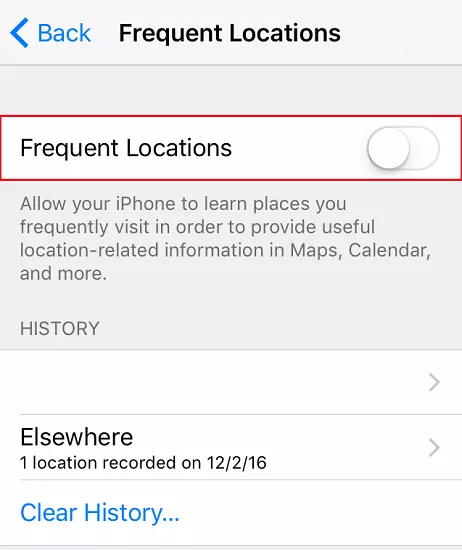
Frequent Locations is a function added after iOS7, it records where you went, when and how long you stay there. Just navigate to Settings > Privacy > Location Services > System services > Frequent Locations, turn it off.
3. Limit Ad Tracking
![]()
Ad Tracking will send relevant, appropriate ads to iPhone users according to location, user habits and what apps the user mostly used. If we turn on Limit Ad Tracking, the third party can't get the cookies, our privacy information protected from leaking.
Navigate to Settings > Privacy > Advertising, then turn on Limit Ad Tracking
4. Don't send Diagnostics & Usage
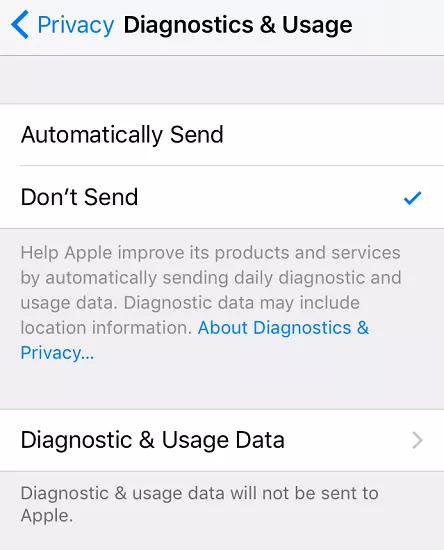
In general, when iPhone user send diagnostics & Usage data to Apple, user's location and other privacy information were included. We can go to Settings > Privacy > Diagnostic & Usage Data, choose Don't sent, which can keep our privacy.
5. Do not allow other apps access Contacts or Camera App
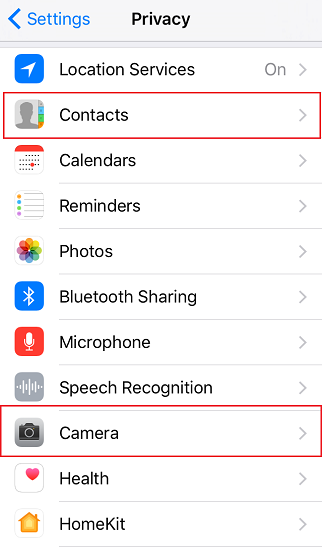
In iOS system, except for we really want to access Contacts or Camera, please do not let a third party App automatically access Contacts or Camera App.
6. Using Private Browsing Mode in Safari
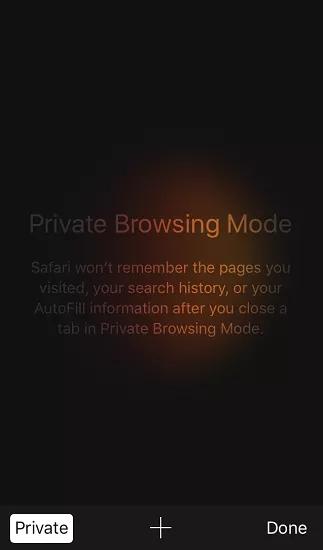
When we use Private mode in Safari, the paged visited, search history and autofill information will not be saved.

