How to Boot iPhone into Recovery Mode

“It is terrible that my iPhone 12 is locked and the computer which has synced my iPhone is borrowed to my cousin. It is recommended to restore the iPhone in recovery mode. How can I put my iPhone into recovery mode?”
Yes, when your computer is not trusted by the locked iPhone, you cannot restore it directly. It is necessary to put the iPhone into recovery mode and restore it to factory settings. Besides, when your iPhone is stuck on the Apple logo for a few minutes and makes no response, you can boot it in recovery mode and restore it using your computer. And in this article, we summary the full guide to boot different iPhone models into recovery mode.
- Contents
- Part 1: About iPhone Recovery Mode
- Part 2: How to Put iPhone into Recovery Mode
- Part 3: How to Restore iPhone in Recovery Mode
Part 1: About iPhone Recovery Mode
iPhone recovery mode is a state which makes easier to reinstall OS by connecting the iPhone to a computer with iTunes or Finder. If your iPhone is in recovery mode, you can troubleshoot many iOS system errors by restoring iPhone. Of course, it will always lead to data loss in iPhone when the iPhone is restoring in recovery mode.
Part 2: How to Put iPhone into Recovery Mode
Although there are many iPhone series on the market, it is simple to put the iPhone into recovery mode. Before we go ahead, you should make some preparations:
- 1. Get a USB cable for your iPhone
- 2. Download the latest iTunes on your computer. If you are using Mac Catalina or later, you can get Finder on it.
- 3. Make sure your computer is up to date.
For iPhone 8/X/XS/11/12/13/14/15 or later, including iPhone SE (2nd generation):
Step-1: Connect your iPhone to your computer.
Step-2: Press the volume up button and release it immediately. Press the volume down button and release it immediately.
Step-3: Keep pressing the side button until the recovery mode screen appears.
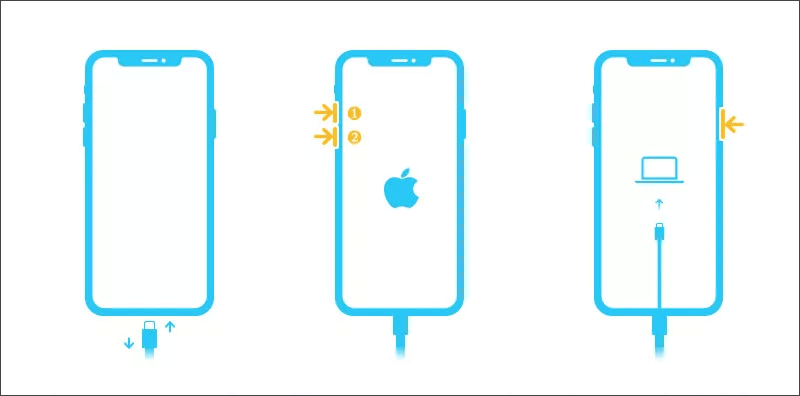
For iPhone 7/7 Plus:
Step-1: Connect your iPhone to a PC or Mac.
Step-2: Press and hold volume down button and top (or side) button together.
Step-3: Release these two buttons when you see the recovery mode screen.
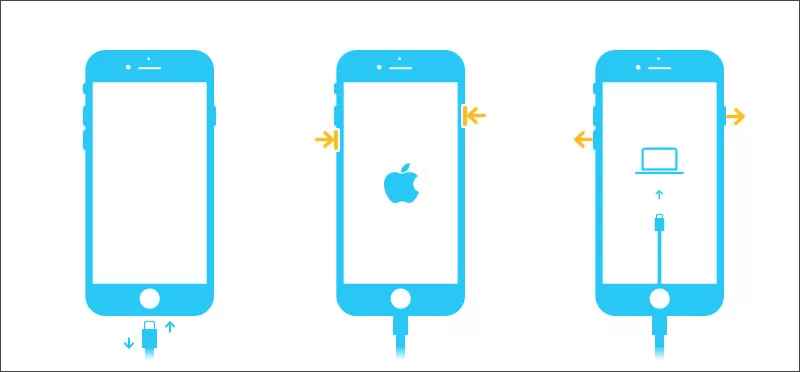
For iPhone 6s/6/5s, SE (1st generation) and earlier:
Step-1: Connect your iPhone to a PC or Mac.
Step-2: Press and hold the home button and side (or top) button.
Step-3: Release these two buttons when your iPhone gets into recovery mode.
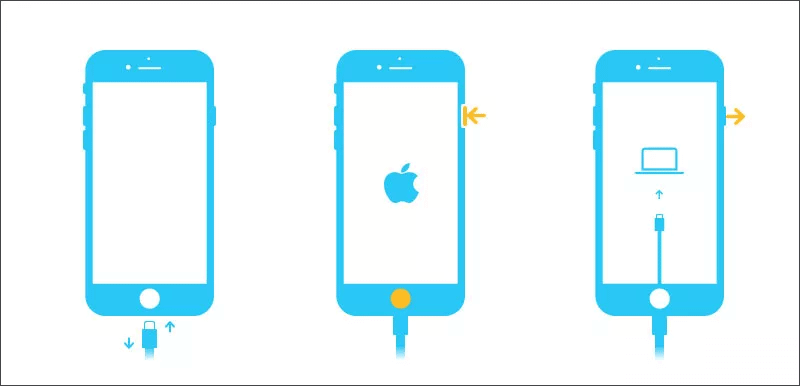
Part 3: How to Restore iPhone in Recovery Mode
After your iPhone is in recovery mode, you can go to your computer to run iTunes or Finder. Then the iPhone restore box comes out which says there is a problem with the iPhone that requires it to be updated or restored. You can choose to Update or Restore the iPhone. After that, you need to set up the iPhone for usage.
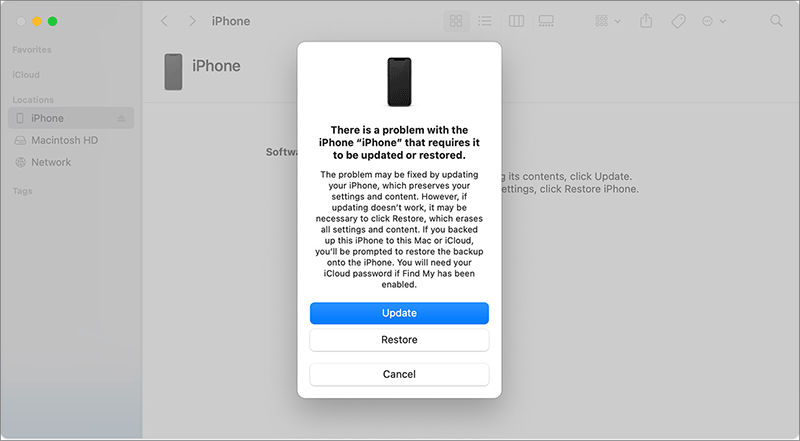
Conclusions:
It is easy to restart the iPhone and enter recovery mode. The operation is only slightly different. So, if you know which iPhone models you are using, you can make it done within seconds.

