How to Fix iPhone/iPad Stuck in Recovery Mode Loop after Update
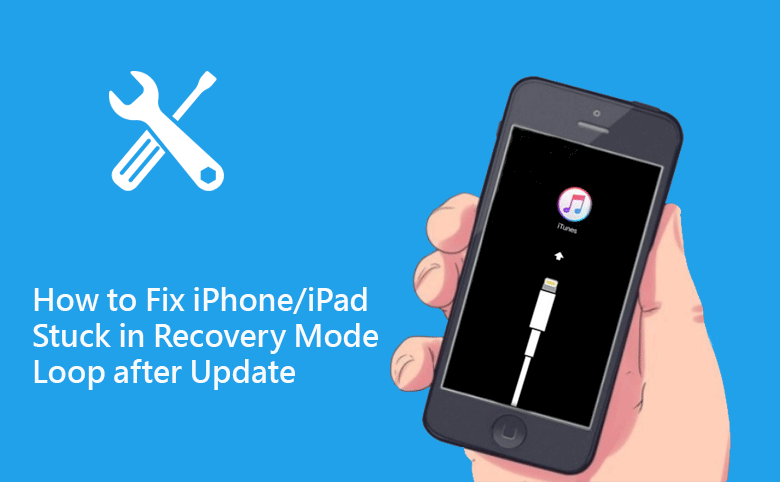
"When I updated the iPhone to iOS 16, it was stuck in the recovery mode loop after update and I could do nothing. No matter which key I pressed, it gave me no respondse. What happened to my iPhone? How can I get it back to normal?"
For iPhone and iPad users, it is common to encounter such issue when updating iPhone to iOS 113/14/15/16/17. For unknown reasons, the iPhone/iPad is stuck in the recovery mode loop after the update. In such situation, you can try to apply the following methods to restore your iPhone/iPad to normal.
- 3 Method to Fix iPhone/iPad Stuck in Recovery Mode Loop
- Method 1: Fix iPhone/iPad stuck in recovery mode loop by force restart your device
- Method 2: Fix iPhone/iPad stuck in recovery mode loop by iTunes
- Method 3: Fix iPhone/iPad stuck in recovery mode loop by Cocosenor iOS Repair Tuner
Method 1: Fix iPhone/iPad stuck in recovery mode loop by force restart your device
The errors inside the iOS device can lead to the iPhone/iPad stuck issue. You can try to force restart the device to exit the recovery mode. Different models of iPhone or iPad have different restart methods. Here are several models for reference:
Force restart to fix iPhone stuck in recovery mode loop:
The iPhone 6 and previous models: Long press the power button and the Home button at the same time until you see the Apple logo on the screen, then release them.
The iPhone 7 and 7P: Long press the power button and volume down button at the same time until you see the Apple logo on the screen, then release the buttons.
The iPhone8 and later models: press the volume up button and release it, press the volume down button and release it, then press and hold the power button until you see the Apple logo on the screen.
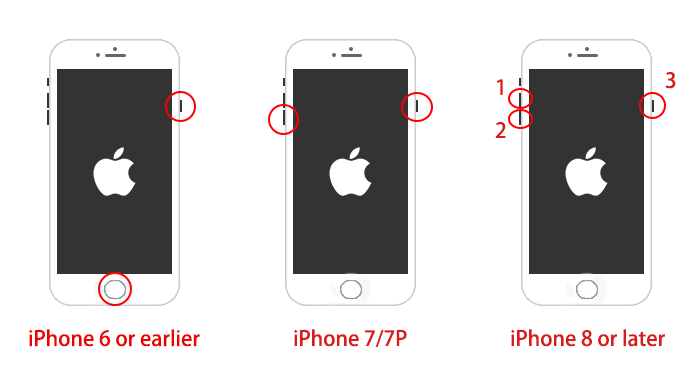
Force restart to fix iPad stuck in recovery mode loop:
For iPad Pro models with Face ID and no Home button: press and release the volume up button, press and release the volume down button, press and hold the power button until the screen shows the Apple logo to release.
For iPad models with Home button: Long press the Home button and the power button at the same time, press and hold until the Apple logo appears on the screen to release.
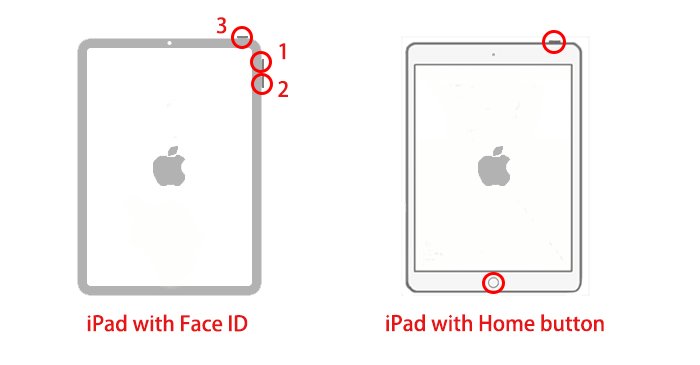
Method 2: Fix iPhone/iPad stuck in recovery mode loop by iTunes
iTunes is an auxiliary software launched by Apple. In addition to music functions, it can also back up and restore your iOS system. So, you can use iTunes to get rid of the problem that iPhone/iPad is stuck in the recovery mode loop. Check the following steps:
Step-1: Check and update iTunes to the latest version on your computer and then launch it.
Step-2: Press and hold the Home button on the iPhone until it is connected to the computer. Then iTunes started.
Step-3: At this time, the computer will detect your iPhone. Then a message will pop up to remind you that your iPhone is in recovery mode and needs to be restored. Select Restore.
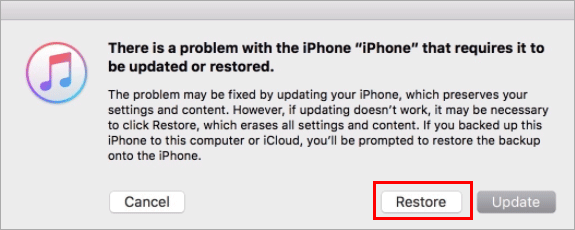
Step-4: Then iTunes will download iPhone software update, you just need to wait patiently. When the repairing is complete, your iPhone/iPad will exit the recovery mode and restart to work normally.
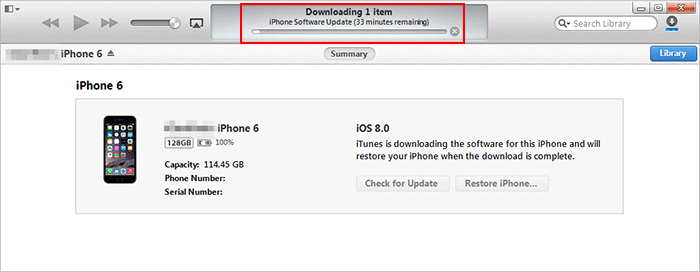
After the restoration, the data on the iPhone will be erased. If you have backup the previous data of your iOS device, you can restore it through iTunes, or you can choose to reset it as a new iPhone.
Method 3: Fix iPhone/iPad stuck in recovery mode loop by Cocosenor iOS Repair Tuner
If you still can’t solve iPhone/iPad stuck in recovery mode loop, maybe you can use an iOS system recovery software to fix it. Cocosenor iOS Repair Tuner is the intuitive and effective iOS repair software that can handle various stuck issues of iOS devices with no data loss. Try this method to rescue your iPhone/iPad.
Note: Before restoring the iOS device, please make sure your computer has the latest iTunes installed.
Step 1: Download Cocosenor iOS Repair Tuner from the official website. Then install in your computer and start it.
Step 2: In the Cocosenor iOS Repair Tuner interface, select iOS Repair and then Standard Mode.
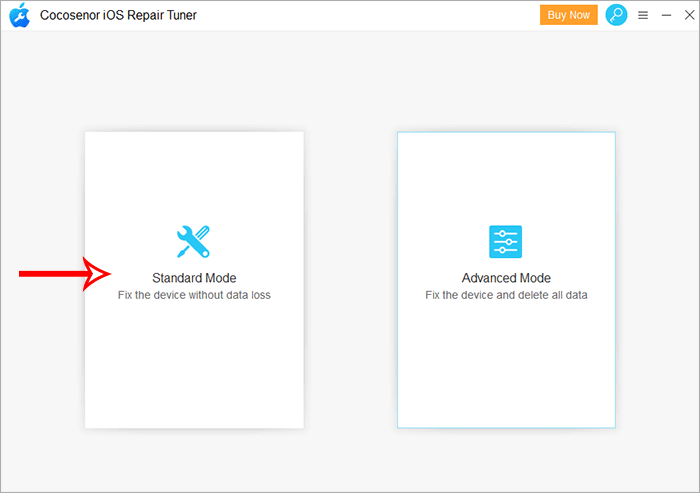
Step-3: In this interface, click Start to start preparing for repair.
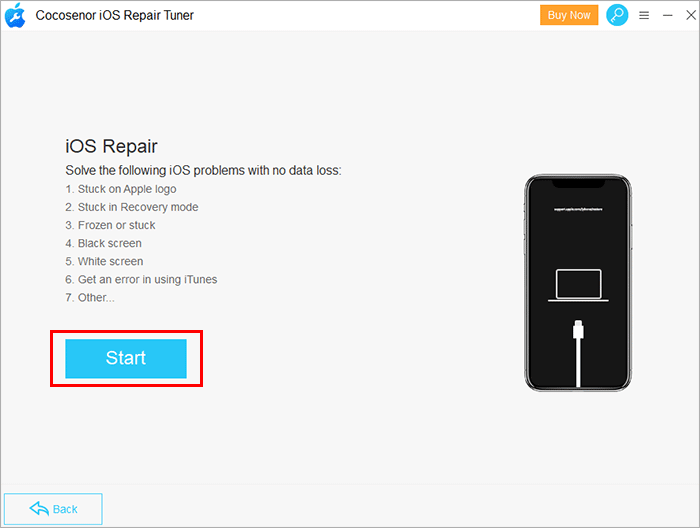
Step-4: Now, connect your iOS device to the computer via a USB cable. Wait for the computer to recognize the device and then click Next.
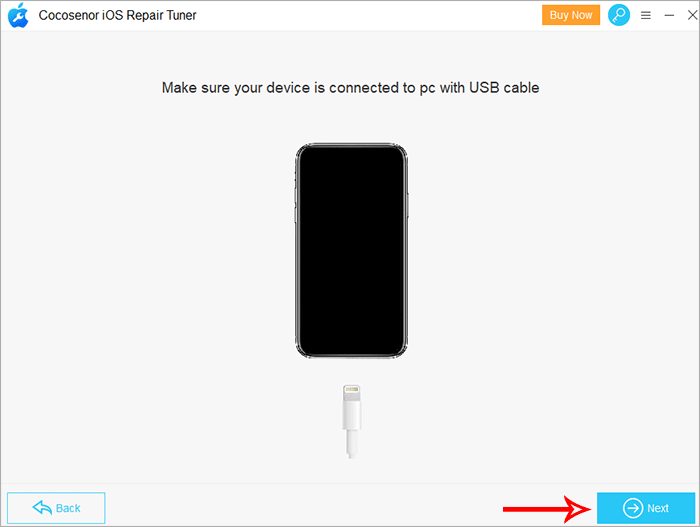
Step-5: In this step, your iOS device will be detected and the corresponding version of the firmware package is displayed. Click Download to download the firmware package, or if you already have the firmware package in your computer, you can directly click the Select button to import it.
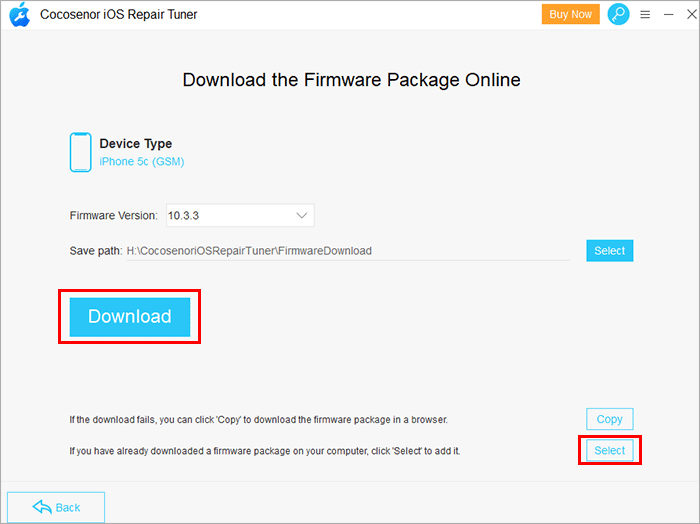
Step-6: After downloading or adding the firmware package, the software will automatically enter the firmware package verification process.
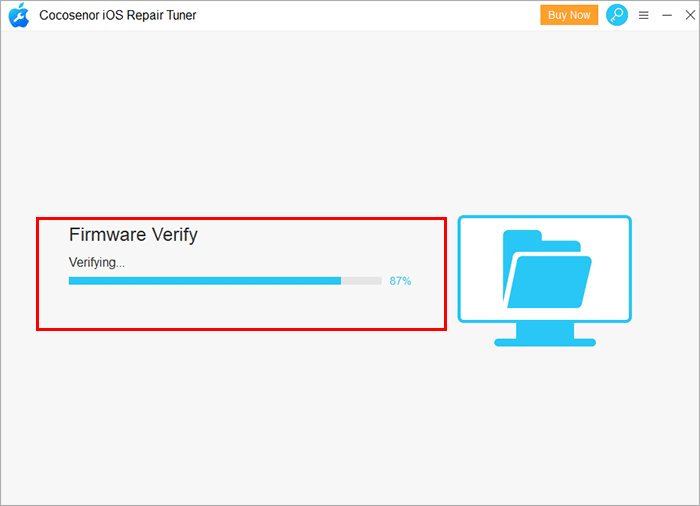
Step-7: After the verification is complete, it will enter the repair interface. Then you can click Repair to start repairing the iOS device stuck in the recovery mode loop after update issue. Here you should be noted that during the repairing process, please keep the device connected to your computer to prevent the repairing from being interrupted.
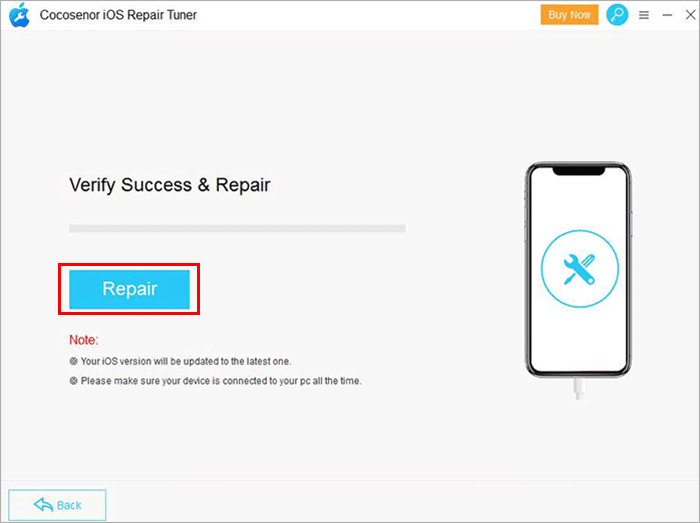
Step-8: After minutes, a prompt box indicating successful repair will pop up, just click OK.
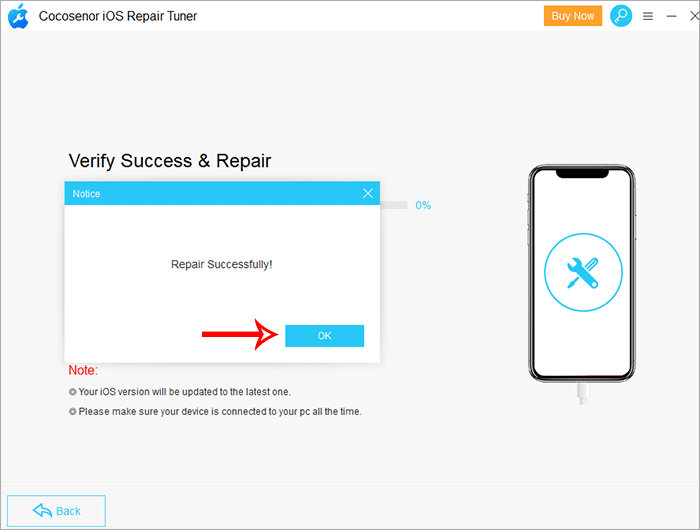
When the repairing is complete, your device will exit the recovery mode and automatically restart to return to normal without losing any data.
All the above methods are effective for you to fix iPhone/iPad stuck in the recovery mode loop after update. If the iPhone/iPad cannot be turned on or exit the recovery mode interface through the above 3 methods, it is likely that the device has a hardware problem. It is recommended to send it to Apple for professional repair.

