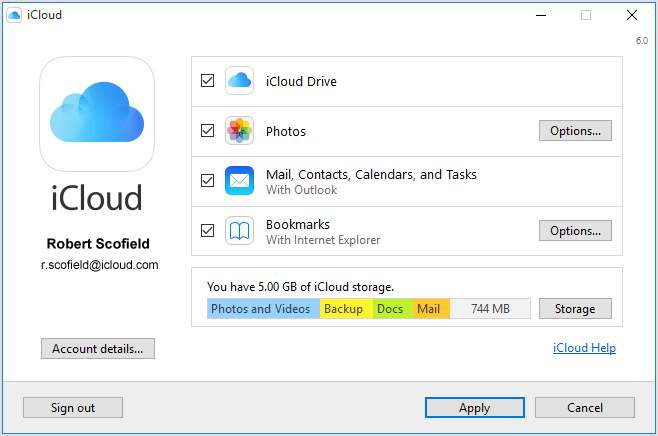How to Set Up iCloud Drive
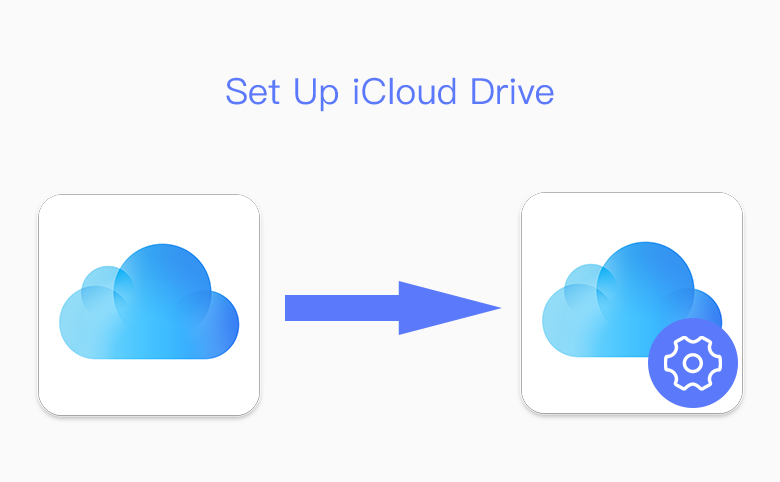
You can store the documents in iCloud Drive, which can make the documents stay up to date across all of your devices, and you can access them from your iPhone, iPad, iPod touch, Mac, or PC, and on iCloud.com.
Preparation
Before you set up iCloud Drive, sign in to iCloud with your Apple ID on all of your devices. Then make sure that your devices meet these requirements:
- iPhone, iPad, or iPod touch with iOS 9 or later
- Mac with OS X Yosemite or later
- PC with Windows 7 or later and iCloud for Windows
- Safari 6 or later, Firefox 22 or later, or Google Chrome 28 or later
- An active Internet connection
Now you can set up iCloud Drive everywhere that you want to access and edit your files.
On your iPhone, iPad, and iPod touch
- Tap Settings > [your name] > iCloud. If you're using iOS 10.2 or earlier, tap Settings > iCloud.
- Tap iCloud Drive.
- Swipe to turn on iCloud Drive.
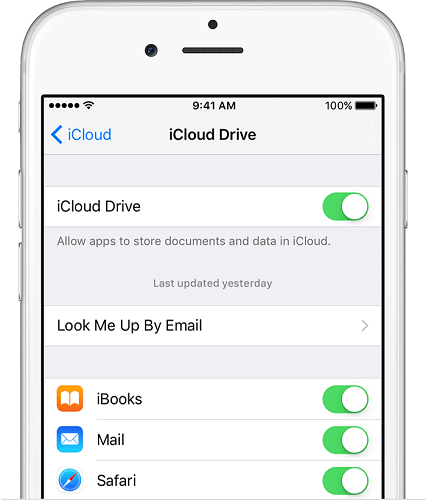
You can find your iCloud Drive files in the iCloud Drive app. If you don't have the iCloud Drive app on your device, go to the App Store and download it.
On your Mac
- Go to Apple menu > System Preferences and select iCloud.
- Sign in with your Apple ID, if you need to.
- Select iCloud Drive.
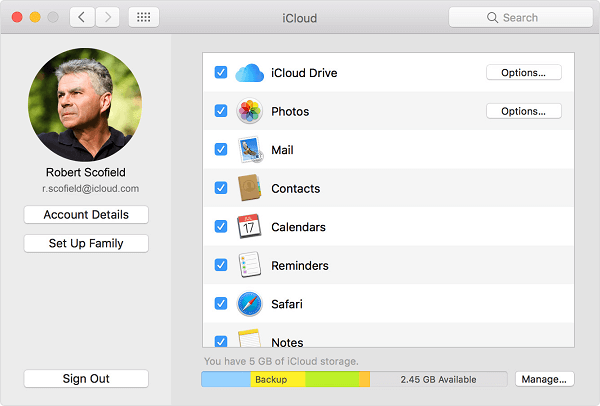
If you want to add the files from your Mac Desktop and Documents folder to iCloud Drive, update your Mac to macOS Sierra then turn on Desktop and Documents. On your Mac, you can find the files on your Desktop and in your Documents folder in Finder under iCloud. If you add a second Mac Desktop, the files from your second Mac won't automatically merge with the files on your first Mac. Go to your Desktop and Documents folders in iCloud Drive, then look for a folder with the same name as your second Mac.
On iCloud.com
- Sign in to iCloud.com.
- Select Pages, Numbers, or Keynote. You'll be asked if you want to upgrade to iCloud Drive.
- Click Upgrade to iCloud Drive.
On your Windows PC
- Go to Start, open Apps or Programs, and open iCloud for Windows.
- Enter your Apple ID to sign in to iCloud.
- Select iCloud Drive, then click Apply.