How to Unlock Apple ID without Phone Number
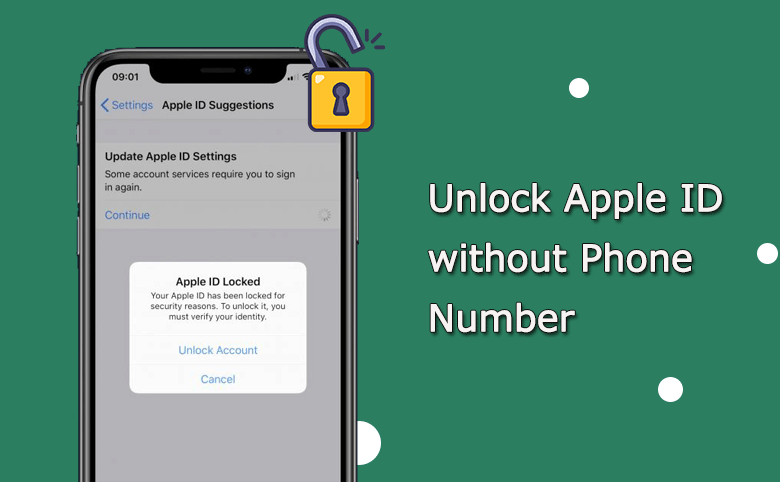
“I no longer have access to the phone number I used to create the Apple ID. Now my account is locked and to unlock I have to put the phone number which I don’t remember.” From discussions.apple.com.
When you see such messages “This Apple ID has been disabled for security reasons”, “You can’t sign in because your account was disabled for security reasons”, “This Apple ID has been locked for security reasons”, your Apple ID has been automatically locked. Most of the time, you can reset Apple ID password via the phone number. But if you cannot remember the phone number which is linked to the Apple ID account, how can you unlock the Apple ID? In this article, you can several working methods to unlock Apple ID without phone number.
- How to Fix Apple ID Locked without Linked Phone Number
- Method 1: Unlock Apple ID with A Trusted Device
- Method 2: Unlock Apple ID with Recovery Key
- Method 3: Unlock Apple ID with the Recovery Contact
- Method 4: Unlock Apple ID Account on iPhone with Third-party Tool
Method 1: Unlock Apple ID with A Trusted Device
When you have another Apple device, such as iPhone/iPad or Mac computer, which has also signed into the same Apple ID account and is considered trusted, you can use it to unlock your Apple ID. Sometimes, you will get the verification code on the trusted device so as to unlock the Apple ID.
Or if you have enabled Two-Factor Authentication on the Apple ID, you can change the Apple ID password on the trusted device: tap Settings> Your Account > Password & Security > Change password, after that, enter the screen passcode to proceed.
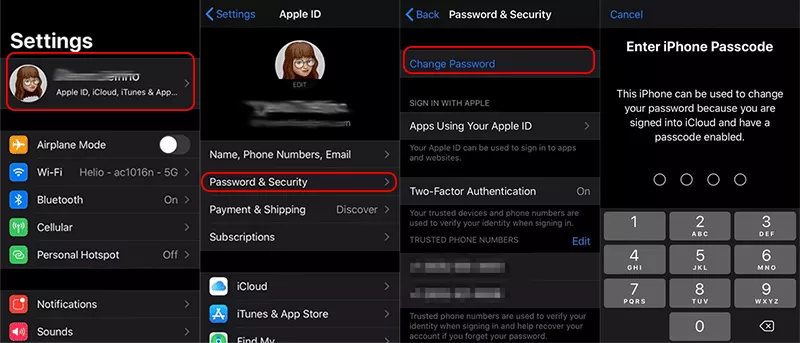
Method 2: Unlock Apple ID with Recovery Key
You can use the recovery key option to reset Apple ID password. But it only works in the situation that the Two-Step verification is enabled in advance.
Visit Apple ID official website, click the Sign in option and enter your Apple ID. Click Forgot Password and choose the option to reset your password. Input the Recovery Key provided when you enabled two-step verification. After that, choose a device to receive the verification code. Soon, get the code and enter it to reset a new Apple ID password to unlock the account.
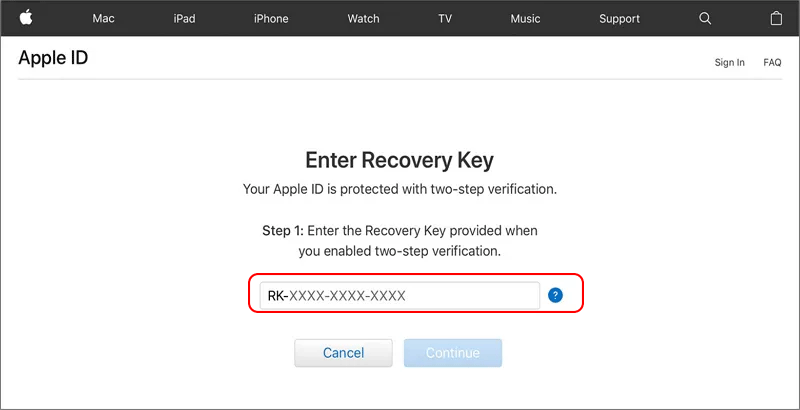
Method 3: Unlock Apple ID with the Recovery Contact
If you have added your friend or family as a recovery contact, you can ask them for help to unlock your Apple ID. But this function only works in the device running iOS 15/iPadOS 15 or later. And the Two-Factor Authentication should be enabled on the Apple ID account. What’s more, it requires the device password.
The following operations should be conducted by your friends or family members.
Step 1: Tap Settings > Your Apple ID account > Password & Security > Account Recovery.
Step 2: Go to the ACCOUNT RECOVERY FOR section and choose the person who needs the account recovery.
Step 3: Tap Get Recovery Code option and then tell your friend the recovery code. After the code is entered on the locked iPhone, it is possible to reset the Apple ID password and regain access.
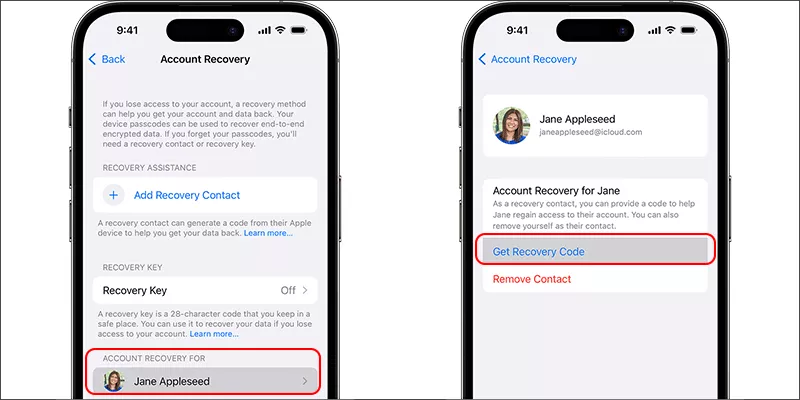
Method 4: Unlock Apple ID Account on iPhone with Third-party Tool
If all above methods cannot help to unlock the disabled/locked Apple ID account on your iPhone, the third-party tool, such as Cocosenor iPhone Passcode Tuner, can help you to unlock and remove the locked Apple ID account on the iOS devices without phone number. After that, all data and settings on your iPhone will be erased.
Step 1: Start Cocosenor iPhone Passcode Tuner on your computer. Connect your iPhone to the computer and make it trusted by your computer. After that, choose Remove Apple ID option to continue.
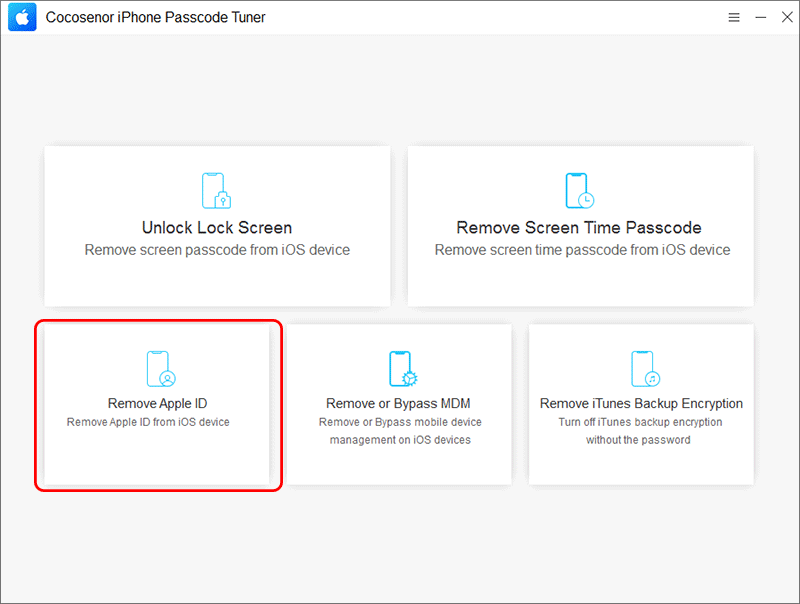
Step 2: The software will detect your iPhone model. Then, you can hit the Start button to proceed.
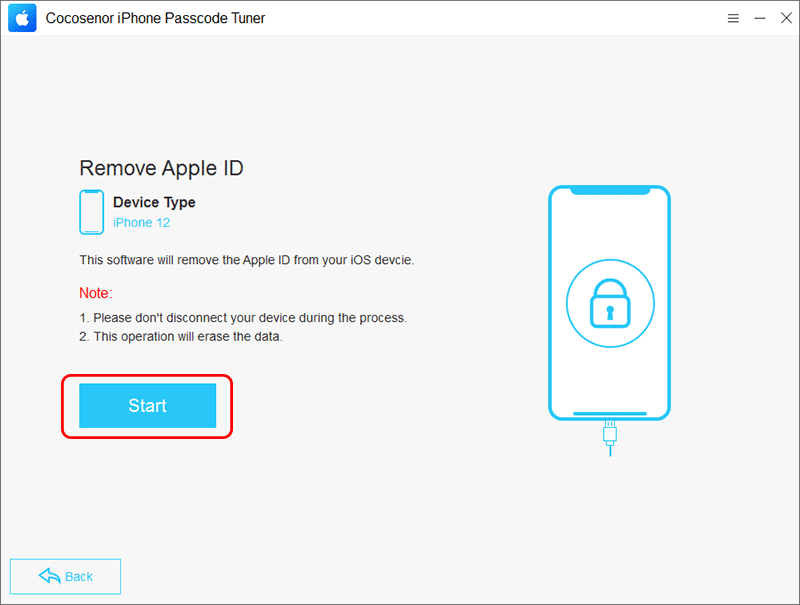
Step 3: Make sure the screen password is set. Then enter 0000 to confirm and click the Next button.
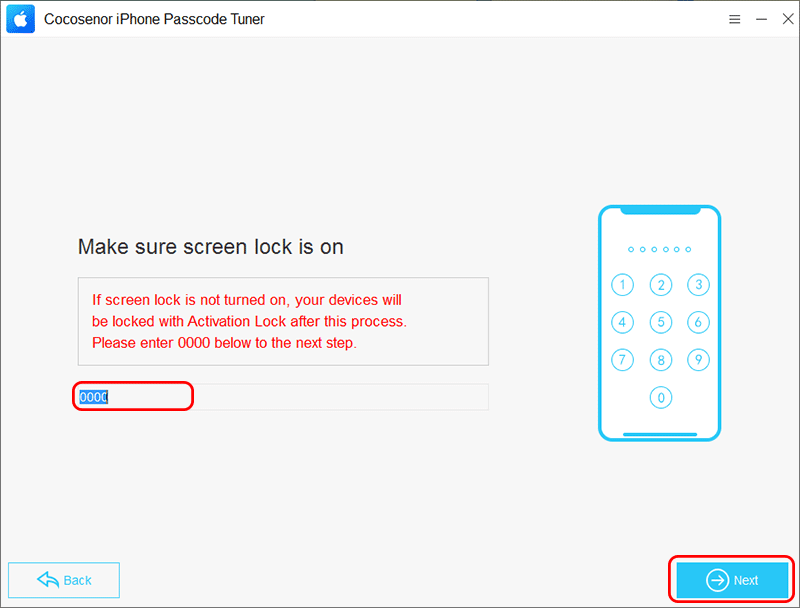
Step 4: Make sure the Two-Factor Authentication is on. Enter 0000 and hit the Next button to move forward.
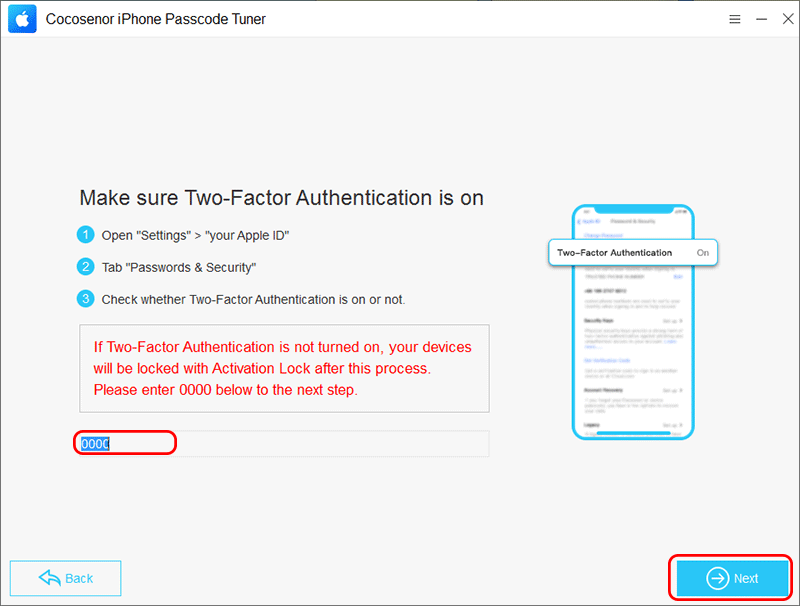
Step 5: Cocosenor iPhone Passcode Tuner will detect your iPhone firmware. Click Download to get the firmware for your iPhone.
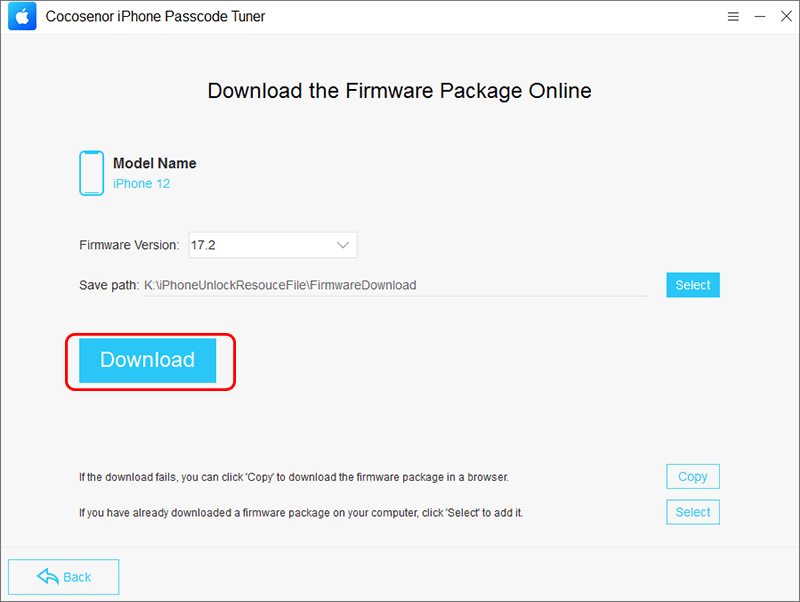
Step 6: When the firmware is prepared, you can click the Remove button to remove the Apple ID from your iPhone.
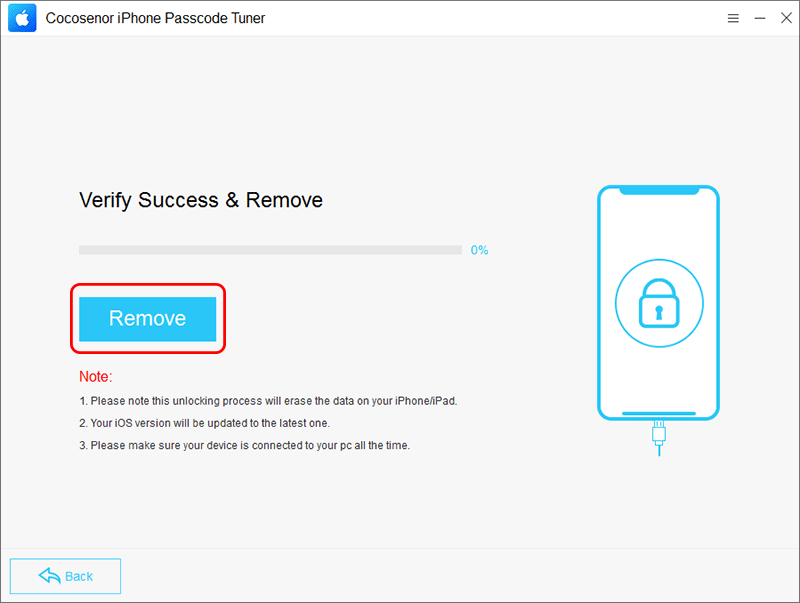
Step 7: Minutes later, the process ends. And you can unlock the Apple ID with the screen passcode with the on-screen instructions.
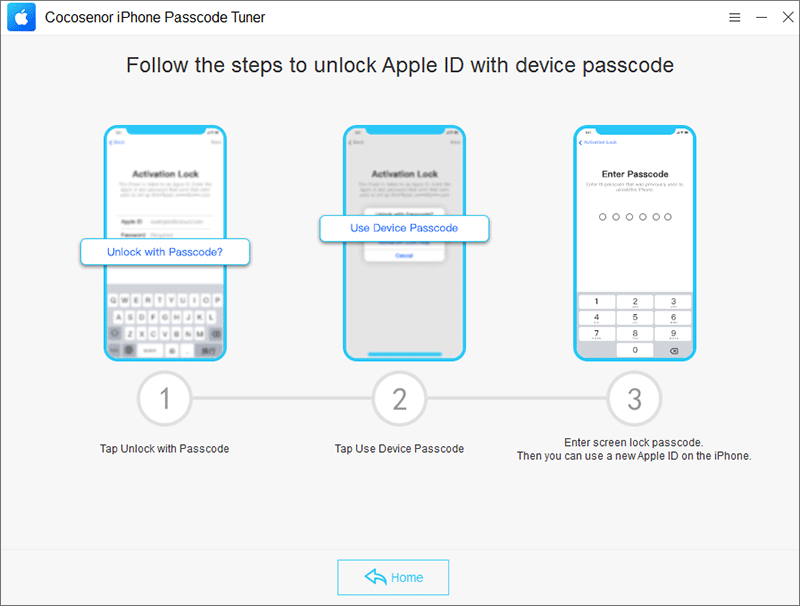
Conclusions:
It is really annoying when your Apple ID is locked or disabled on the iOS devices. Luckily, you can find the useful methods in this article to unlock Apple ID without phone number. You can try to recover the Apple ID account or remove the account from your iOS devices. Hope these methods can help you.

