How to Use Gestures on iPad?
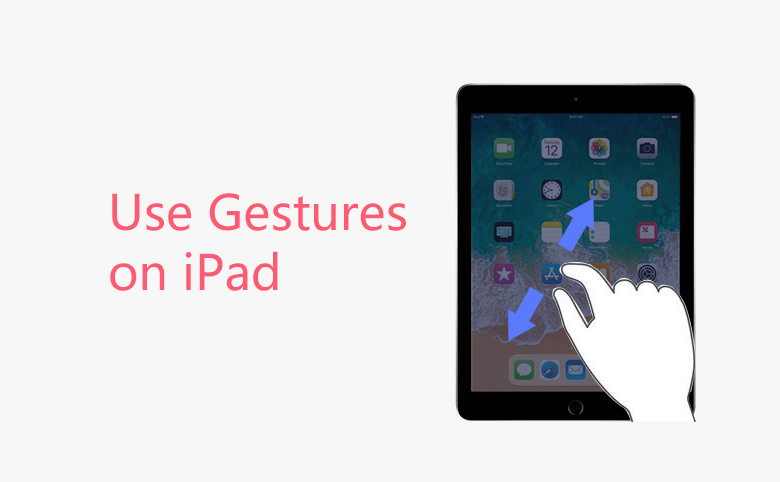
Since iOS 5, multi touch gestures used onto the iPad, which make our work and life much faster and easier.. The gestures are really useful, but some people may do not know they exist. In this article, you can know how to use them.
How to turn gestures on
Gestures should be on by default if you're running the right version of iOS, you can navigate to Settings > General, you’ll find an item named “Gestures”. If it’s off, just toggle to switch on.
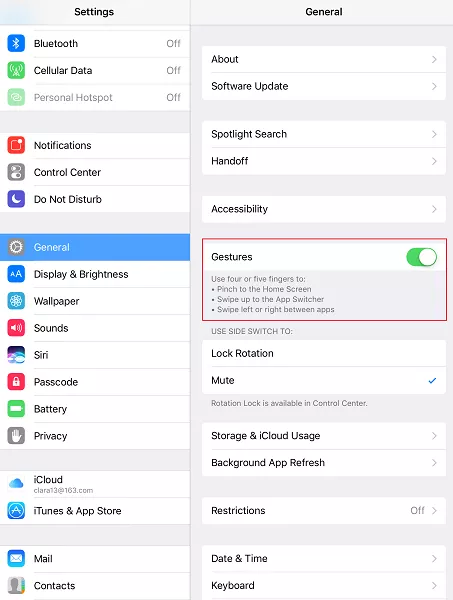
Pinch to Home
The most useful gesture is the pinch to home function – you just need to place your four or five fingers on the screen of current apps, and pinch them together. Then you can go back to home screen.
Swipe up to the App Switcher
Place four or five fingers onto the screen and swipe upwards, you are able to enter the multitasking menu, you can see all of the apps you’ve currently got running, you can tap an app to view it or swipe it upwards to kill it.
Swipe left or right between apps
Place four or five fingers on the screen and swipe left or right to view the apps currently running. In general, the most recently used apps will be put at the front when you enter into multitasking page.
It may take you a while to master this functionality, you may need to do a little practice at holding the screen right. But after you completely get used to it, you can operate your iPad faster than ever.

