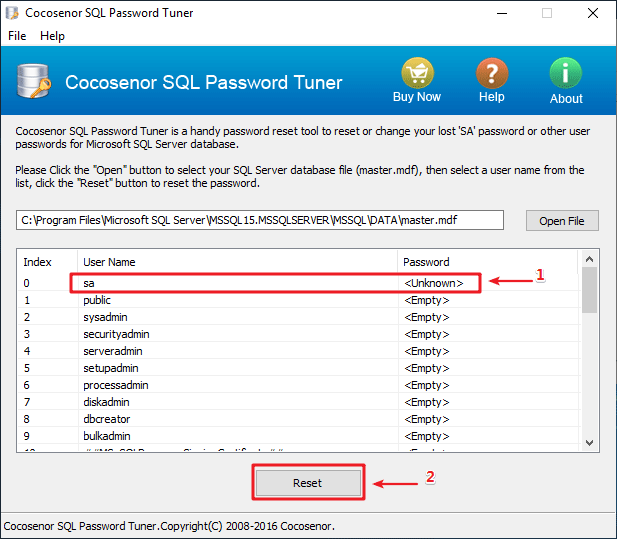Recover SA Password via SQL Server Password Recovery Tool
We've talked about how to change the SA password in SMSS by Windows authentication or using Command Prompt to change the forgotten SA password. Here in this article, we are going to provide the SQL server users with an efficient recovery tool for SQL Server login accounts. If you want a much faster and more efficient way to recover and reset your SA password, Cocosenor SQL Password Tuner can save your time on recovering the lost SA password.
Steps to Recover SA Password by SQL Password Recovery Tool
Without running the SQL Server management studio to recover your SA user Password, you can find a very helpful 3rd-party tool to finish the task. Cocosenor SQL Password Tuner is such a professional SQL password recovery tool to recover any SA user's lost password and let you reset the SA password to the new one as you like. With this SQL recovery tool, you don't have to install the SMSS or execute commands in the SQL command line.
Part-1: Stop SQL Server Service
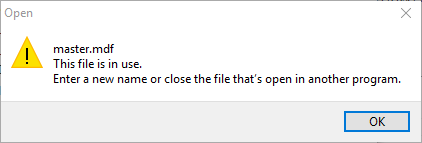
Before using the SQL Password Tuner to recover the SA password, the service of the SQL server needs to be stopped. Otherwise, a message will pop up as shown in the picture above. There are 3 ways to stop the SQL server.
Option-1: stop SQL server service in SQL Server Configuration Manager
SQL Server Configuration Manager (SCM) is a snap-in program of the Microsoft SQL Server 2008, 2012, 2014 and later for users to stop or start the SQL Server service.
1. Run the SQL Server Configuration Manager on your PC.
2. Click SQL Server Service, and right-click the SQL Server (MSSQLSEVER) or a named instance. Then click Stop.
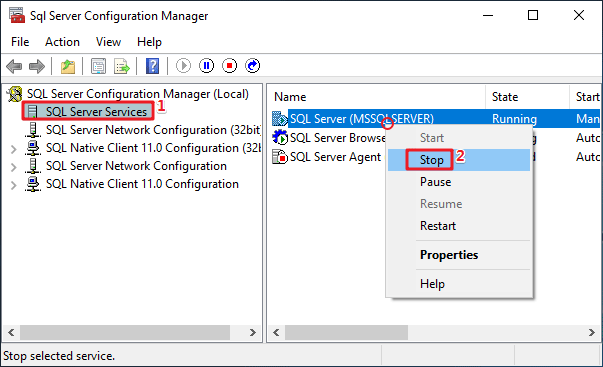
Option-2: stop SQL server service in Windows Services.
1. Search the Services in the Windows Start bar.
2. Find the SQL Server from the list of the Services and select it.
3. Click the Stop. Or right-click the SQL server and select Stop.
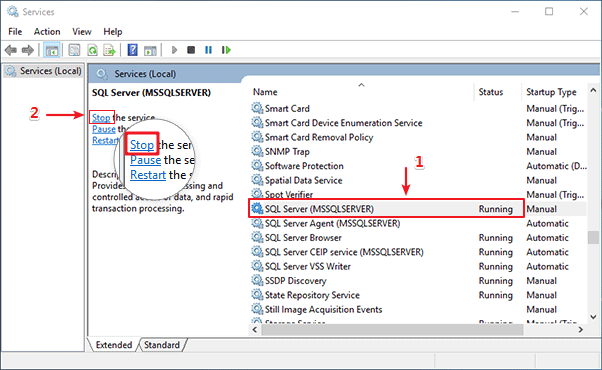
Option-3: stop SQL server service by Command Prompt.
1. Run Command Prompt as administrator.
2. Execute the command: net stop MSSQLSERVER. Press enter to exit. You will see the SQL Server (MSSQLSERVER) was stopped successfully.
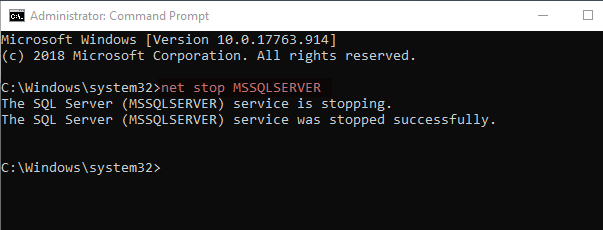
Part-2: Reset SA password by SQL Password Tuner
1. It's free to download and install Cocosenor SQL Password Tuner and launch it on your computer.
2. In the user interface, click the "Open File" button to add the SQL Server database file. There will prompt a new window.
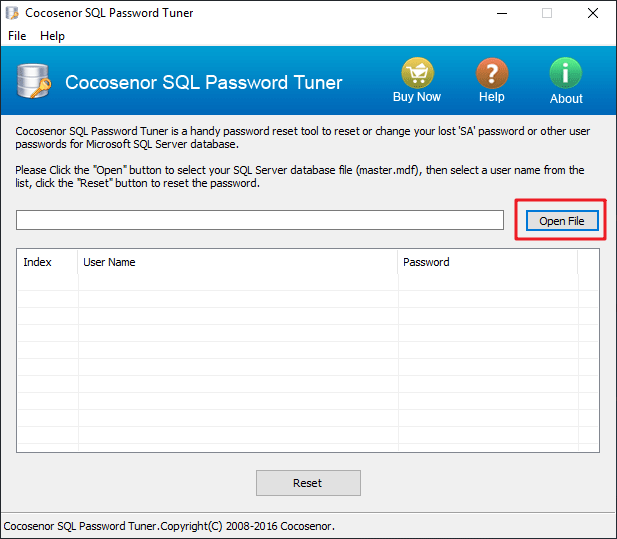
3. In the new windows, click to the location where the SQL server database file is saved. Then double-click at the master.mdf. Or select it and click the "Open" button to exit.
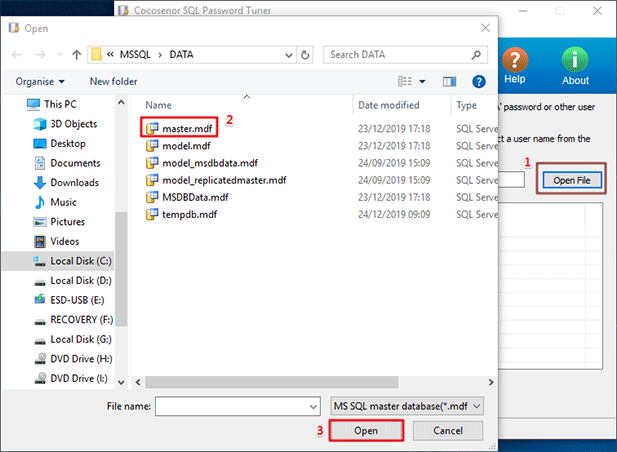
4. Back to the interface of SQL Password Tuner, find the SA user from the list and select it. Then click the "Reset" button below to change the SA password and reset a new password.