How to Unlock Your Access Database if Forgot Password
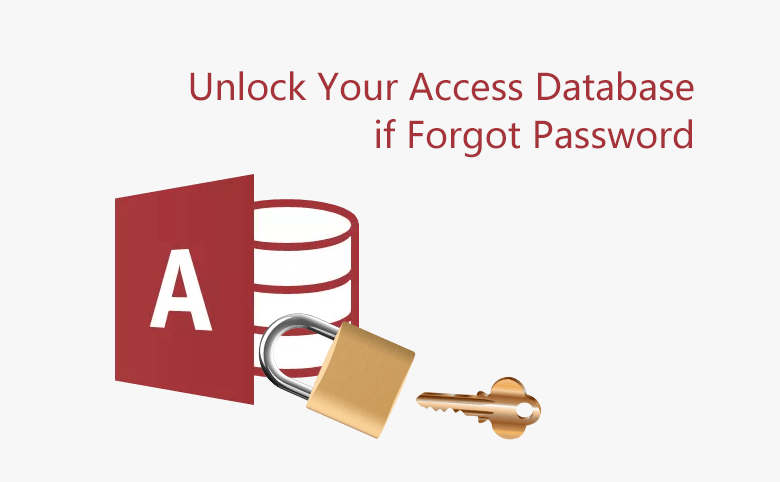
If forgot Microsoft Access Database password how to open and unlock it? On Access 2003 and lower versions, Microsoft provide the code to unlock mdb database password from the Visual Basic for Applications. But on Access 2007 and higher edition, Microsoft can't help you to find back the protection password after you forgot or lost it. So you are prompted to store the password in a secure place when setting a password on your accdb database.
However, if unfortunately, you forgot the accdb encrypted password, what to do?
- Guide Steps
- Part 1: Recover your Access Database Password
- Part 2: Remove password from your MS Access database
- Part 3: Unlock mdb database password with VBA code
Part 1: Recover your Access Database Password
It is simple and easy for you to recover your Access database password with a tool.
Step 1: To start Access Password tool.
1.1 Download Cocosenor Access Password Tuner, and install it on the computer where you are going to recover Access Database password.
1.2 Select to start Access Password Tuner when finish the installation.
Step 2: Click on Open button.
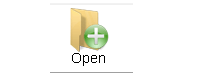
Step 3: Select your Access database file to import in.
Step 4: Select a type of recovery from the drop-down list, and adjust the settings.
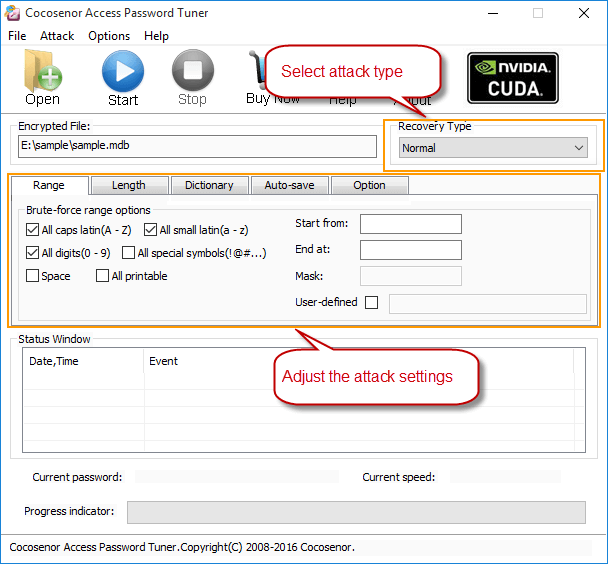
Step 5: Click Start button and the recovery process will begin!
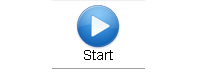
Tips: The recovery time depends on the complexity of your password, and the recovery type you select.
Step 6: After a while your password is recovered, it will be showed on the box below. Copy the password, and paste it to unlock your Access database password.
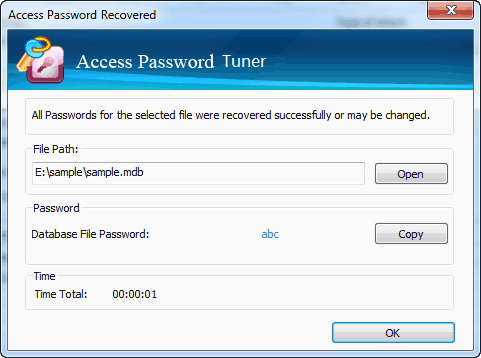
Part 2: Remove password from your MS Access database
After recovering your accdb password, you can use it to open the database file from Microsoft Access easily. If don't need the password anymore, you can remove it from your Access database following the steps below.
Step 1: Open the accdb file on Access with password, click on File, and click on Open.
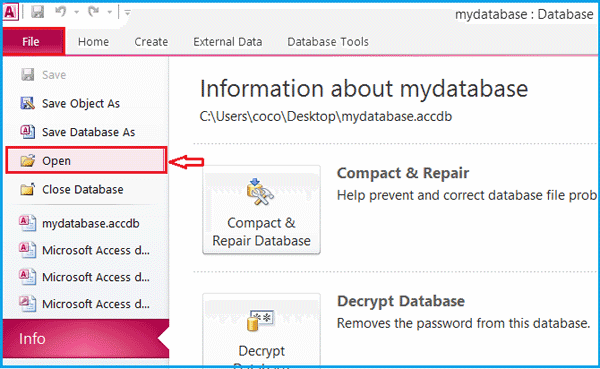
If you click on Decrypt Database directly, you will get the massage like the picture below.

Step 2: Select the accdb file which you want to decrypt, click on the drop-down list beside Open, and select "Open Exclusive".
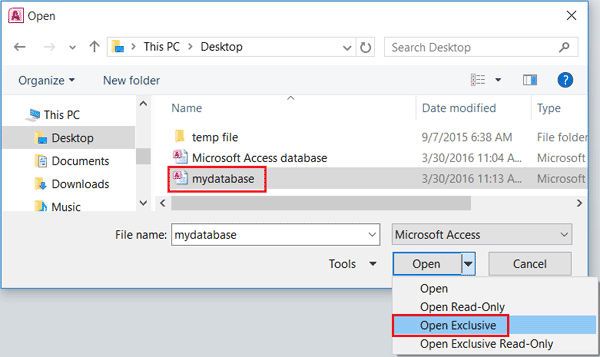
If need, enter the password on the text box again.
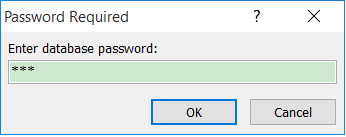
Step 3: Click on File, and then click on Decrypt Database.
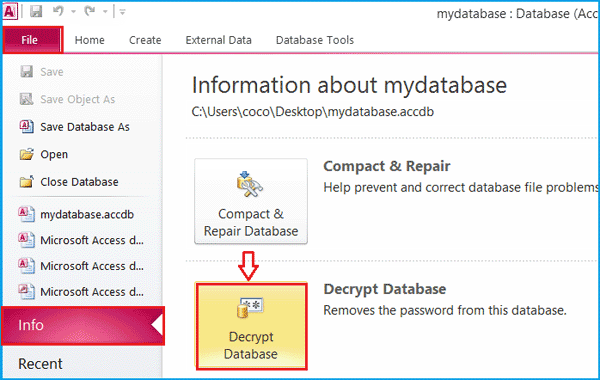
Step 4: On the Unset Database Password dialog, enter the password, and click on OK.
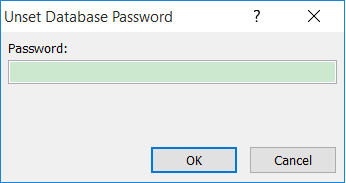
Now your Access database password has been removed, and you can open it without typing password the next time.
Part 3: Unlock mdb database password with VBA code
If you are using the lower version of Access, such as Access 2000, you can unlock it without software, with the code on Visual Basic of Application.
Step 1: Create a new Access Database, and open it.
Step 2: Press Alt + F11 to open the Visual Basic of Application.
Step 3: Click on Insert → Module.
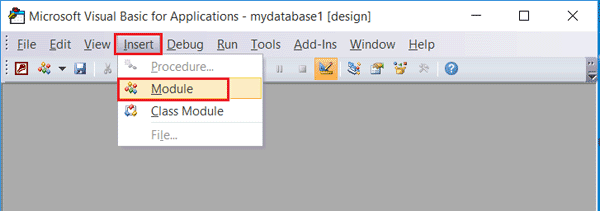
Step 4: Enter the code on General window, see the picture below:
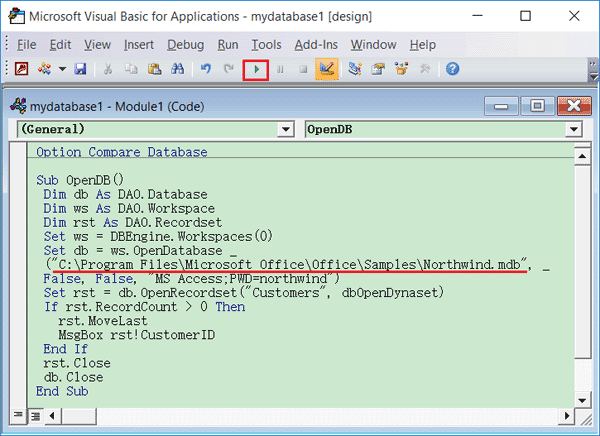
Tips: Remember to change the database file path to yours.
Step 5: Press F5 to run it. And after a while, if go successfully, your locked mdb file will be unlocked without password.

