How Do You Insert Image Into PDF
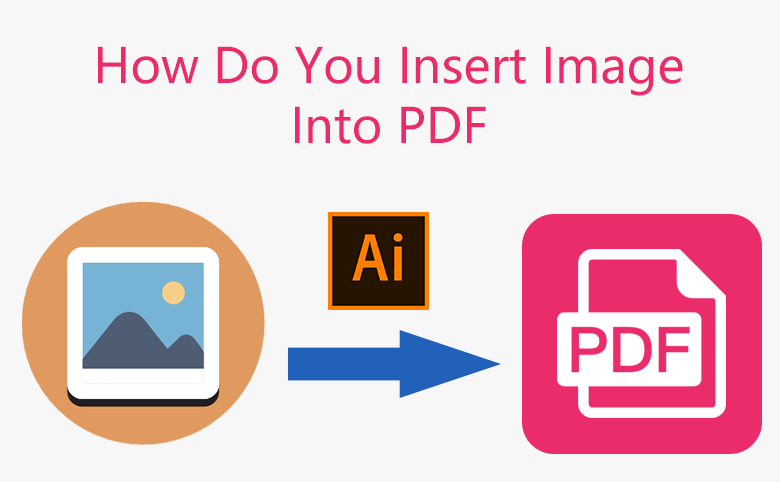
When you want to insert image into an encrypted PDF document, what will you do? You may have to firstly decrypt the PDF document, then you are able to edit the PDF document. If you forgot the PDF password, you can refer to How to Unlock A PDF File When Forgot PDF Password.
Once you have decrypted the PDF document, you will be able to edit the PDF document. There are two methods for you to insert image into PDF.
Insert Image Into PDF with Adobe Illustrator
Step 1. Open the PDF document with Adobe Illustrator. In this example, we use Adobe Illustrator CC. You can download the free trial version from the website.
Step 2. Click File, find Place
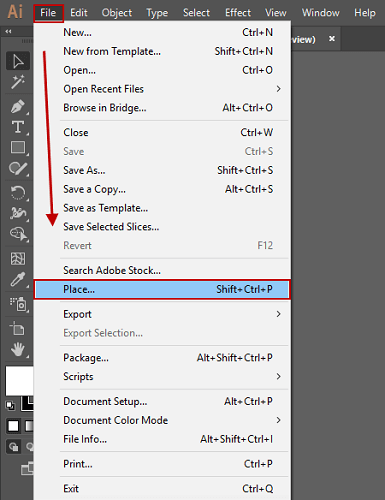
Step 3. Click on the image that you want to insert into the PDF document.
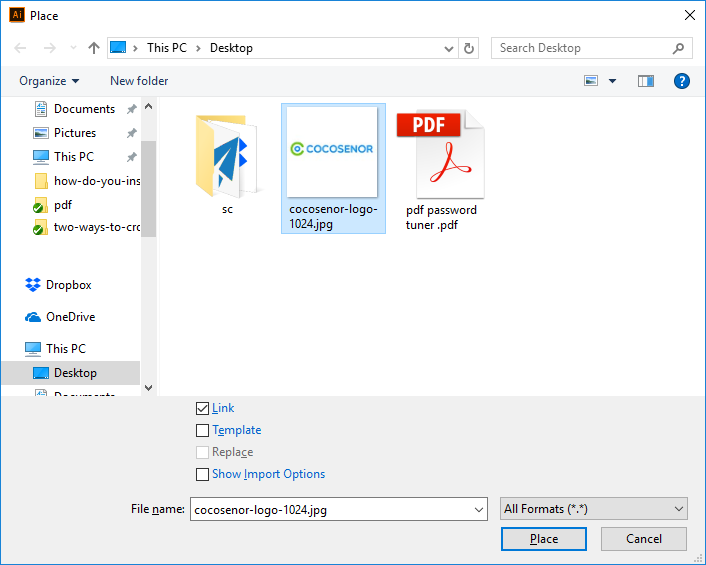
Step 4. Click on the PDF page, you are able to insert the image to PDF. You can adjust the image to a suitable size, then place it on right place. When you are done, press Ctrl + S to save the file as a PDF document.
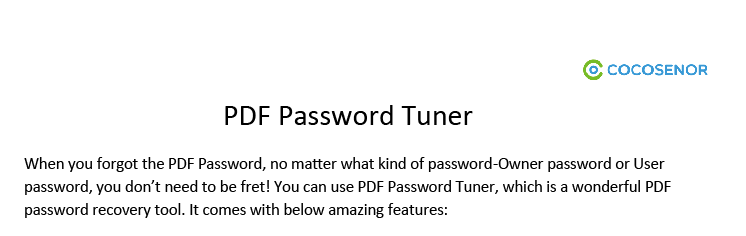
Insert Image Into PDF with Adobe Acrobat Pro
Step 1. Open the PDF document with Adobe Acrobat Pro.
Tip: In this article, we use Adobe Acrobat Pro 9, the other version may have a little difference.
Step 2. Click Tools, navigate to Advanced Editing --> TouchUp Object Tool
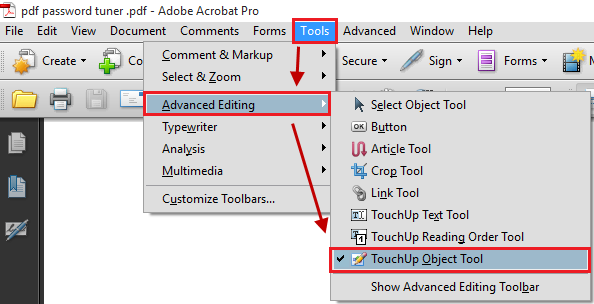
Step 3. Right click your mouse on the PDF page,
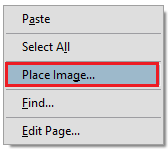
Step 4. Then you can import an image from your computer, and insert it into the PDF document. You are able to scale down or up the image to a proper size, then place it in right place on the page. When you are done, press Ctrl + S to save what you have changed to the PDF document.

