Two Ways to Crop a PDF
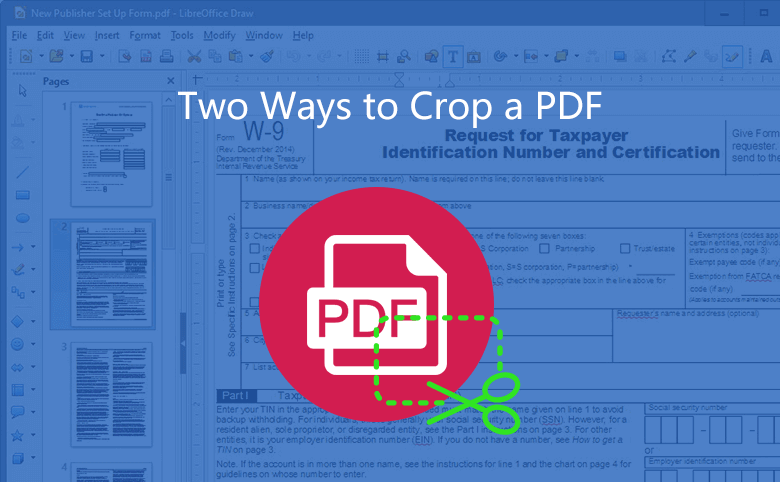
When you have a PDF document, you possibly just need some parts of the content, then what you need to do is to crop pdf. In this article, you will learn how to crop a pdf. There are two ways to do that. One is free, the other is free for 30 days.
Way 1: Crop a PDF with Snipping Tool
The first way is using Snipping Tool, a useful built-in widget since Windows 8.
Step 1. Run Snipping Tool, click the button New, there are four modes--Free-form Snip, Rectangular Snip, Window Snip, Full-screen Snip. Mostly we use the second one--Rectangular Snip, which is also the default mode.
Tip: In another version of Snipping tool, there is button Mode next to button New, you can find the modes by clicking button Mode
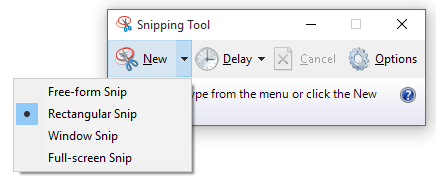
Step 2. Open a PDF document, click New, you can draw a rectangular on the content that you want to keep.
Step 3. A second later, a Snipping Tool window pops up, you can click the button Save to save the content as a picture.
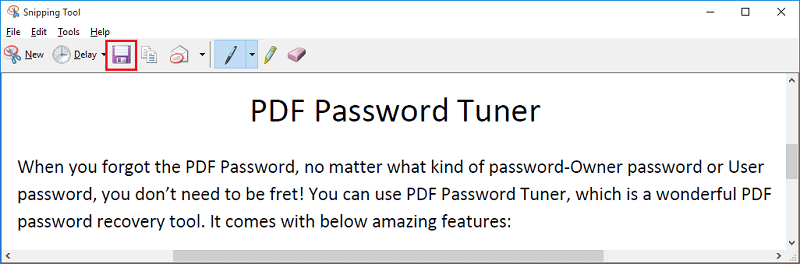
Step 4. You can insert the picture to a new Word document, and then convert the Word document to a PDF document.
Way 2: Crop a PDF with Adobe Acrobat Pro
Apart from cropping a PDF with snipping tool, there is another program can help you crop pdf--Adobe Acrobat Pro. In this article, we use Adobe Acrobat Pro 9 as an example, the other versions have a little difference.
Step 1. Open the PDF document with Adobe Acrobat Pro
Step 2. Navigate to Tools --> Advanced Editing --> Crop Tool.
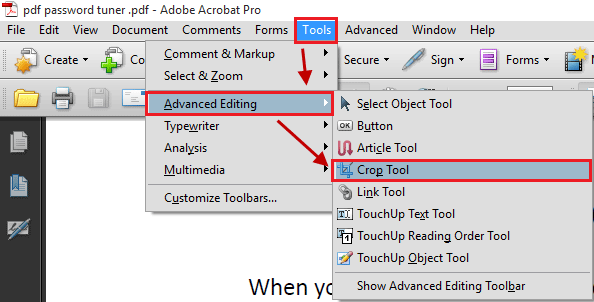
Step 3. You can draw a rectangle on the PDF, the content inside the rectangle will be kept.
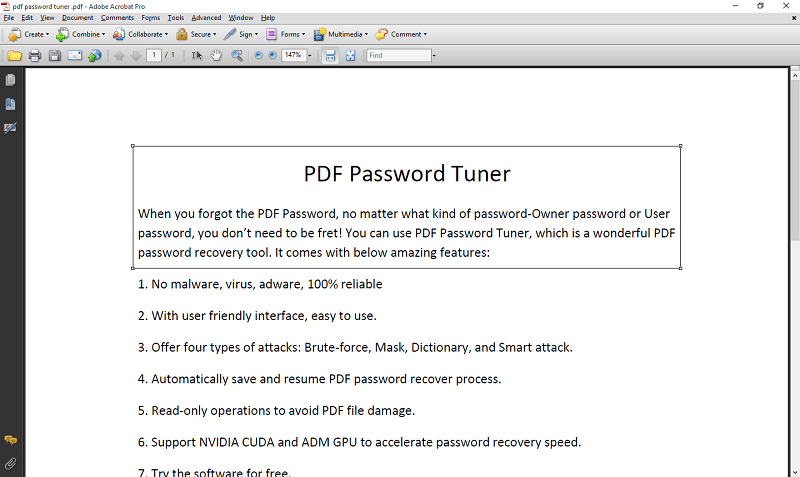
Step 4. Double click on the content you have picked, you are able to further edit the crop. As you already select the content, you don't need to make any change on the crop pages, just click OK. You will get the content a second later. Then save it as a PDF document.
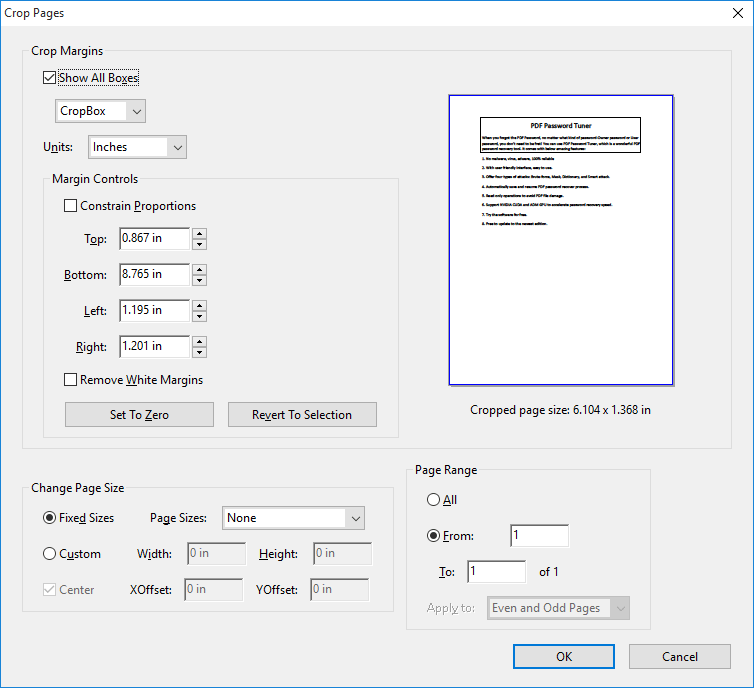
Verdict:
The way 1 is complete free, but with a little cumbersome, while way 2 is very quick and easy, you can enjoy it for 30 days for free, after that, you need a subscription if you continue to use the program.

