How To Add Header and Footer To PDF
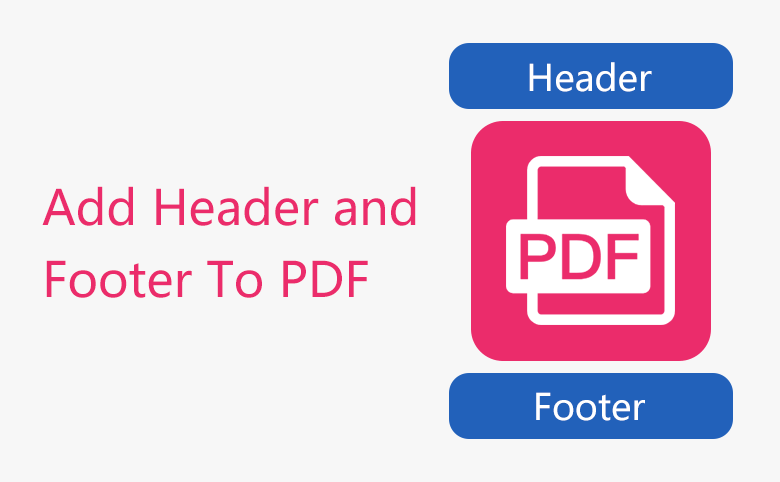
Someone asked a question on a forum, I have a PDF document, but no header, footer, or page numbers, is there a solution I can add directly the header, footer, and page numbers. The answer is yes. Now let's learn how to add header and footer to PDF.
In general, we can add header and footer to a document in Microsoft Word before converting it to a PDF file. If you got a PDF document from the internet, and still want to add header to pdf, add footer to pdf, and add page numbers to pdf, there is a simple way--using Adobe Acrobat Pro.
Step 1. Get Adobe Acrobat Pro from internet and install it on your computer.
Step 2. Open the PDF document with Adobe Acrobat Pro, navigate to Document --> Header & Footer --> Add
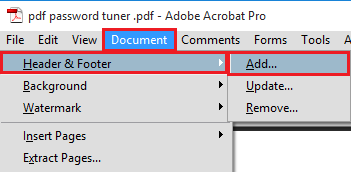
Step 3. Then you can see a window like below, you are able to add header and footer, you are also able to insert page number and date. At the meantime, you can preview what you have added to the PDF document.
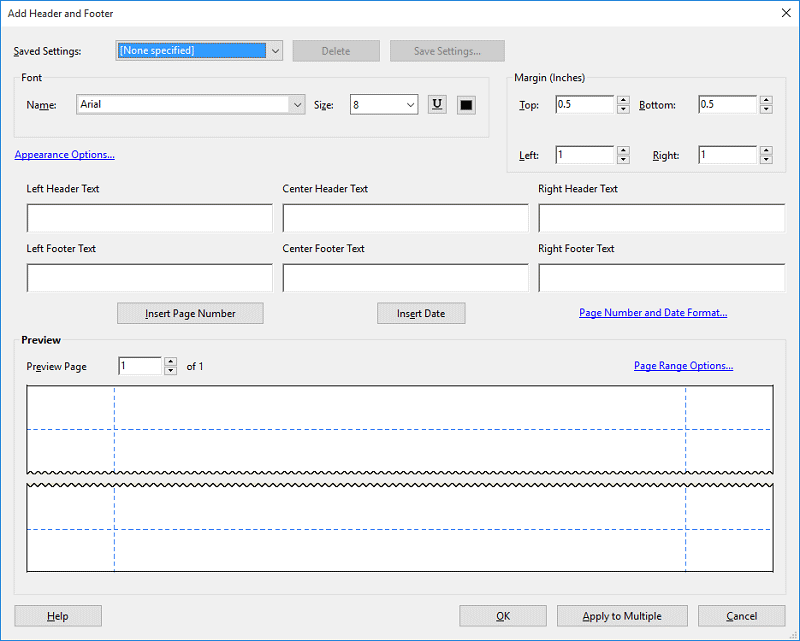
If you click OK, the header, footer, and/or page numbers will be just added in all pages of the current PDF document. If you want the header, footer, and/or page numbers to be shown on other similar PDF documents, you can click Apply to Multiple. When you are done, press Ctrl + S to save the header, footer, and/or page numbers.
If you want to update or remove the header, footer and page numbers, you can go back to step 2, then go to update or remove. It's quite easy for you.

