Two ways to locate and show Windows 8/8.1 lost Product Key
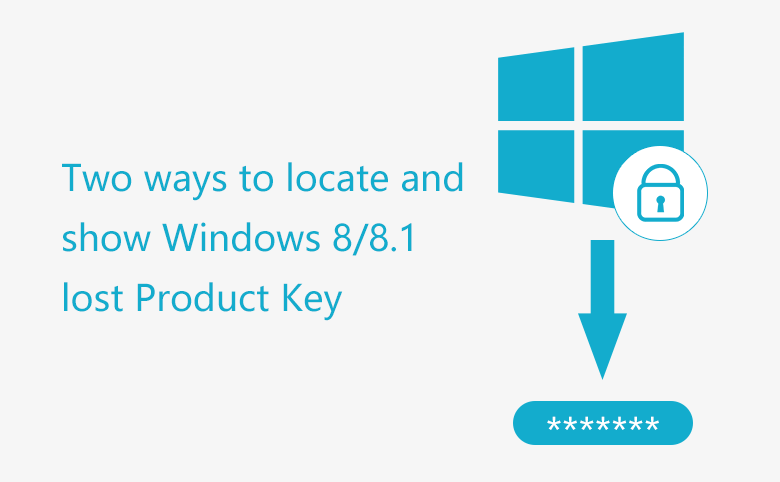
Lost your Windows 8/8.1 Product Key? Here in this article will show you two easy ways to locate Windows 8/8.1 product key from your computer.
If you want to reinstall Windows 8/8.1 computer or upgrade it to Windows 10, it is a good idea to find out and restore your Windows 8/8.1 Product Key first. Because during the process of reinstalling system you may be asked to enter the product key.
The Windows Product Key is encrypted in the registry in the binary format. You can view it on the Registry Editor. To open Registry Editor: Press "Windows + R" to open Run box, type in "regedit" and press Enter. To view DigitalProductId on Registry Editor, expand: HKEY_LOCAL_MACHINE \SOFTWARE\Microsoft\windows NT\Currentversion, and you will see the DigitalProductId on the right panel.

But you can't read it normally because it is in the binary format. How to locate and show Windows 8/8.1 product key normally? Follow the two ways below:
- Two ways to locate Windows 8/8.1 product key:
- Way1: Locate Windows 8/8.1 lost Product Key with VBScript
- Way2: Locate Windows 8/8.1 Product Key with a professional tool
Way1: Locate Windows 8/8.1 lost Product Key with VBScript
Step1: Open a Notepad, and enter the VBScript code to it.

Step2: Safe the file as .vbs file.
On Notepad, click on File → Save As, on the right side of Save as type select "All Files", on the right side of File name enter "keyfinder.vbs".

Step3: Check and show Windows 8/8.1 Product Key.
Double click on "keyfinder.vbs" file, and then you will see the Windows 8/8.1 Product Key showed on popup dialog box.

Locate Windows 8/8.1 Product Key with a professional tool
If you can't find Windows 8/8.1 product key with the VBSript, try with the Product Key Tuner that can helps you to find out Windows, Office, and other product activation keys quickly.
To Locate Windows 8/8.1 product key with Product Key Tuner:
Step1: Run Product Key Tuner.
Download Cocosenor Product Key Tuner to install on your Windows 8/8.1 PC device and start it.
Step2: On Product Key Tuner, click on "Start Recovery" button.

Step3: After a while, all product keys are showed on the dialog. And your Windows 8/8.1 product key is showed on it clearly. Click on "Save to File" button, you can save all the product keys to a notepad file and store them in a safe place.
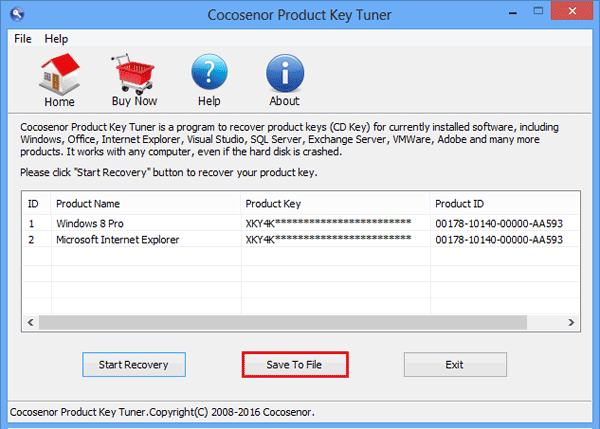
Tips: The Product Key Tuner trial version only shows the first five characters of product key, if want to find the full 25-characters of product key, please order the full version.
Related Articles
- How to check Windows 10 Product Key on your computer
- How to find your Office Product Key after installation on computer
- Before Upgrade My Windows 7 PC to Windows 10, What Should I Prepare?
- Find your Windows 7/8 Product Key from computer before upgrading to Windows 10
- How to Check Product Key of Dreamweaver

