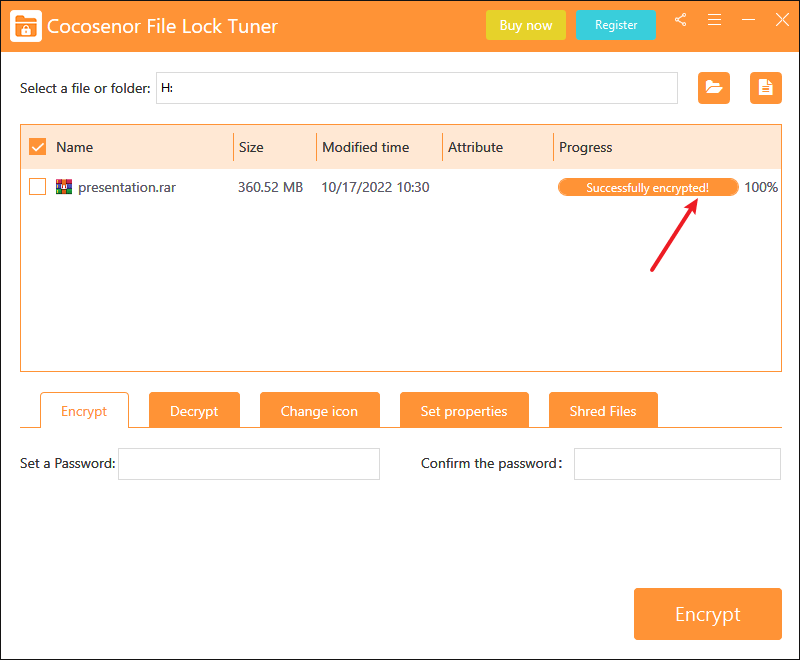How to Password Protect RAR File on Windows PC
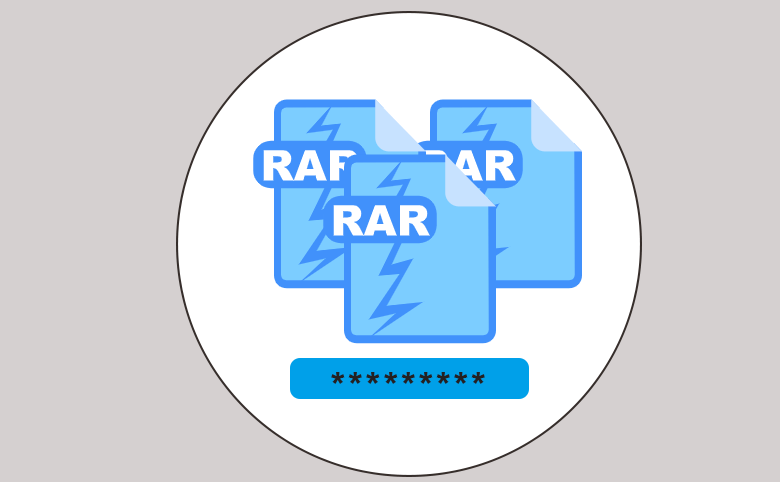
We usually add a dozen of files to an archive for saving the disk space and thus a RAR file may contain files of multiple types, including images, videos, etc. Since these files might involves one's personal information or something essential for business purpose, it's necessary to make the compressed file protected. Here we will go a bit further to show you how to put a password on a RAR file, so that you can keep them from being viewed and edited by unwanted visitors.
- Contents
- Option 1: Encrypt RAR files with WinRAR
- Option 2: Encrypt RAR files with Cocosensor File Lock Tuner
Option 1: Encrypt RAR files with WinRAR
It is easy to use the WinRAR to create a password-protected RAR file. By right-clicking the files you want to protect, selecting "Add to archive" and then setting the password, you're almost done. But how to password protect existing RAR archive on the thumb drive? This is equally easy to achieve in a few simple steps. Below we'll show you the detailed instructions:
Step-1 Plug the flash drive into the computer and head to the RAR file you want to password protect. Then right-click on it and select Open with WinRAR.
Step-2 Select Tools tab and choose Convert archives option.
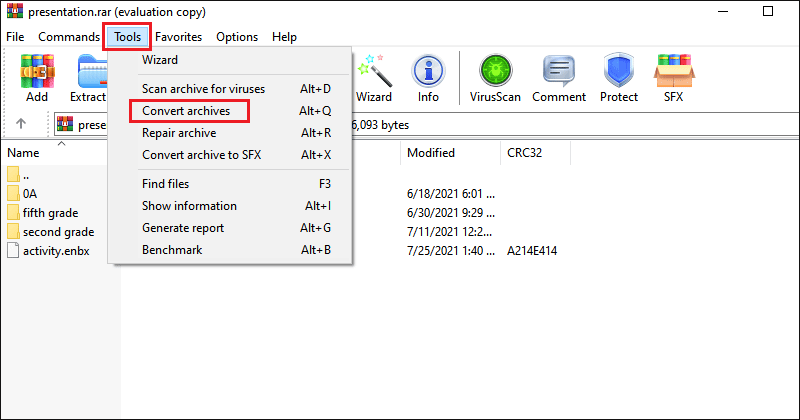
Step-3 In the Convert archives window, click Compression.

Step-4 Next, click on Set password option.
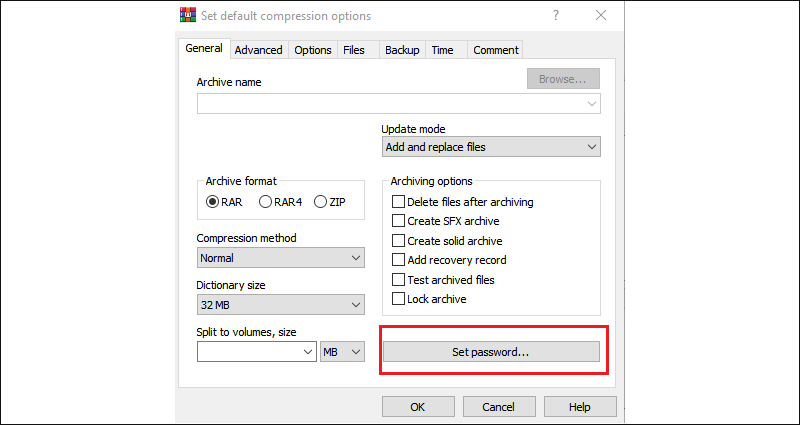
Step-5 In Enter password prompt, input your password twice, check Encrypt file names and click OK.
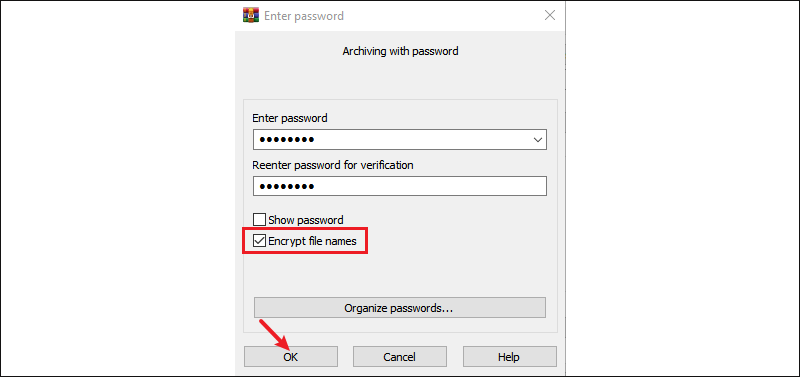
Step-6 Then click OK in the previous window, confirm encryption with Yes and click OK at the Convert archives prompt.
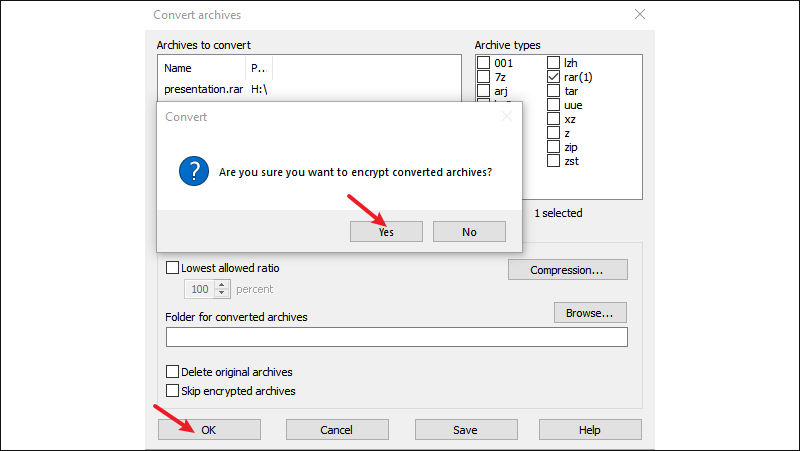
Step-7 You will see the progress on the screen and wait for completion.
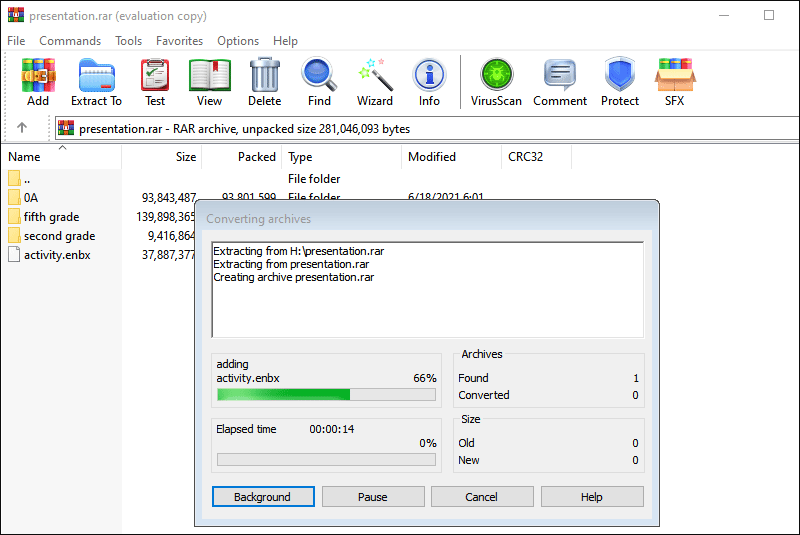
Option 2: Encrypt RAR files with Cocosensor File Lock Tuner
If you are going to lock RAR files without WinRAR, try this tool--Cocosensor File Lock Tuner, which supports encryption for all file formats. With this tool, it only takes three steps to put a password on a rar file. Different from WinRAR, encrypted files can still be opened without inputting password, but visitors can only see random data if they don't decrypt the file with correct password.
Step-1 Download and install Cocosensor File Lock Tuner and launch the application.
Step-2 Click the file icon to import the RAR file.
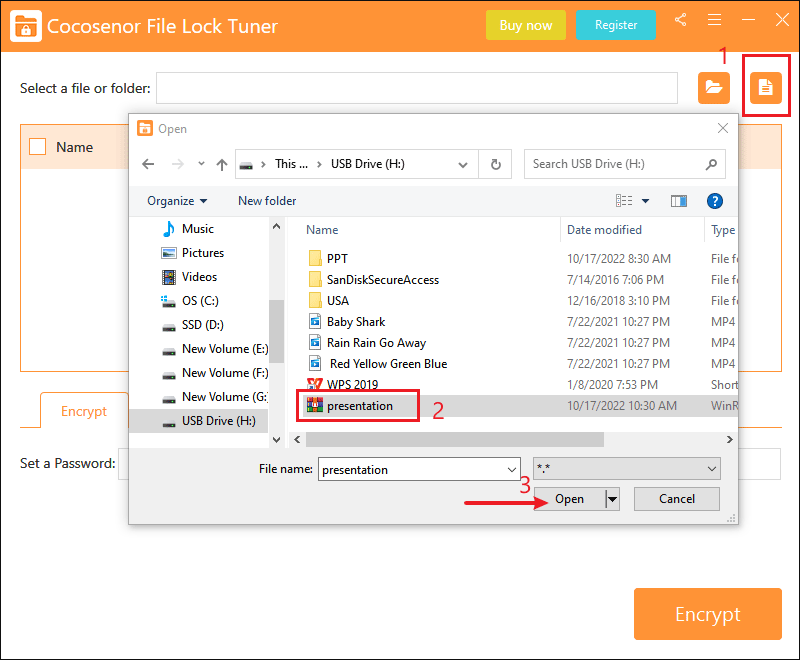
Step-3 Tick the checkbox of the RAR file, type in a password of at least six characters and confirm it again. Then click on Encrypt.
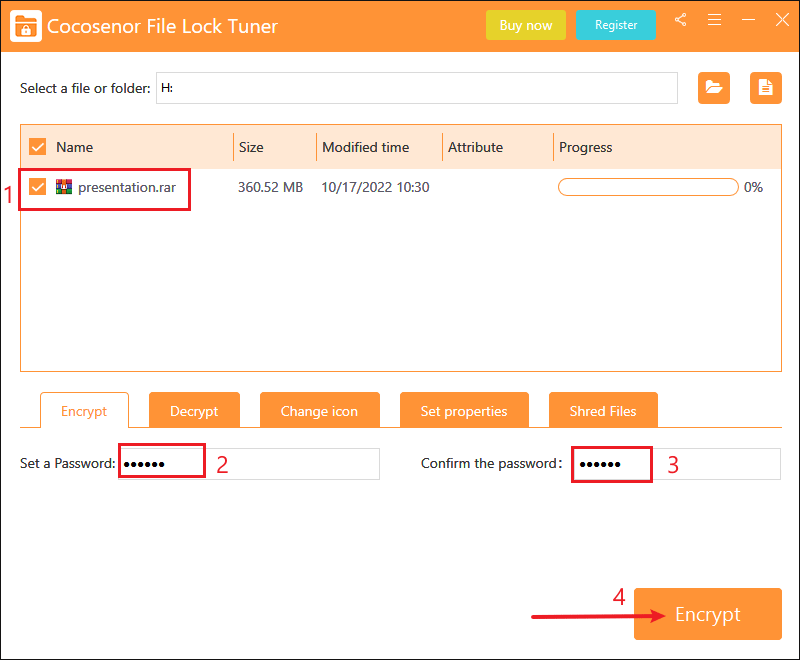
Step-4 Within minutes, your file will be successfully encrypted with password.