[Solved] Fix “Samsung Phone Stuck in Download/Odin Mode”
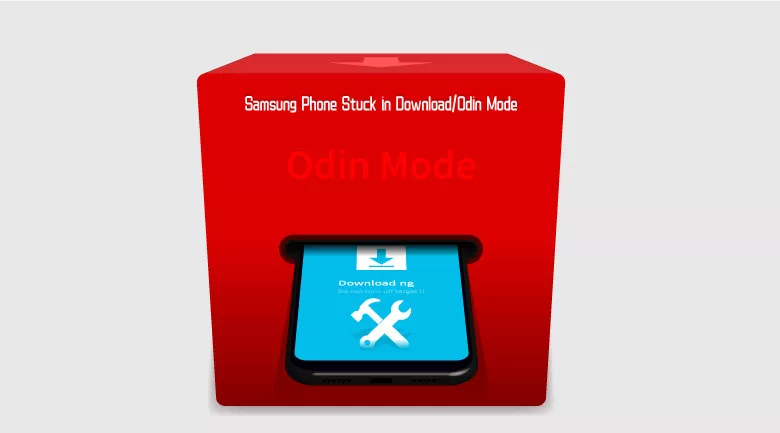
“My Samsung phone is stuck on download mode screen – it shows that it is downloading and asks that do not turn off target. All my important work related to the Samsung phone are forcefully shut down. How can I address this issue?”
Even though rarely, Samsung phone gets stuck in download/Odin mode from time to time, which bothers a lot of Samsung users. This article is going to give you 3 methods to fix Samsung phone stuck in download mode. Please keep reading further.
- Guide Steps
- Part 1: What is Download/Odin Mode
- Part 2: Normal Ways to Exit Downloading Do Not Turn off Target Screen
- Part 3: Fix Samsung Phone Stuck in Odin/Download Mode
Part 1: What is Download/Odin Mode
Well known as Download Mode, Samsung Odin Mode is a special pre-boot mode on Samsung Galaxy smartphones and tablets. Under Odin Mode, users can install various files on the Samsung device, for instance, flash files to internal flash memory via USB cable connecting the Samsung device to computer.
In general, Odin Mode is easy to get in and out. But there's still time that Samsung phones get stuck in Download Mode, which may be resulted from Odin Mode break-down or Samsung phone hard-bricked.
Part 2: Normal Ways to Exit Downloading Do Not Turn off Target Screen
In fact, if you are flashing the device with Odin mode, once finished, it will exit Odin mode and restart the device by itself.
However, if you are experiencing Odin flashing failure, or simply want to stop and exit Download Mode manually, you can press and hold the Volume Down + Power/Side keys for about 7 seconds. Then, your device will exit the mode and automatically reboot into Android operating system.
Part 3: Fix Samsung Phone Stuck in Odin/Download Mode
- Fix 1: Force restart/reboot the Samsung phone to get out of Odin Mode
- Fix 2: Utilize Android Repair Tool to fix Samsung stuck in Odin Mode
- Fix 3: Remove battery to exit Odin Mode on Samsung phone
Fix 1: Force restart/reboot the Samsung phone to get out of Odin Mode
1. Simultaneously press and hold down Volume Down and Power buttons until the Samsung phone restarts.
2. If the error still occurs, then press and hold key combination including Volume Up, Volume Down, Power and Home buttons until the Samsung phone reboots.
Fix 2: Utilize Android Repair Tool to fix Samsung stuck in Odin Mode
If force restart couldn’t help, it is suggested to take advantage of an Android repair tool to fix Samsung phone stuck in Odin Mode and Cocosenor Android Repair Tuner is highly recommended.
Cocosenor Android Repair Tuner is an excellent tool to help fix various little Android system problems, including Samsung phone stuck in recovery mode, Samsung phone keeps turning on/off and rebooting, and so on. It can also definitely help cope with Samsung stuck in Odin Mode issue.
Step 1: Download, install and launch Cocosenor Android Repair Tuner.
Step 2: Connect the Samsung phone to the computer and click Start.
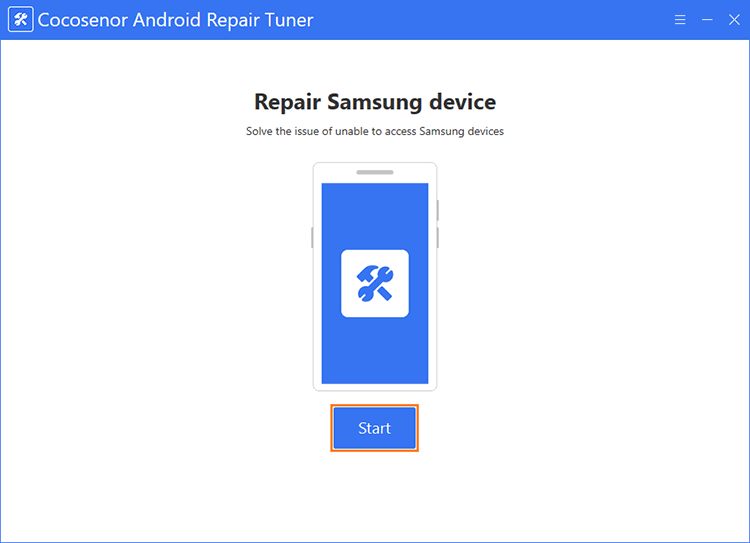
Step 3: Enter basic device information and download system package.
Click Tip to learn how to get the device information so that this software could choose the correct system package for the Samsung phone.
Click Path to choose the path for download and decompression.
Click Download.
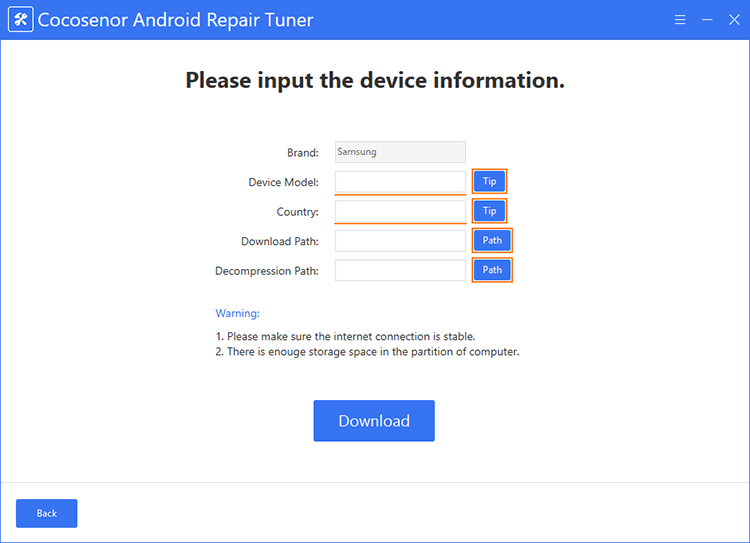
Step 4: Set on repairing.
Get the Samsung phone into download mode and then click Start.
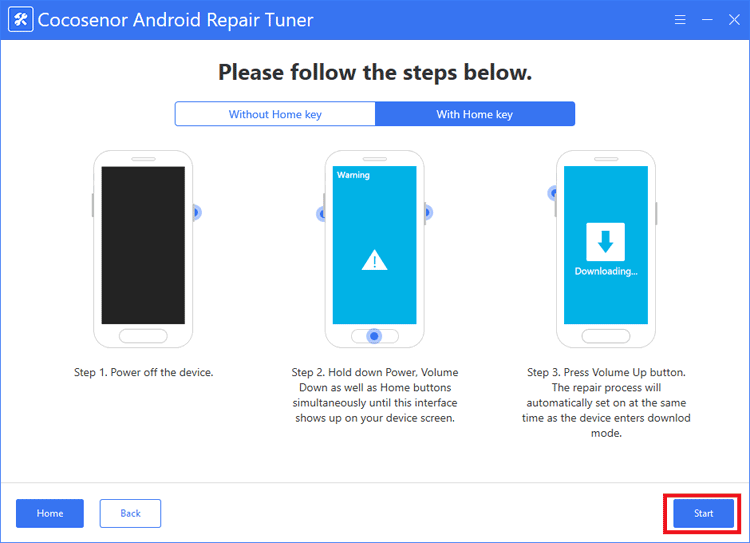
Wait for the repairing process complete.
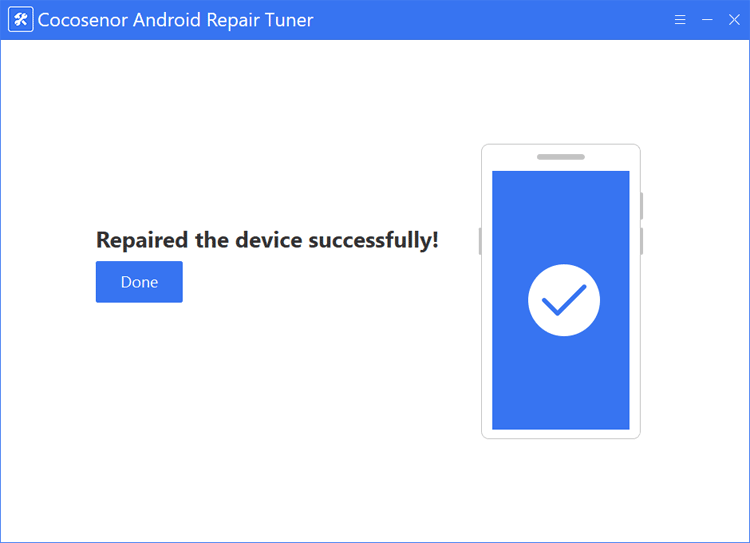
Fix 3: Remove battery to exit Odin Mode on Samsung phone
If the last methods don’t work, drain the power of battery out completely and restart the device. It may take some time, which is why I told “remove battery” from the beginning. Remove the battery off to force stop Samsung phone from stuck in Odin Mode and then restart it with Power button.

