How to Factory reset Asus tablet when forgot password
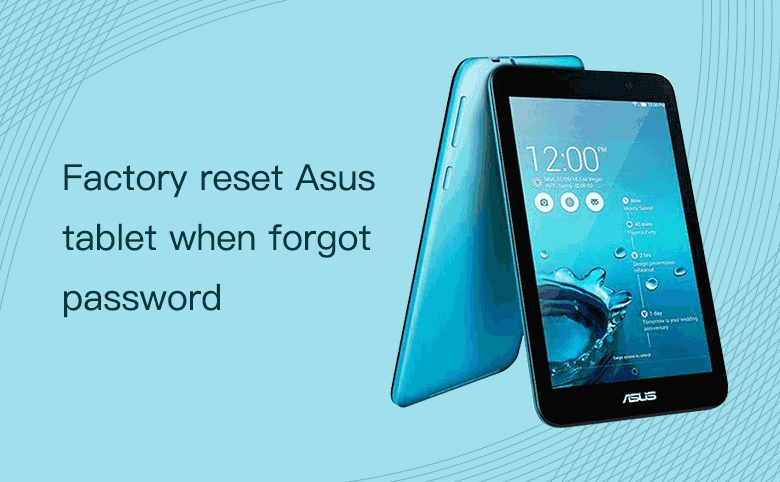
Locked of your Asus tablet? How to unlock your Asus tablet when forgot password? The first thing you may think about is resetting your Asus tablet to factory settings. And here this article will show you the ways how to factory reset Asus tablet when it is locked because of forgetting password.
- Two options for resetting Asus tablet to factory settings
- For Asus tablet with android OS
- For Asus tablet with Windows 8/8.1/10 OS
For Asus tablet with android OS
Take the Asus Fonepad as example:
1. Power off Asus tablet.
2. Press and hold the combination keys (Power key + Volume up key + Volume down key) for several seconds.

3. When the "No USB cable connected!" screen appears, release the keys. And then press and hold the keys (Volume up key + Volume down key) once again.

4. When goes to the Update Mode, press the Volume down key to select "FACTORY RESET", and press Power key to reboot the Asus tablet and start the factory reset process.
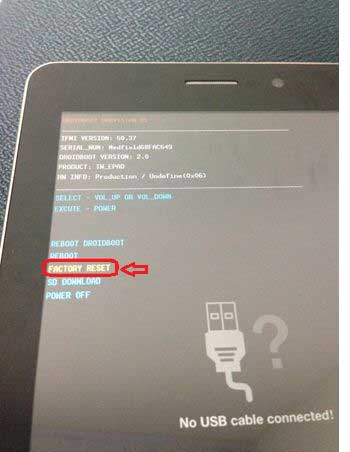
5. After resetting, you get the message saying "Data wipe complete", press the Volume key to select "reboot system now", and press the Power key to reboot tablet again.
6. And then follow the on-screen instructions to set up and get into your Asus tablet.
For Asus tablet with Windows 8/8.1/10 OS
Take Asus VivoTab Note 8 as example:
1. Go to your Asus sign-in screen, tap on the Ease of access icon, and select the On-screen Keyboard.
2. Tap and hold on the Shift key, at the same time tap on Restart.
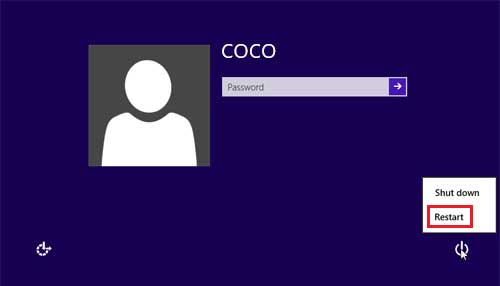
3. Tap on Troubleshoot >> Reset your PC, and follow the tips on screen to choose the appreciate option to reset your tablet to factory default settings.
Actually, when you forgot password for your Asus tablet that is installed with Windows OS, you don't need to reset your Asus tablet to factory settings that will erase the data and settings.
If you forgot the Microsoft account password for your Asus tablet, you can go and recover your Asus tablet following this article: How to Reset Microsoft Account Password in Windows 8.
If you forgot the local account password on your Asus tablet, you can unlock it with the password reset disk.
To unlock your locked Asus tablet with password reset disk:
1. Get Windows Password utility from an accessible computer, install and launch it.
2. Insert a writable USB into the accessible computer, select the USB device, and follow the on-screen steps to create a password reset disk.
3. After burning successfully, unplug the USB drive from the accessible PC, and plug it into your locked Asus tablet.
4. Set your Asus tablet to boot from the USB drive.
5. If boots well it will bring out the Windows Password Tuner program. Follow the guide steps on screen to reset your Asus tablet forgotten password.
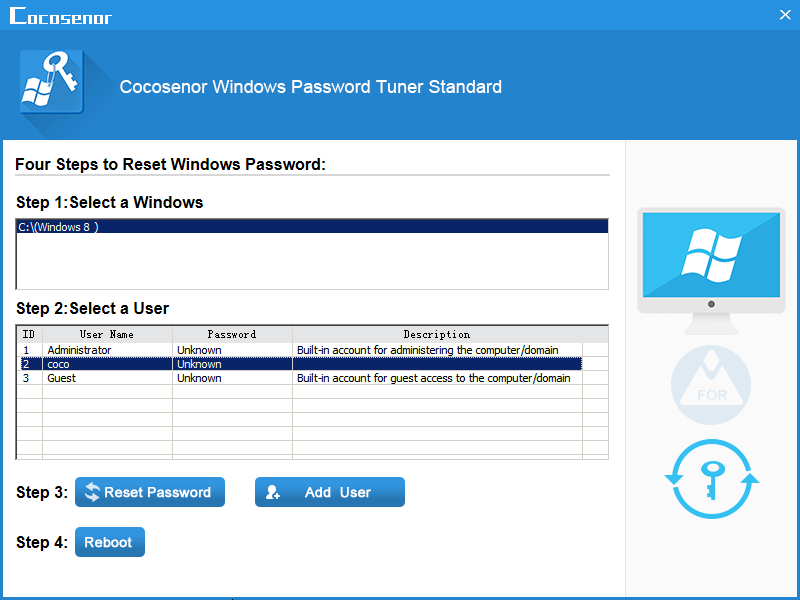
Related Articles
- 3 ways to unlock Asus laptop without the forgotten password
- 6 Tips to reset Windows 10 Home password on Asus laptop without disk
- How to Bypass Password on Asus Laptop to Login without Password
- Reset Asus PC to Factory Settings with or without login normally
- How to Factory Reset Windows 10 Laptop without Password

