How to create password reset disk for Windows 8/8.1 remember or forgot password
When your forgot Windows 8/8.1 password, and locked out of the tablet/laptop/desktop computer, the easiest way to unlock the PC device is using the password reset disk created from your Windows 8/8.1 device. So, it is highly recommended to create a password reset disk when you create a strong password on your Windows.
To create a Windows 8/8.1 password reset disk:
1. Get into your Windows 8/8.1 computer, press "Windows + X" (or right-click on Start button), select Control Panel.
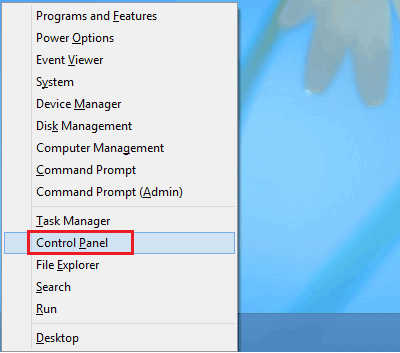
2. On Control Panel, click on User Accounts and Family Safety → User Accounts, click on Create a password reset disk on the left panel.
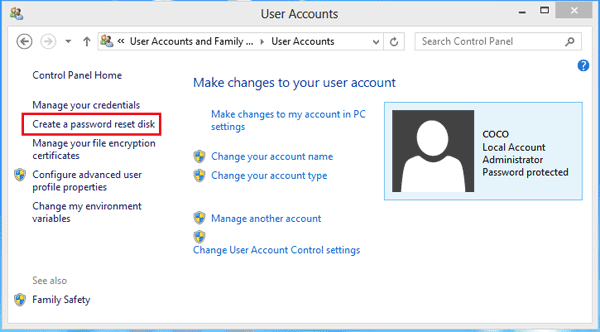
3. When the Forgotten Password Wizard pops up, click on Next. Insert a USB or CD into your computer.
Select your USB or CD drive, and click on Next.
Enter current user account password, and click on Next to create a Windows 8 password reset disk.
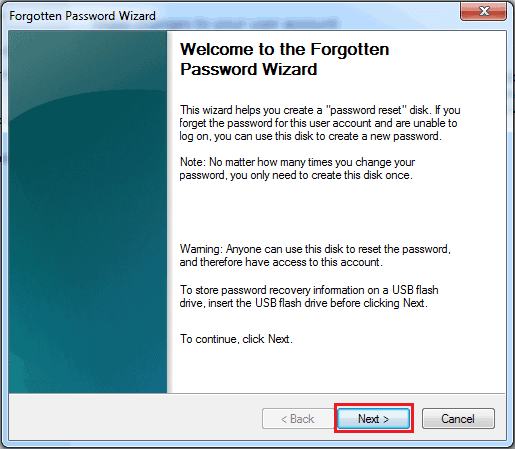
To unlock Windows 8/8.1 computer with this password reset disk:
Insert the password reset disk into your Windows 8/8.1 computer. Go to the logon screen, type in a wrong password and press Enter. You will be prompted that the password is incorrect, click on OK, and follow the instructions to reset Windows 8 password.
How to create a password reset disk for Windows 8/8.1 when forgot password?
If you have forgotten your Windows 8 password, you can't create a password reset disk from your Windows 8 computer directly. You can first reset the forgotten password, more detail see: Windows 8 forgot password reset without disk. If you are locked out of your Windows 8 computer, create a password reset disk for Windows 8 with third party utility.
1. Get Windows Password Tuner Standard - a professional Windows password recovery tool, install in an accessible PC device.
2. Run Cocosenor Windows Password Tuner from the desktop or program list.
3. Insert a USB or CD, and follow the instructions to create a password reset disk.
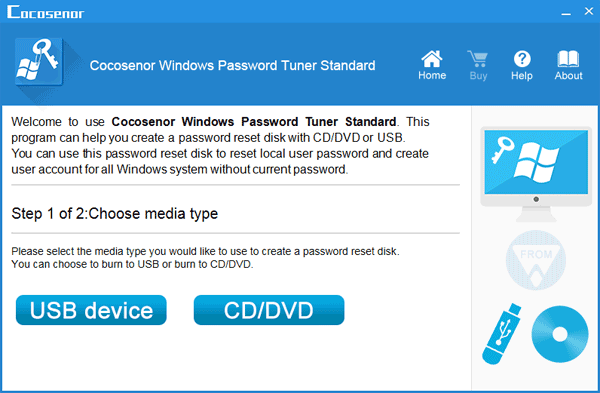
With this password reset disk, you can unlock your Windows 8 locked PC device without any trouble.
Related Articles
- Windows 8 Forgot Password Reset Without Disk
- Windows 10 Forgot Login Password Reset without Disk or Microsoft account
- Windows 7 Administrator Password Reset without CD or Disk
- How to open password protected PDF file without password
- How to unzip password protected zip file without password
- How to unlock encrypted iPhone backup without password if forgot password

