How to Install A New SSD in Laptop or Desktop Computer
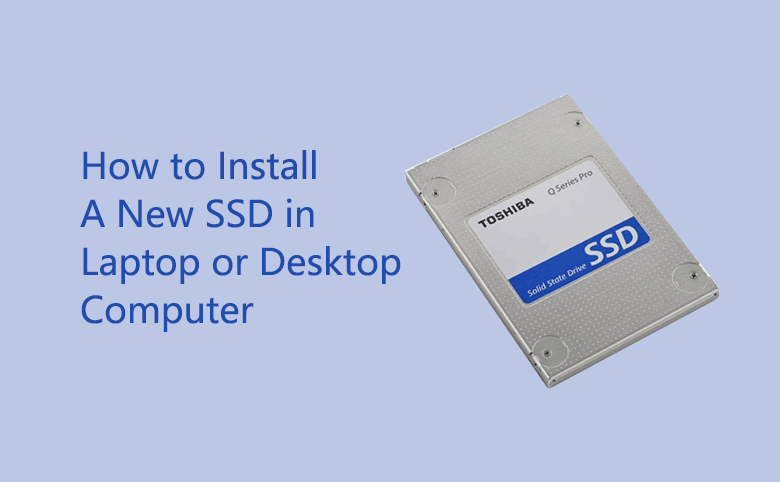
An SSD (solid-state drive) is a solid-state storage device that uses integrated circuit assemblies as memory to store data persistently. Compare with the conventional electromechanical drivers (HDDs or floppy disks), SSDS run much more silently and faster. If you think your computer is so slow that effect your work, you can try to install an SSD drive on your computer to improve the speed, at the same time extend your computer storage.

Following this article will show you how to install a New SSD drive on laptop or desktop PC. But, first you need to buy an SSD that is appropriate to your computer. If you have one now, follow the steps below to install it in your PC device.
- Install SSD in PC:
- Install SSD on a desktop computer
- Install SSD in a laptop
Install SSD on a desktop computer
1. Shut down your computer. It is better to disconnect your computer from the power source at the same time and remove all the cables from the back of your CPU tower.
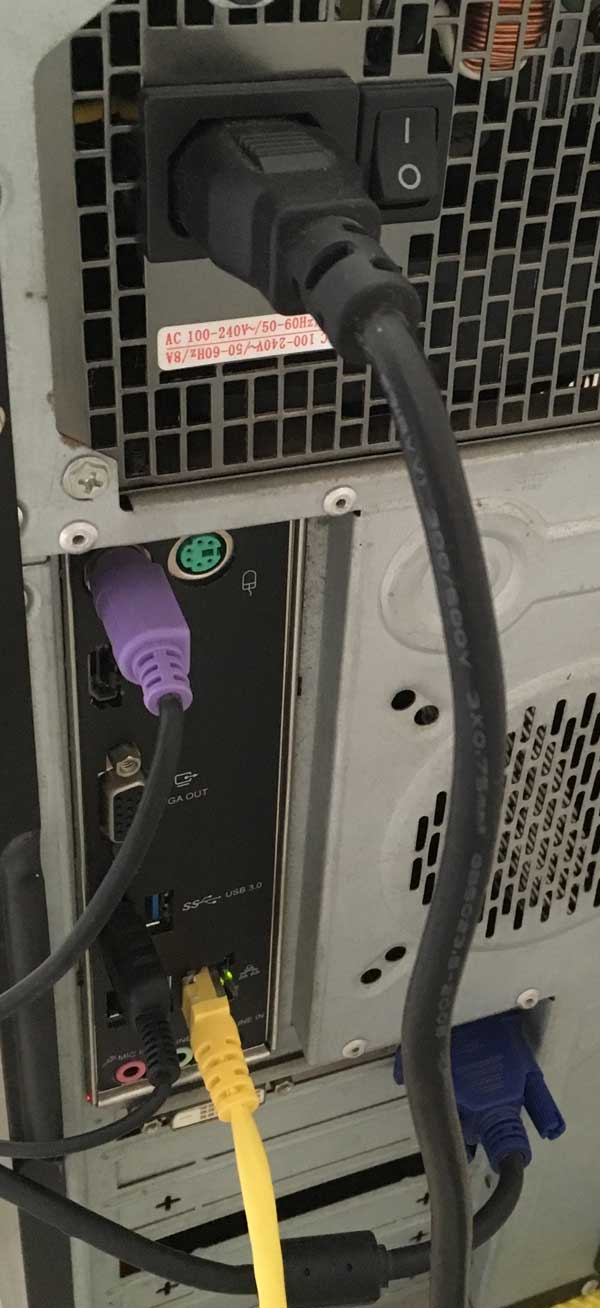
2. Open your computer case.
3. Screw your SSD onto a vacant drive bay inside your CPU case.

4. Take a power cable from your computer case and connect it to the SSD.

5. Take the SATA connector to connect the mainboard with your SSD. For faster, I connect my SSD to the SATA 6G on mainboard. (The SATA connector is come with your SSD.)

6. After installing SSD on your computer, connect all the cables back to your computer again.
Power on your computer and login system. If your new installed SSD is not formatted and allocated unite size, it won't be showed on your File Explorer.
But you can see it in the Disk Management by this way on Windows 10: Right-click on This PC, select Manage, click on Disk Management on left panel, you will see your SSD on the right panel that is marked as Disk 1 and Unallocated.
To make use of it, we need to format the new SSD drive and allocate unit size for it. Or we can't use or store data on it. If you want to install Windows in the SSD, you also can refer to this article: Detail Steps to Clean Install Windows 10 on A New SSD.
Install SSD in a laptop
1. Shut down your laptop, disconnect it from the battery adapter, and remove all removable devices from it.
2. Remove the battery from your laptop, press and hold on the power button for 5 seconds to drain any charge in your laptop's circuits.

3. Use a small Philips screwdriver to remove the access panel. Normally it is on the bottom of your laptop.
4. Lift the hard drive about 45 degrees and pull it out to remove it.

5. Place the SSD in the same place of the old hard drive that you have removed.
6. Put the access panel back on your laptop and screw it down.
7. Place the battery back in your laptop's slot.
8. Reconnect the battery adapter to your laptop and press the power button, you will find your laptop boots up faster.

