How to Upgrade HP Envy x360 SSD

The HP Envy x360 series laptops are known for their fast processor, powerful graphic and flexible 360° design. Many people have purchased the HP laptop and use it for a long time. What to do if your find HP Envy x360 runs slowly? Is it possible to upgrade HP Envy x360 SSD? How to do that? Don’t worry, you can get the complete guide to upgrade SSD in HP Envy x360 series.
- How to Upgrade SSD in HP Envy x360 Laptop
- Part 1: Preparation to Upgrade HP Envy x360 SSD
- Part 2: Steps to Upgrade HP Envy x360 SSD
- Part 3: FAQs about HP Envy x360 SSD Upgrade
Part 1: Preparation to Upgrade HP Envy x360 SSD
It involves several steps to upgrade the SSD in an HP Envy x360 laptop. Before performing the hardware upgrades, you should do the following preparations:
Preparation 1: Get the Compatible SSD
To make sure the SSD can be bootable, you should get an SSD compatible with your HP Envy x360 laptop. Besides, the new SSD should have larger storage space than the old one. And for most HP Envy x360 laptop, 2.5’ M.2 NVme SSD is the recommended disk.
Preparation 2: Get the Screwdriver set
No matter your laptop has only one slot or two SSD slots, you need the screwdriver to remove the back cover and access the internal components for SSD removal and installation.
Preparation 3: Get the SSD Migration Tool
Generally, when you replace the old SSD with a new SSD, you need to reinstall the Windows system. In order to keep the original data, you can utilize the SSD migration tool to clone the SSD disk. Cocosenor Backup Tuner is the professional Windows cloning software which can help you perform the whole disk cloning and make the new SSD bootable with no data loss.
Preparation 4: The SATA to USB Adapter
To ensure the new SSD is bootable without losing data, you need the SATA to USB adapter to connect the new SSD to your laptop as the external disk during the data migration process.
Part 2: Steps to Upgrade HP Envy x360 SSD
After everything is ready, you can move forward to upgrade your HP Envy x360 SSD.
Step 1: Clone the HP SSD to the New SSD
If you want to get all Windows OS settings, apps and data clone to the new SSD, Cocosenor Backup Tuner is your best choice. It will duplicate your old SSD to the new SSD. But you should initialize the new SSD in advance.
1. Connect the new SSD. Then open Cocosenor Backup Tuner and choose Disk Clone option.
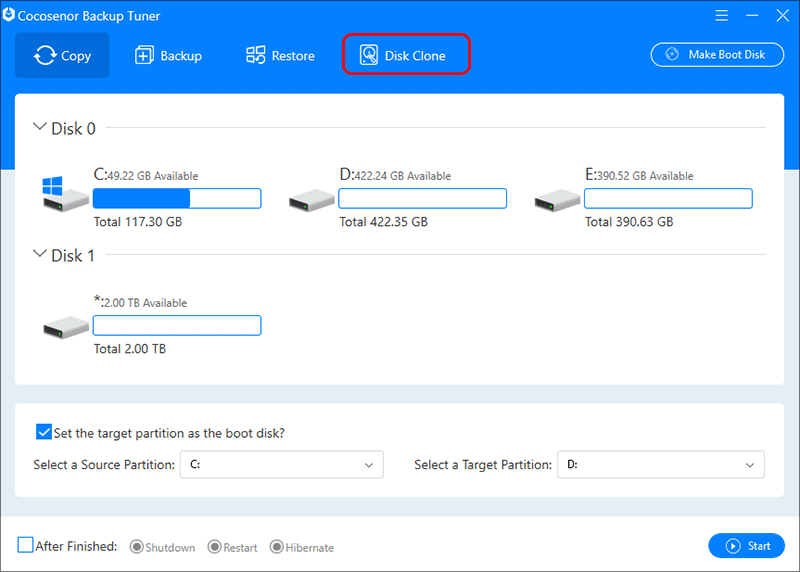
2. Choose your original SSD in HP laptop as the source disk. And the new SSD with larger space as the target disk.
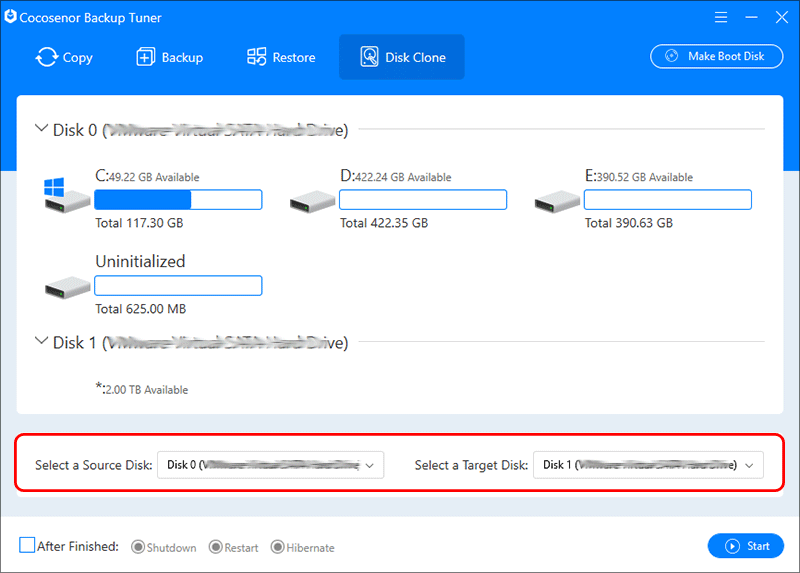
3. Click the Start button and the warning message tells you the data on the target SSD will be erased. Hit the Yes button to start the cloning process.
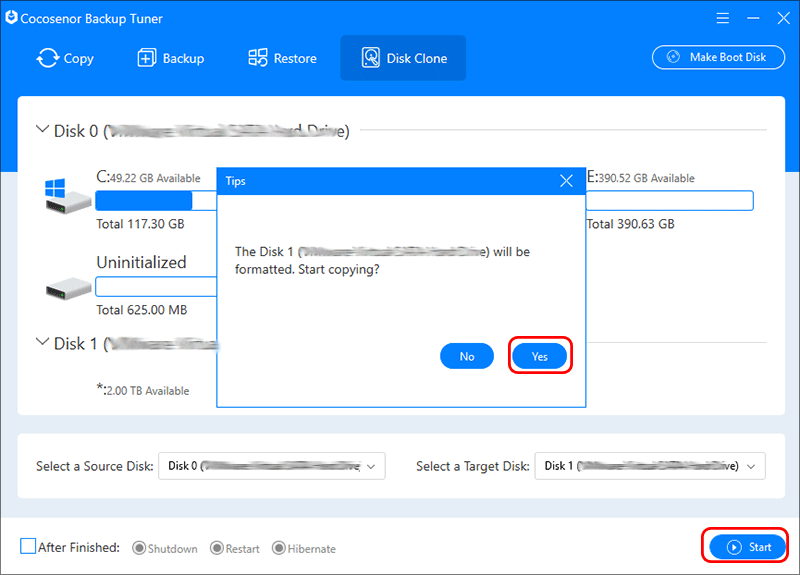
4. Waiting patiently for the process to end.
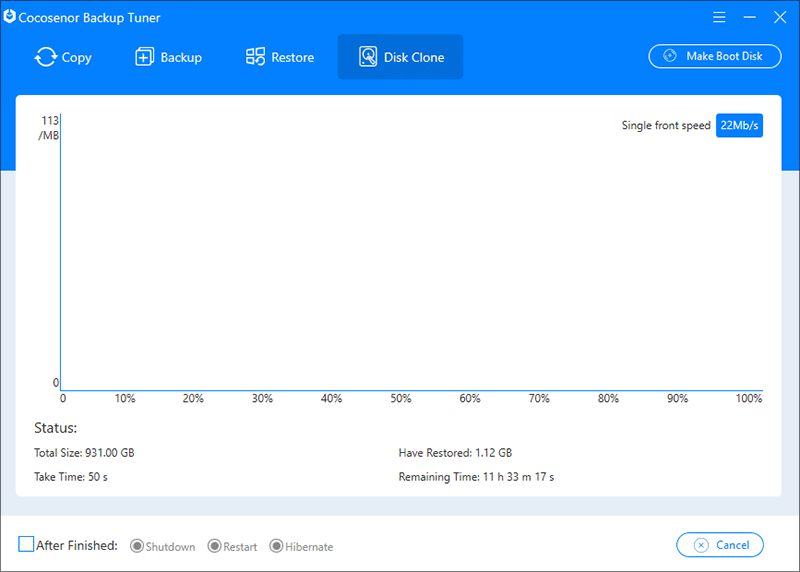
Step 2: Make Sure the New SSD is Bootable
After the disk cloning, you can try to boot your HP laptop from the new SSD to check whether the new SSD is bootable and whether all data is cloned.
1. Shut down HP laptop and then start it. Press the boot key until you enter the boot menu.
2. Set the new SSD as the first boot option.
3. Save the change and boot the laptop.
Step 3: Install the New SSD into HP Envy x360 Laptop
1. Power off the laptop and disconnect it from the power source. Also, inject the new SSD safely.
2. Turn HP laptop over. Get the appropriate screwdriver to remove the screws in the back over of your laptop.

3. Locate where the SSD lies and carefully take out the cover.
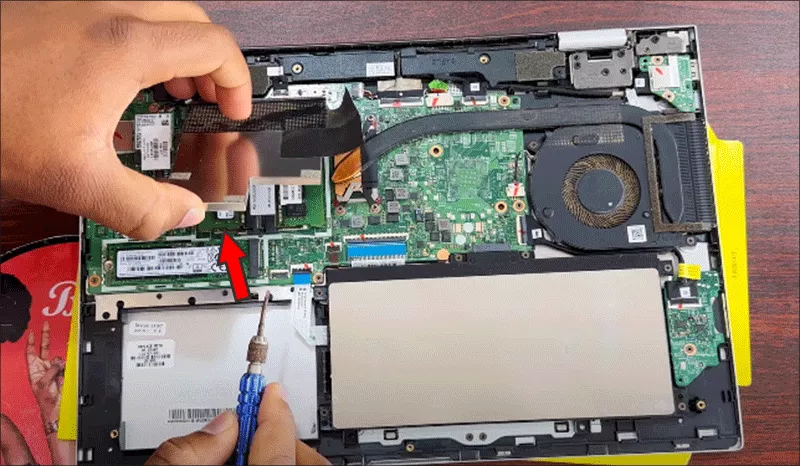
4. Find the SSD you want to upgrade. Then unscrew and remove the SSD from its slot.

5. Align the new SSD with the slot and carefully insert it. Secure it in place with the screws you removed earlier.
6. Place back the SSD cover and then your laptop back cover. Secure the screws.
7. Power on your HP laptop and check whether the new SSD is recognized and your laptop can be boot into Windows smoothly or not.
Part 3: FAQs about HP Envy x360 SSD Upgrade
1. Can you upgrade HP Envy x360 SSD?
Yes, of course. If your HP Envy x360 laptop runs slowly with insufficient space, you can try to upgrade the SSD to a larger one. If you do not want to reinstall the Windows OS, you can use Cocosenor Backup Tuner to clone everything in the old SSD to the new one.
2. Does HP Envy x360 has SSD slot?
Yes, of course. Generally, there are two slots on the HP Envy x360 laptop.
3. How long does it take to upgrade HP Envy x360 SSD?
It depends. There are many factors that can affect the whole time, such as the data in the original SSD, the storage capacity in the new SSD and the data migration software you choose.
Conclusions:
With the above steps, you can quickly upgrade the HP Envy x360 laptop with a larger SSD. Besides, if you want to move only the Windows 11/10 OS to the new SSD, you can use the Copt function of Cocosenor Backup Tuner.

