How Do I Clear My Browser History on Mozilla Firefox
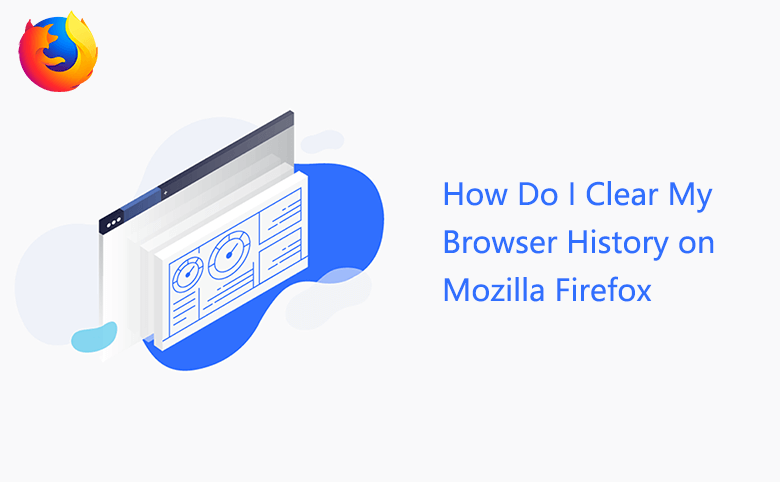
How do I clear my browser history on Mozilla Firefox? When you use Mozilla Firefox to open websites, the browser may remember your history. Especially when you log on public computer to open some websites or search information. To protect personal privacy, you can clear all history on Firefox with below ways.
Way 1: Firstly, open Firebox browser. Press shortcut key Ctrl+Shift+Del, on pop-up window, click the drop-down arrow to select Time range, if you choose Everything, the window headline will be Clear All History, if you choose other time range, it will be Clear Recent History, tick to select what you want to clear, click Clear Now button. By this way you can delete cookies and history quickly.
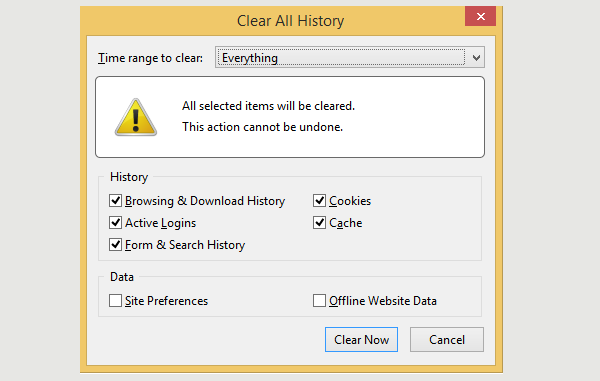
Way 2: How to delete all browsing history not by shortcut? Click Library icon at the upper-right corner, click History, click Clear Recent History, select Time range, tick what you want to clear, click Clear Now button.
Way 3: How to delete visited websites one by one? Click Library icon at the upper-right corner, click History, click Show All History, right-click the single history record, select Delete Page. By this way you can delete the browsing history manually one by one.
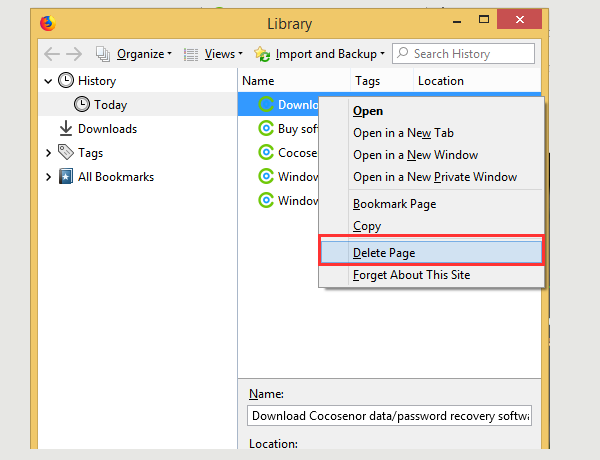
Way 4: If you want to set automatically clear history when Firefox browser close, click Open menu at the upper-right corner, click Options, click Privacy & Security, pull the scroll bar to find History item, click the triangle icon to select Use custom settings for history, tick Clear history when Firebox closes, click Settings to choose what you like to clear when Firefox close. If don't want to remember any browsing history, click the triangle icon to select Never remember history.
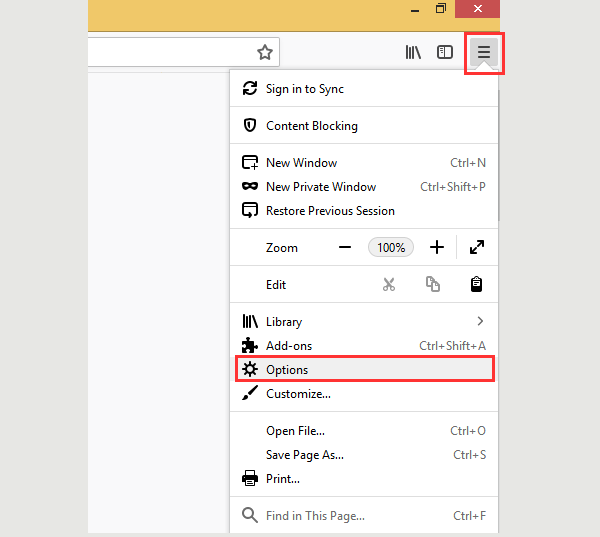
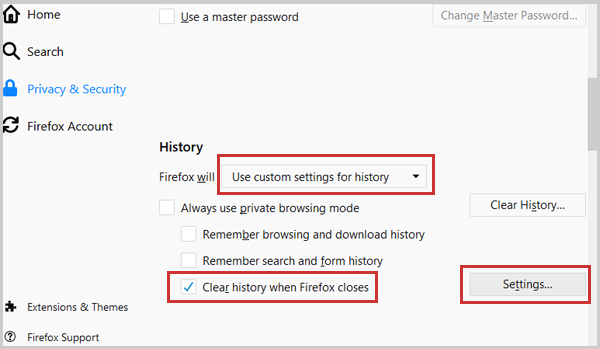
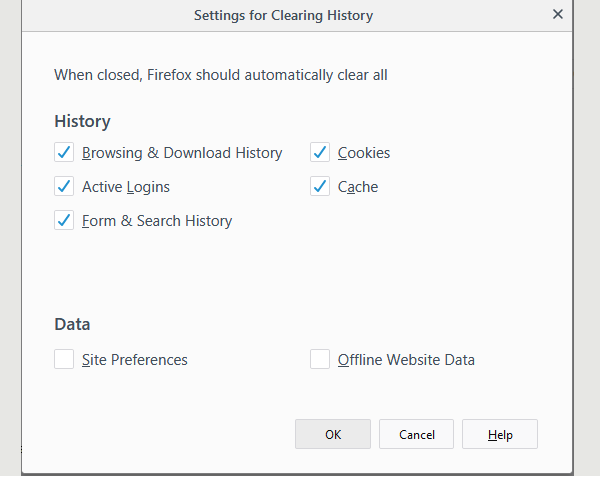
The above is about how to clear history on Mozilla Firefox, hope these methods can help those who are Firefox browser users.

