How to remove password to unencrypt iTunes backup
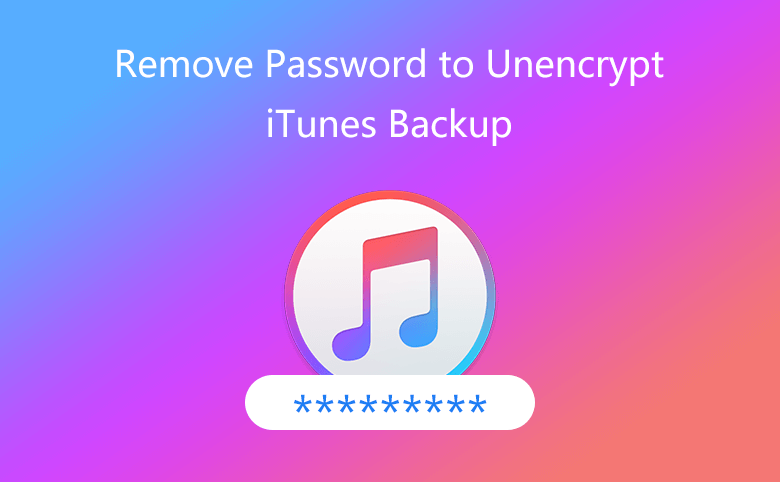
This guide shows you how to remove password to unencrypt iTunes backup. If you forget iTunes backup password, you can use iTunes Password Tuner to find back the lost password and then remove the password from iTunes backup.
Tips: More about encrypted backups in iTunes.
- 4 options to remove encryption password from iTunes backup:
- Option 1: Remove password from iTunes backup to unencrypt it
- Option 2: Delete iTunes backup password via iPhone Backup Tuner
- Option 3: Recover iTunes backup password then decrypt it
- Option 4: Clear iTunes backup password to unencrypt it
Option 1: Remove password from iTunes backup to unencrypt it
Step 1: Connect your iPhone or other iOS device to your computer with USB cable.
Step 2: Start iTunes, and click iPhone or the other iOS device icon on the top of iTunes.
![]()
Step 3: On Backups panel, uncheck "Encrypt iPhone backup" option.
Step 4: Type in iTunes backup password on the pop-up dialog, and click on OK. iTunes will backup up your IOS device again, but without encryption password.
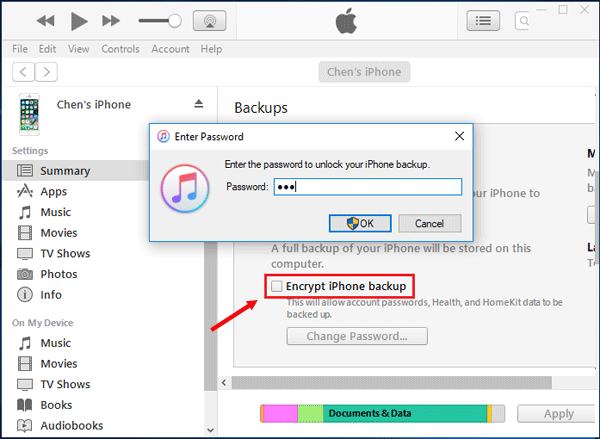
However, if forgot iTunes backup password, how to remove iTunes backup encryption? You can go to Option 2 to recover iTunes backup forgotten password then decrypt it. If you are using Apple device with iOS 11 or later, you also can visit Option 3 to decrypt your iTunes backup by clearing the password.
Option 2: Delete iTunes backup password via iPhone Backup Tuner
If iTunes get into error, you are unable to launch it normally, how can you remove the iTunes backup password? Cocosenor iPhone Backup Tuner can help you to delete the existed iTunes backup password.
Step 1: Connect your iPhone to the Windows computer and make sure the iPhone screen is unlocked. Then launch Cocosenor iPhone Backup Tuner and select Manage Password on the main interface.
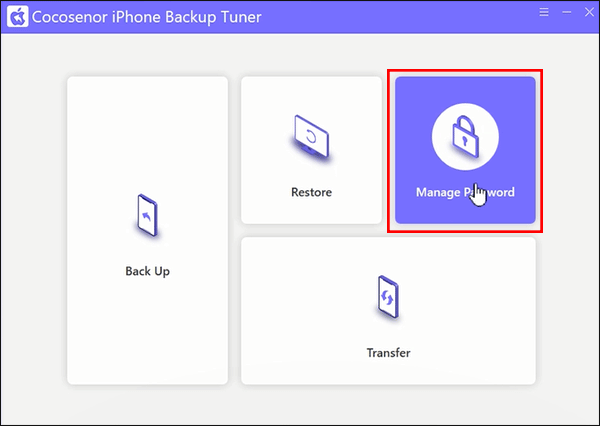
Step 2: Tick Delete password option and enter the backup password twice. Afterwards, click the Confirm deletion button.
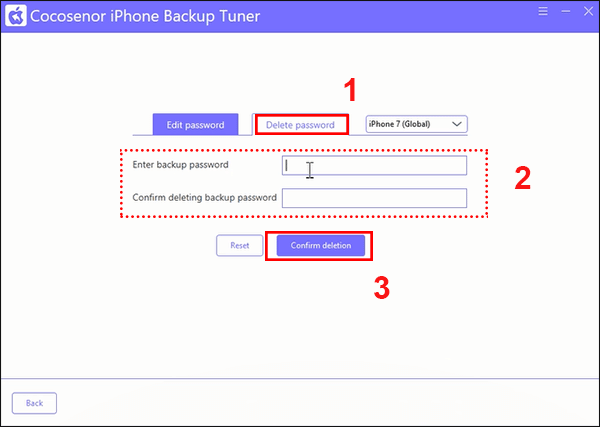
Step 3: In minutes, the iTunes backup encryption is removed successfully.
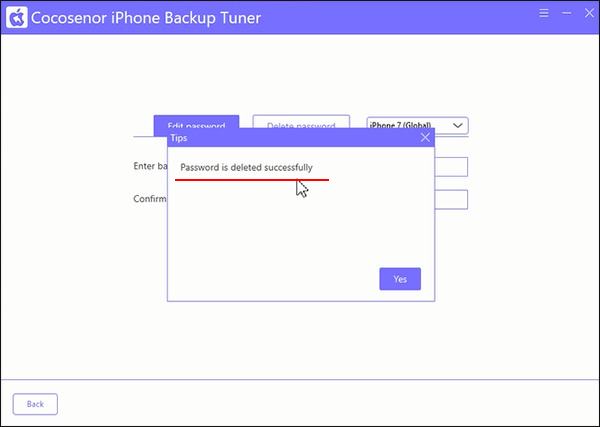
Option 3: Recover iTunes backup password then decrypt it
Step 1: Get Cocosenor iTunes Password Tuner, install and run it on your computer where your iTunes backup is placed.
Step 2: Click on "Open"  button on the left-top of program.
button on the left-top of program.
The program will detect your iTunes backup file automatically, and you can see they on the list. Select the latest backup file which is encrypted with password, and then click on OK to import it into program.
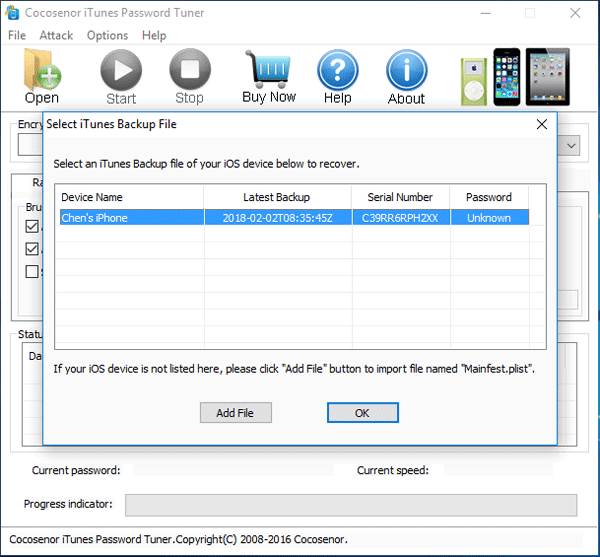
Tips: If the program can't detect your backups automatically, please click on "Add File" button to locate it and then import it into program.
Step 3: Select an attack type and configure the attack settings.
If you don't know which attack type to select, keep the default one, and then set the password Range and Length.
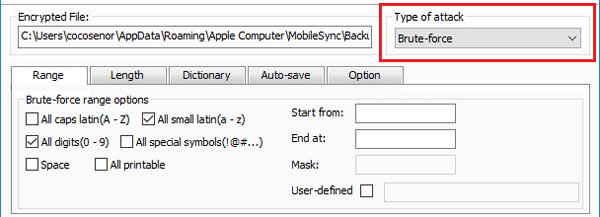
Step 4: Click on the "Start"  button to recover your iTunes backup password as soon as possible.
button to recover your iTunes backup password as soon as possible.
Step 5: When iTunes backup password is recovered, it is showed on the pop-up box. Please write it down, or click on Copy to get it.
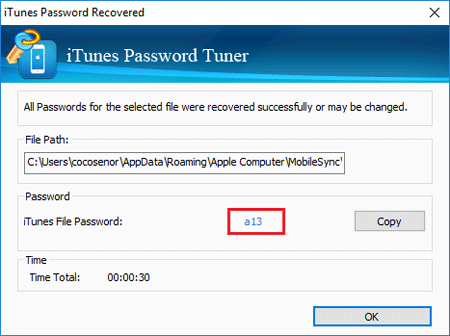
Step 6: Go to your iTunes program, uncheck the box next to "Encrypt iPhone backup", past or type in the recovered password on the pop-up box to unlock your iPhone or other iOS device backup.
Option 4: Clear iTunes backup password to unencrypt it
If you are using Apple device with iOS 11 or later version, you can clear the backup password by resetting your device settings.
Step 1: Go to your iOS device, navigate to Settings > General > Reset.
Step 2: Tap on the option "Reset All Settings".
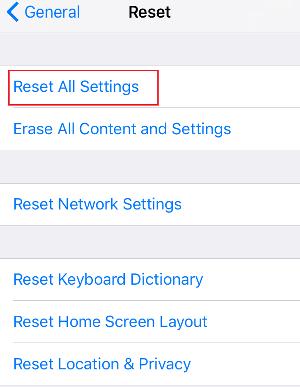
Step 3: Enter your device passcode and follow the instructions to reset your device settings.
Step 4: When the resetting process completes, connect your iOS device to your computer with cable again and create a new backup without encrypting.
Tips:
Normally, when you create a new backup with iTunes, the old one will be overridden. So, the previous encrypted backups can't be used anymore. And after resetting, not only your encrypted backup password is deleted, your device settings like display brightness, Home screen layout, and wallpaper is reset to default settings.
If you are using iOS 10 or earlier version, you can try to delete the backups and then create a new one without encrypting with password.
Related Articles
- Forgot iTunes backup password? How to extract contacts from encrypted iTunes backup
- How to unlock encrypted iPhone backup without password
- iTunes Encrypted Backup Password Reset with 3 Cases - for iPhone/iPad/iPod
- How to completely backup iPhone 7Plus, 7, 6Plus, 6, SE, 5s, or 4s to computer through iTunes

