How to Use Do Not Disturb on iPhone
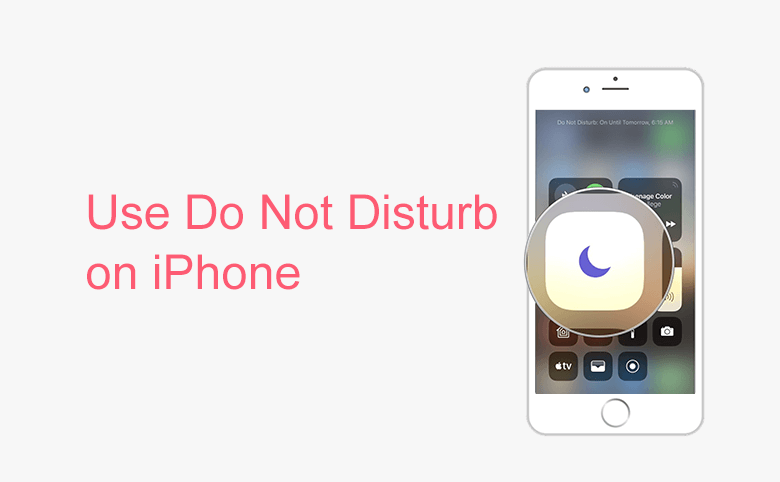
Using Do Not Disturb on your iPhone is a good way to help you focus on something important, which protected you from being disturbed on thinking, designing as well as let you enjoy a peace night and a good dream. Now you can learn how to use Do Not Disturb on iPhone.
1. You can ask Siri to turn on Do Not Disturb.
Navigate to Settings > Siri, turn on Allow "Hey Siri", then saying "Hey, Siri" to activate Siri while your iPhone is connected to power source, this request you have already upgraded to iOS8 or later version. Once Siri is activated, you can say "Turn on Do Not Disturb", you will see the setting windows pops up, a moon icon will appear on the task bar.
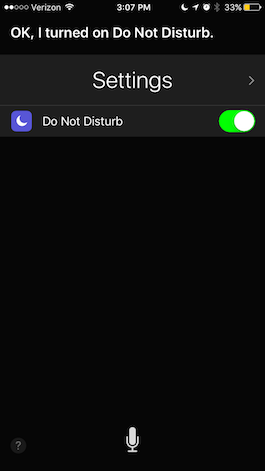
2. But if you want to set the scheduled time for Do Not Disturb, you have to tap Settings, then go to turn on Scheduled, you are able to change the time.
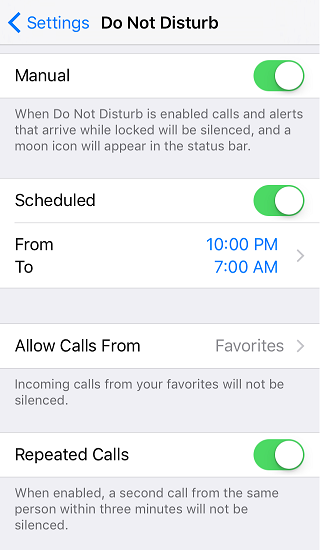
3. Aside from setting the scheduled time, you also can set Allow Calls From, for example, if you set Allow calls from favorites, the contacts in your favorite still call you even if you are in Do Not Disturb mode. If you turn on repeated calls, a second call from the same person within three minutes will not be silenced.
4. When you want to turn off Do Not Disturb, you can say "Turn off Do Not Disturb", Siri will help you to turn off it.

