How to Join Family Sharing
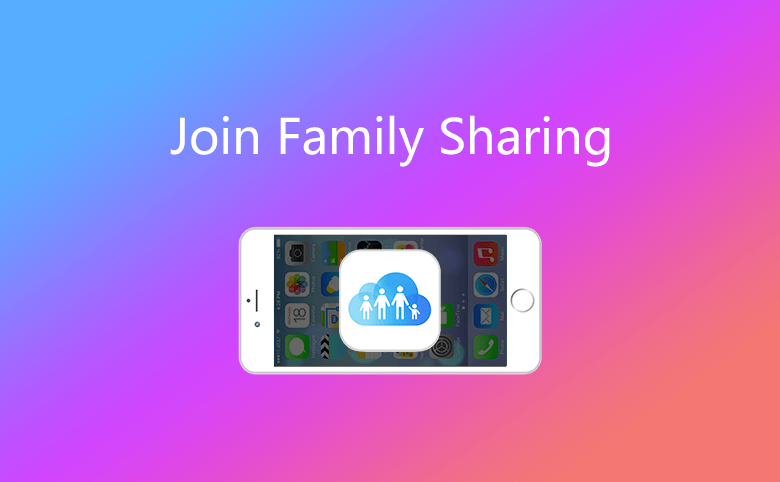
Family sharing is used among family members to share family photos and videos, use family calendar, etc. Which enable the members can pay for the purchase with same credit card or debit card. It makes family easily connected. After you set up a family group, you can invite people to join, or you can join someone else's family group. Let's take a look at how to do this.
1. Invite people to join your family
1. Invite people to join your family
As long as you're both using iOS 8 and later or OS X Yosemite and later, you can invite other people who has an Apple ID to join your family. Follow below steps, you can add the people who has an Apple ID to your family group.
1.1 On your iPhone, iPad, or iPod touch:
- Go to Settings > [your name] > Family Sharing > Add Family Member. If you're using iOS 10.2 or earlier, go to Settings > iCloud > Family > Add Family Member.
- Input your family member's name or email address.
- Follow the onscreen instructions.
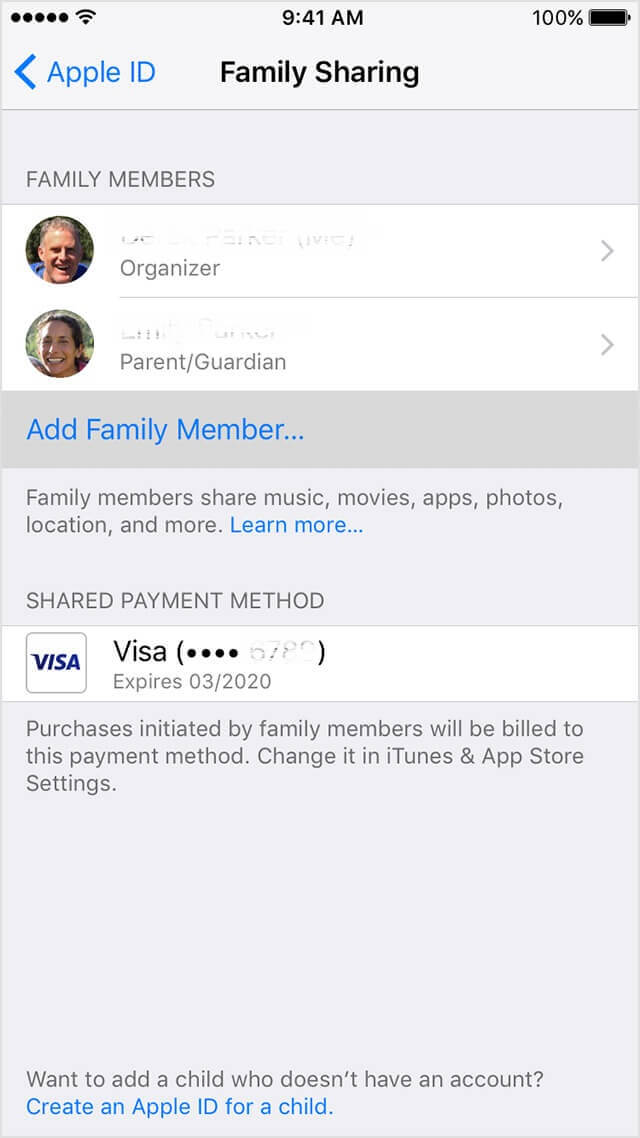
1.2 On your Mac:
- Select Apple menu > System Preferences, then click iCloud.
- Click Manage Family.
- Click +, then follow the onscreen instructions.
1.3 See if your family member accepted the invitation
After you send the invitation, you can check its status under the person's name.
- On your iPhone, iPad, or iPod touch, go to Settings > [your name] > Family Sharing. If you're using iOS 10.2 or earlier, go to Settings > iCloud > Family.
- On your Mac, go to Apple menu > System Preferences, click iCloud, and select Manage Family.
Then click that person's name to see the status of the invitation. If you need to resend the invitation, click Resend Invitation.
2. Join a family group
Except for inviting others to join your family, you can also accept an invitation to join a family group. However one people can only join one family group at a time. If you want to accept an invitation from others, you need to exit from the existing group, and you can only switch to a different family group once per year. Follow the below steps to find invitation.
2.1 On your iPhone, iPad, or iPod touch
Go to Settings > [your name] > Invitations. If you're using iOS 10.2 or earlier, go to Settings > iCloud > Invitations.
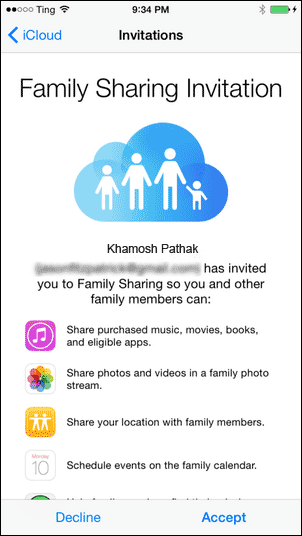
2.2 On your Mac
Select Apple menu > System Preferences > iCloud > Manage Family.
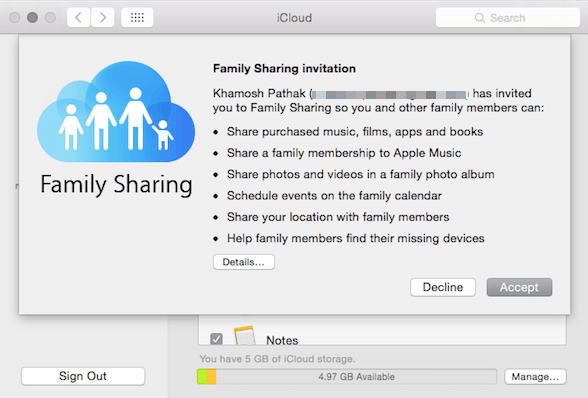
2.3 In your Email
Sometimes, the invitation was sent to your email address, then you need to respond from your email
2.4 What need to do when you join:
To accept an invitation, follow the onscreen instructions. Here's what you'll be asked to do when you join:
- Confirm your Apple ID and password.
- Confirm if you want to share your content and which Apple ID you want to share from.
- Confirm if you want to share your location. If you agree, your location can be displayed on family members’ devices in Find My Friends and Messages, and the location of your shared devices will also appear on family members’ devices in Find My iPhone.
If you can't accept the invitation, please check if someone else joined a family with your Apple ID or is sharing purchased content from your Apple ID.

