How to locate iTunes backup on your PC or Mac?
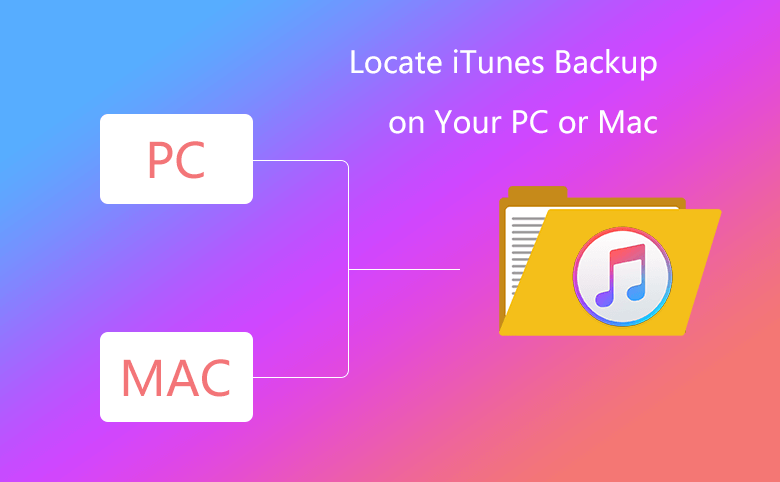
Backing up the data of our iPhone, iPad or iPod Touch is of vital importance to us. After backing up, your computer saves backup in iTunes in your user folder. The location of the backup varies by operating system. In case of the data damaged and lost, please do not copy, edit, relocate or extract the contents from the backup. For some people, perhaps they are not quite familiar with locating the backup in their computer. In this tutorial, I will teach you how to locate it.
1. Locate iTunes backup on Mac
2. Locate iTunes backup on Windows 7,8 or 10
1. Locate iTunes backup on Mac
i. Open iTunes. Navigate to iTunes > Preferences…
ii. The window of “Devices Preferences” will pop up, click “Devices” on the menu.
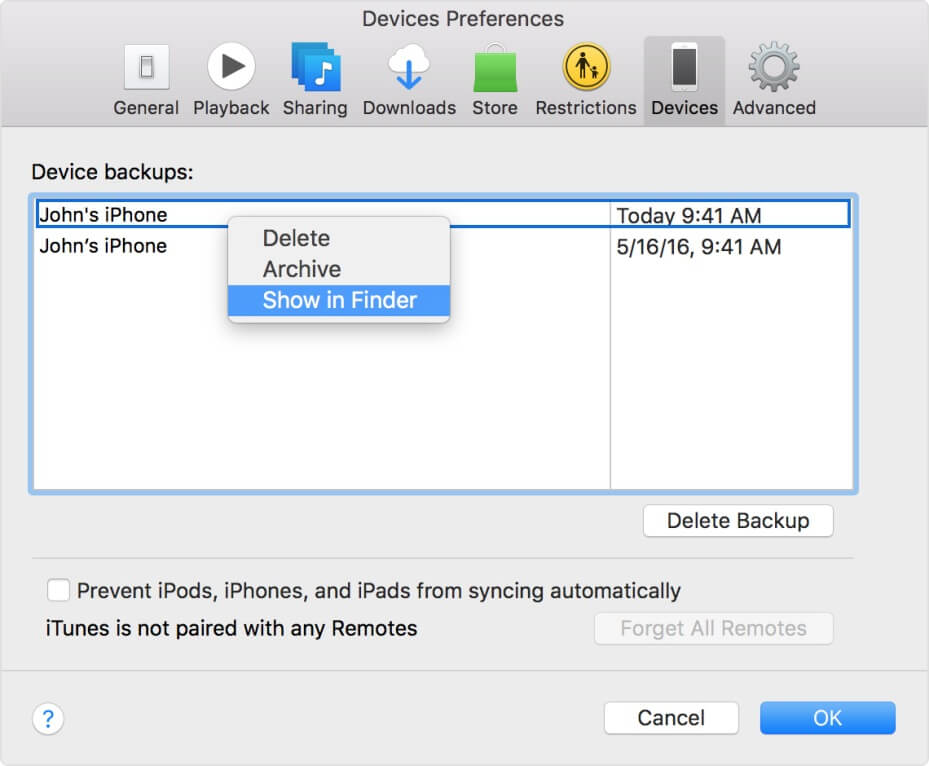
iii. Control-click the backup that you want, select “Show in Finder”, you will be able to see the backup.
Or you can have a second solution to find the backups:
Click the search icon ![]() in the menu bar, enter
~/Library/Application Support/MobileSync/Backup/, you also can find the backups you have made.
in the menu bar, enter
~/Library/Application Support/MobileSync/Backup/, you also can find the backups you have made.
2. Locate iTunes backup on Windows 7,8 or 10
i. Open iTunes. Navigate to Edit > Preferences…
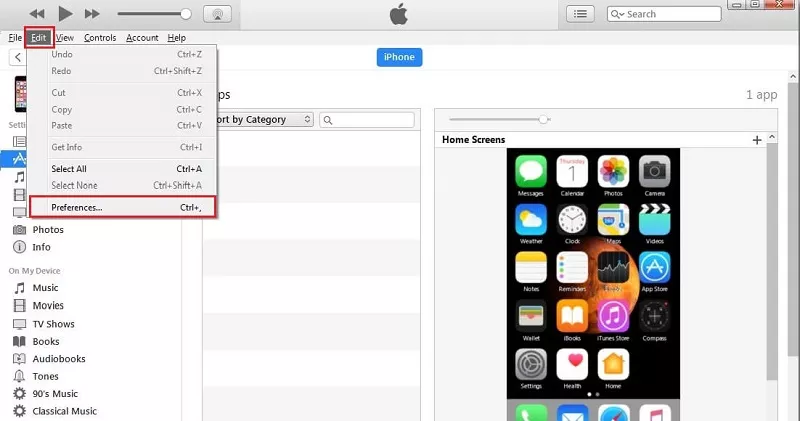
ii. The window of “Devices Preferences” will pop up, click “Devices” on the menu. When your mouse hovers on the backup, then you can see the backup information, which includes Model name, model identifier, software version, etc.
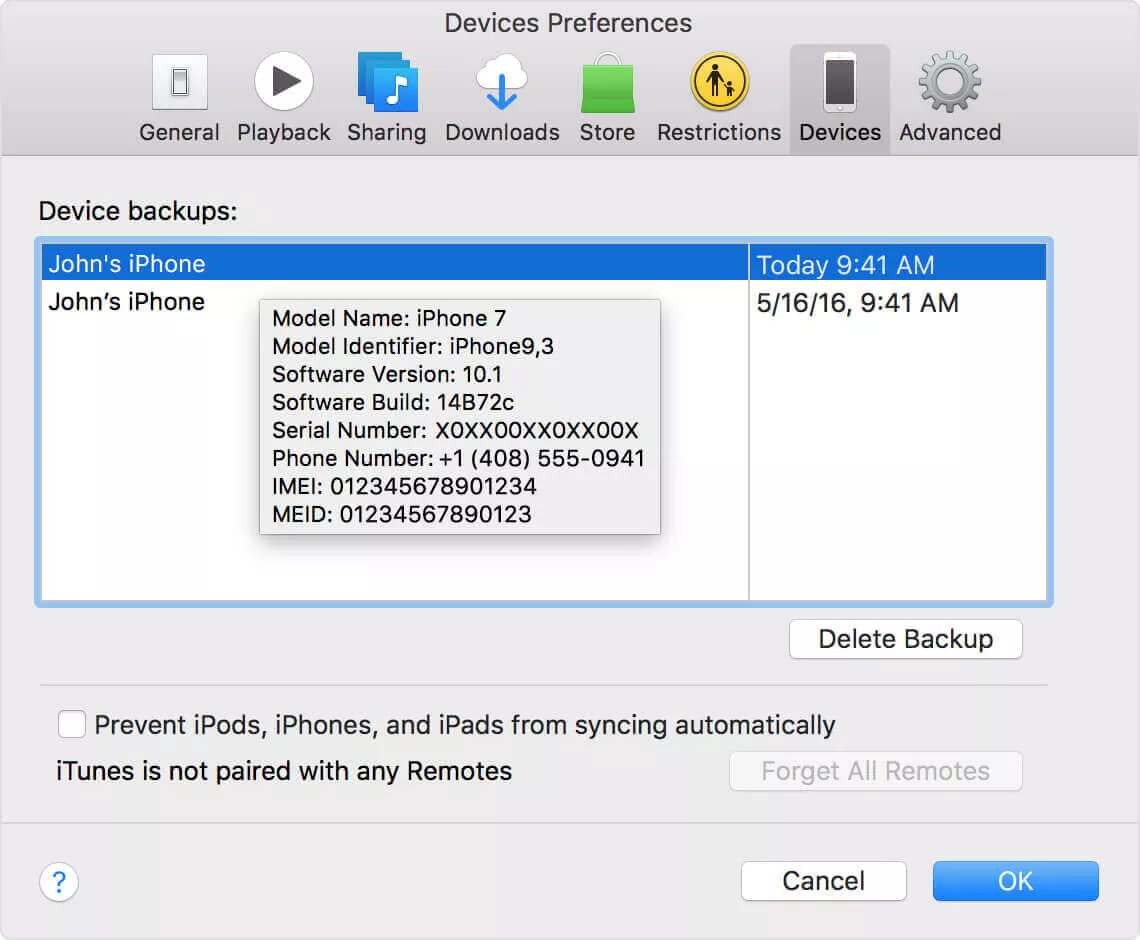
iii, Now you can go to C:\Users\(user name)\AppData\Roaming\Apple Computer\MobileSync\Backup, there is a list of backups.
If you can’t find some file folders in your Windows, maybe the folder are hidden, you can navigate to Organize > Folder and search options
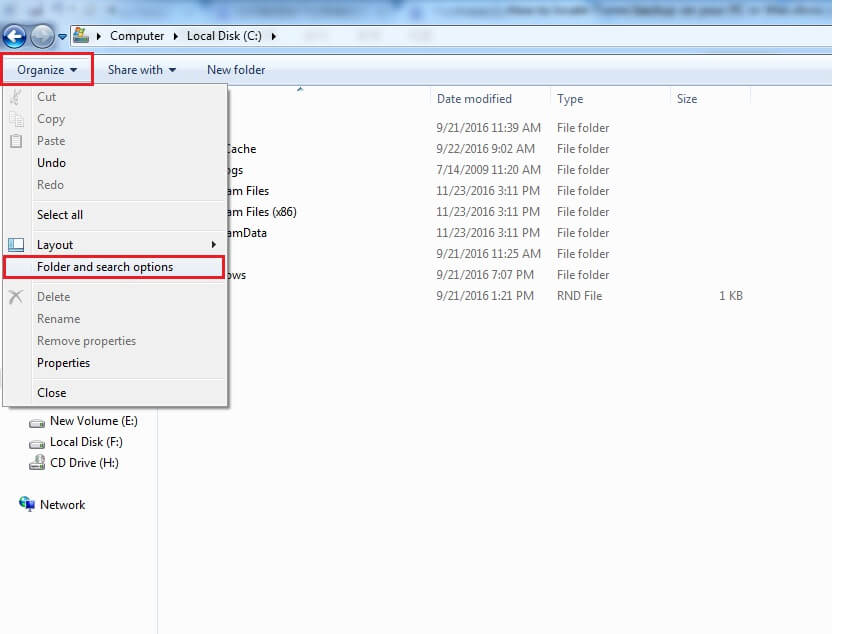
A Window of “Folder Options” will pop on, tap “View”, find Hidden files and folders, select “Show hidden files, folders, and drivers”, you are able to see the hidden files.
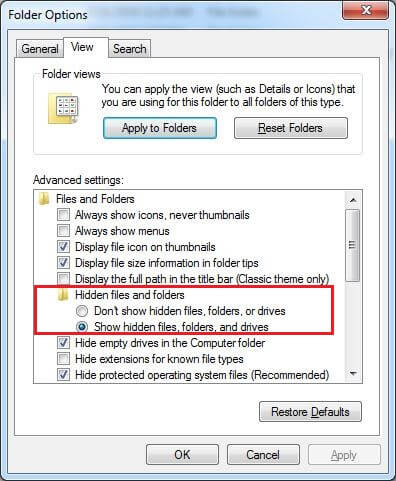
Or you can follow these steps to find the backups:
- Find the Search bar:
- In Windows 7, click Start.
- In Windows 8, click the magnifying glass in the upper-right corner.
- In Windows 10, click the Search bar next to the Start button.
- In the Search bar, enter %appdata%.
- Press Return.
- Double-click these folders: Apple Computer > MobileSync > Backup.

