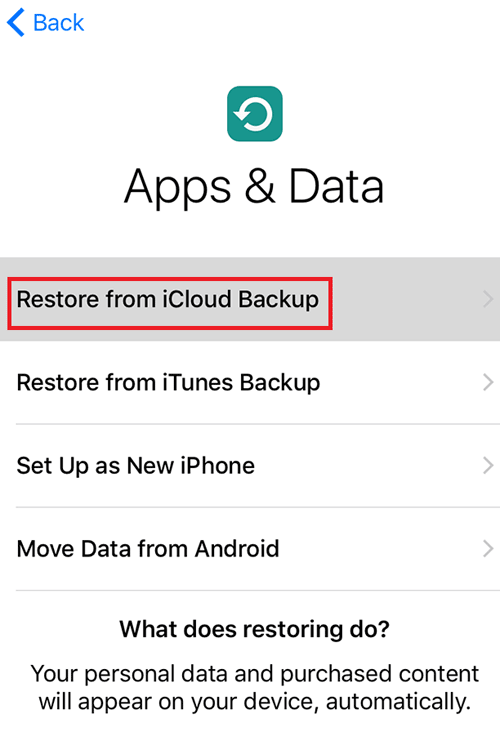How to Back up Your iPhone to iCloud
There are two freely ways to back up your iPhones, such as iPhone 7, including backing up with iTunes, iCloud. Both options have their own pros and cons. You can click here to see the difference between making backup with iCloud and iTunes.
Here in this article only shows how to automatically or manually back up iPhone to iCloud. If want get more info about backing up to iTunes, see How to backup iPhone to iTunes.
Tips: To back up your iPhone to iCloud, you first need to sign into iCloud with your Apple ID and password.

How to Make Automatical iPhone Backup to iCloud:
1. Go to Settings → iCloud →Backup.
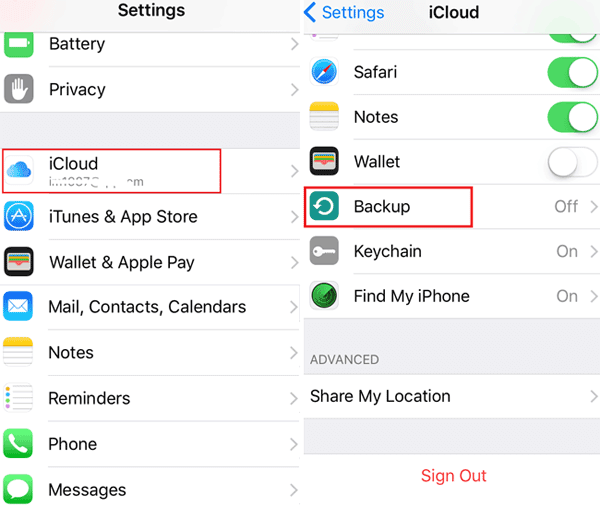
2. Turn on iCloud Backup by moving the slider to the right.
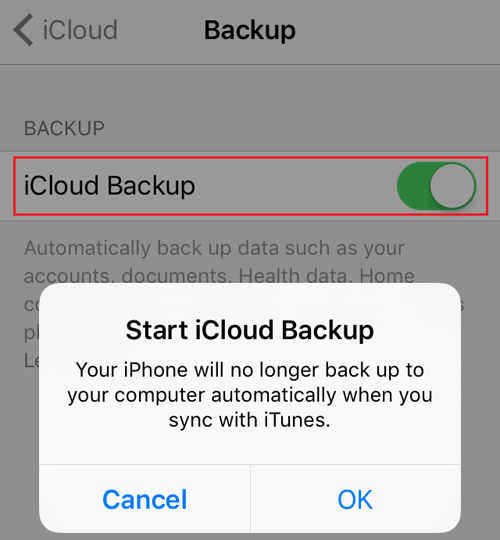
After the iCloud Backup is turned on, it will automatically back up your accounts, documents, Health data, Home configuration, and settings. This backup only happens when the iPhone is plugged in, locked, and connected to Wi-Fi.
How to Manually Back up iPhone to iCloud:
Go Settings → iCloud → Backup, turn on iCloud Backup, and then tap on Back Up Now button to manually back up iPhone to iCloud instantly.
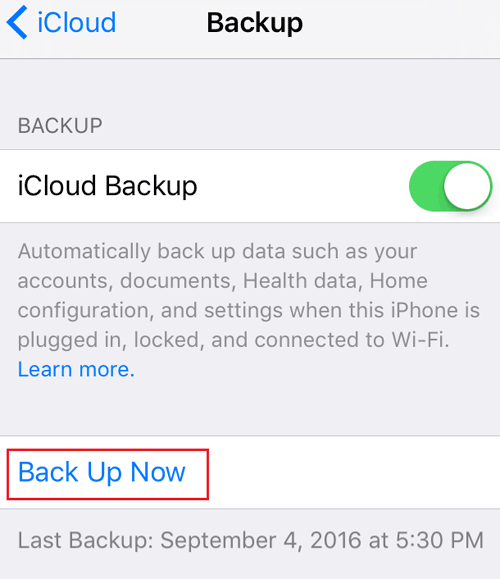
To back up your iPhone to iCloud, should be sure there is enough available space in iCloud. To check your storage of iCloud:
Go to Settings → iCloud, on the right side of Storage you can see the available storage of your iCloud. Tap on Storage to manage your iCloud storage or buy more storage.
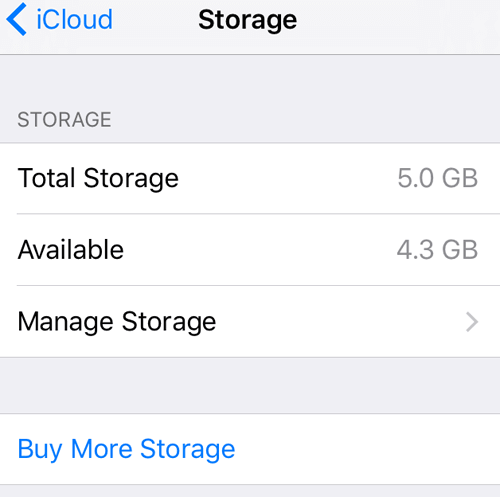
To restore your iPhone devices from iCloud backup:
Go to Settings → General → Reset → Erase All Content and Settings, to erase all of its content if it is already set up on your old or new iPhone. Follow the onscreen setup until you reach the Apps & Data screen, tap on Restore from iCloud Backup, and then choose a backup to restore your iPhone.