How to Toggle Assistive Touch Off/On
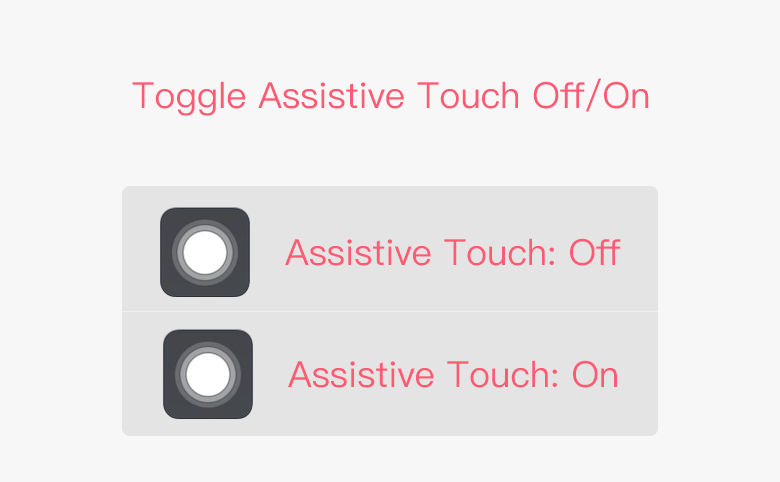
AssistiveTouch can easily tap instead of potentially more difficult or complex manipulations. However, it keeps popping out on the top level of your iPhone screen. Moving it around is a good way so it won't cover the content, but dealing with this involves countless times of moving it around, considering the limited screen space of the iPhone. Here, we're going to use a simple trick of triple-clicks on the Home button to toggle AssistiveTouch.
Step 1: Select Settings > General > Accessibility > AssistiveTouch > On to turn on AssistiveTouch.
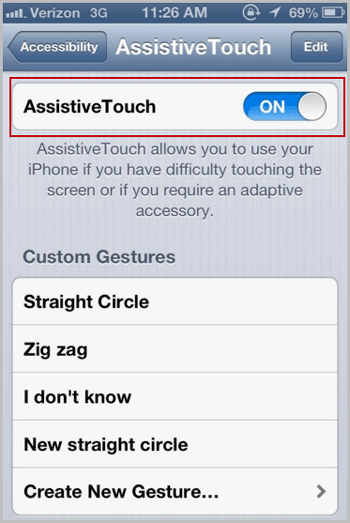
Tips: This article will illustrate How to Activate AssistiveTouch on your iPhone step by step.
Step 2: Tap on Settings > General > Accessibility to activate Triple-click Home.
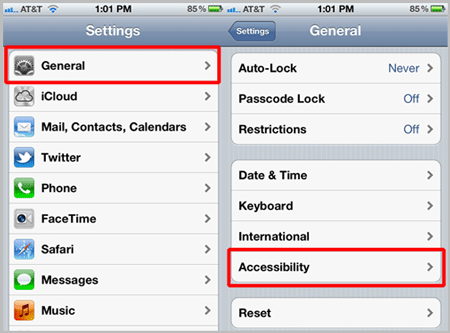
Step 3: Select Toggle AssistiveTouch in Triple-click Home.
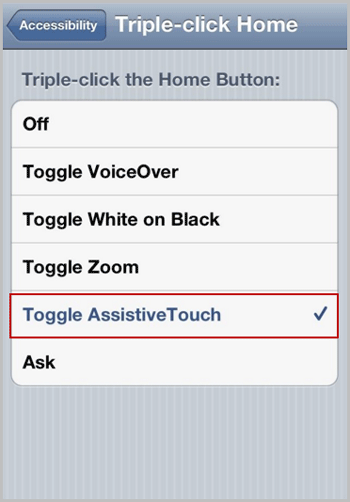
Step 4: Triple-click on iPhone Home button, AssistiveTouch icon will disappear on the screen.
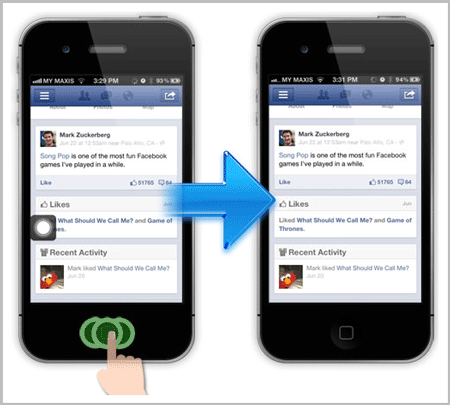
Step 5: To turn on the AssistiveTouch icon, triple-click on iPhone Home button again. It will take about 2 seconds to bring back the AssistiveTouch icon.
![]()

