How to Use Camera Modes On iPhone
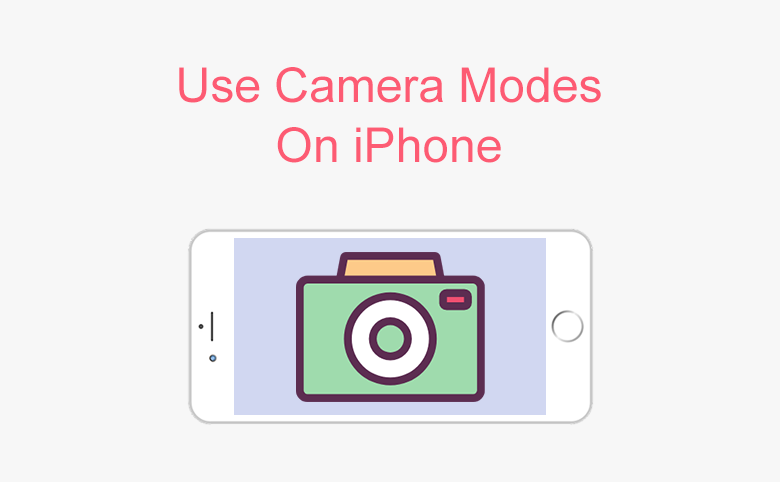
We can easily take stunning picture with iPhone camera, because of its fine design. When you open the camera app, swipe left or right on the camera screen, you can see the different modes, you can choose from photo, square, pano, video, time-lapse, and slo-mo. Now let's learn how to use the camera modes on iPhone.
Before you begin, make sure you have the latest version of iOS, so that you can access the newest Camera app features.
Photo
When you open the Camera app on your scree, you can see the standard mode-Photo. You can use this mode to take traditional photos, the camera automatically focuses the object and adjust the exposure. To highlight the specific area, you can change the camera focus and exposure to a specific area before pressing the shutter button. You can also change the photo scene by tapping the three-circle on the top right corner.

Portrait
Two or three years ago, if you want to take a human picture with blurred background, you have to use a Single-lens reflex camera. Now without the expensive and complex device, you still can take a stunning portrait picture, as long as you have iPhone 7 Plus or iPhone 8 Plus and later version. Portrait mode uses the dual cameras on iPhone 7 Plus and iPhone 8 Plus to get a depth-effect.
To use portrait mode, open Camera app, swipe to portrait mode. When you see the yellow Depth Effect bar, you can press the shutter button to take a portrait picture with blurred background.
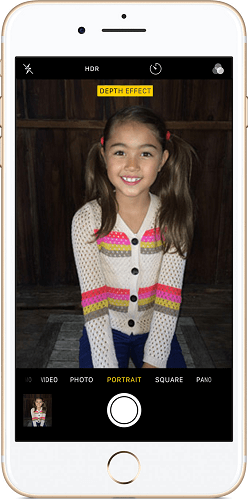
Square
Many social media apps request a square picture when you want to upload and share a picture. With Square mode on iPhone, you can easily get the square picture. Just open your Camera app, swipe to Square mode, take the picture.
Pano
Want to capture many people that stand in a row, but some people are out of your camera screen? With pano mode on iPhone, you can take an amazing wide angle photo.
When you open the Camera app, swipe to Pano mode, you can see a guide text in the middle of your phone screen. Then you tap the shutter button and slowly move your camera in a straight line as per the arrow on the yellow guide bar.
Normally the pano mode takes photo from left to right, if you want to take photo from right to left, tap the arrow and change its direction.

Video
Apart from the still photo, you can record a video with your iPhone. Press the red button to start recording, when you want to stop the recording, tap the red button again.
On iPhone 6s or later version, you are able to take a 4K video. To take a 4K video, you need to go to Settings > Photos & Camera > Record Video, then select 4K at 30fps.
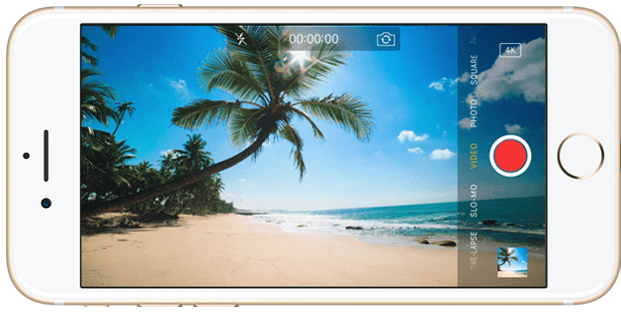
Slo-mo
If you want to make your favorite moments last longer than normal speed, you can select slo-mo (means slow-motion) mode. Open the Camera app, swipe to slo-mo mode, you record the video as normal. But when you stop the recording, and play it back, the video is with slo-mo effect.
Time-lapse
If you want to capture the whole process of sunset and make it as an stunning short video, you can use time-lapse mode. Open the Camera app, swipe to time-lapse mode, tap the shutter button, you camera periodically takes photos until you tap the shutter button again.

