Solved-iPhone Passcode Not Working after Update
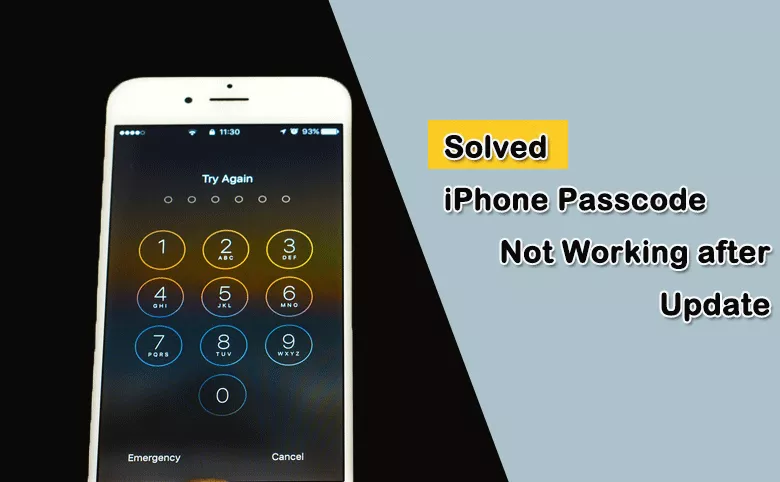
“My iPhone upgraded to iOS 16.3 yesterday and the passcode is not working. What the hell! I do not want to delete the data.”
“My iPhone 13 Pro Max suddenly didn’t accept my passcode, I’m very sure the password is correct. Could possibly help this situation?”
“I went to change my password to a 4 digit code; originally it was a 6 digit code. But after the changing, my iPhone failed to recognize the correct passcode. How can I fix this issue?”
It is common to set up the iPhone screen passcode to protect your iPhone from unauthorized access. But many people say their iPhone passcodes are always not working after an iOS update. They cannot get in the iPhone as iPhone is not accepting the correct passcode. In such situation, how can you gain access to the iPhone? In this article, you can learn why iPhone passcode not working after update and solutions to fix this error.
- How to Fix white Screen of Death on iPhone
- Part 1—Why iPhone Passcode Not Working
- Part 2— Solutions to Fix iPhone Passcode Not Working
- 1. Reboot Your iPhone
- 2. Repair the iOS with Cocosenor iOS Repair Tuner
- 3. Restore iPhone in iTunes to Erase iPhone Passcode
- 4. Remotely Remove iPhone Passcode via iCloud
- 5. Unlock iPhone with iPhone Passcode Tuner
- Part 3 — Conclusions
Part 1—Why iPhone Passcode Not Working
There are many reasons that cause the iPhone passcode not working. You can check them below:
- iOS Software bugs: Many iPhone users told that this issue always happen after iOS update. So, there might be an iOS software glitch on the iPhone.
- Your iPhone gets corrupted: If the security file which contains the password information is corrupted, it is difficult for you iPhone to identify the right password. Thus, it will lead to the right iPhone passcode failing to work issue.
- The iOS is not completely updated: As this error often happens after an iOS update, it might be the failed iOS update that causes this error. If the new iOS version does not finish the installation properly, the passcode issues, such as iPhone passcode suddenly not working, would occur.
- The passcode setting is changed: Sometimes, you did some changes on the passcode setting. But the iPhone fails to accept the correct password. This issue can be easily fixed with a reboot on your iPhone.
Part 2— Solutions to Fix iPhone Passcode Not Working
If the iPhone passcode is not working, you can try the following ways to get into a locked iPhone without password.
1. Reboot Your iPhone
If the iPhone passcode is not working or won’t accept your correct password, you can try to force restart the iPhone. In this way, the minor software glitches on iPhone can be quickly fixed. Also, the iPhone changes can be applied. The steps to force reboot iPhone vary from different models and iOS versions. You can view details on Apple official website.
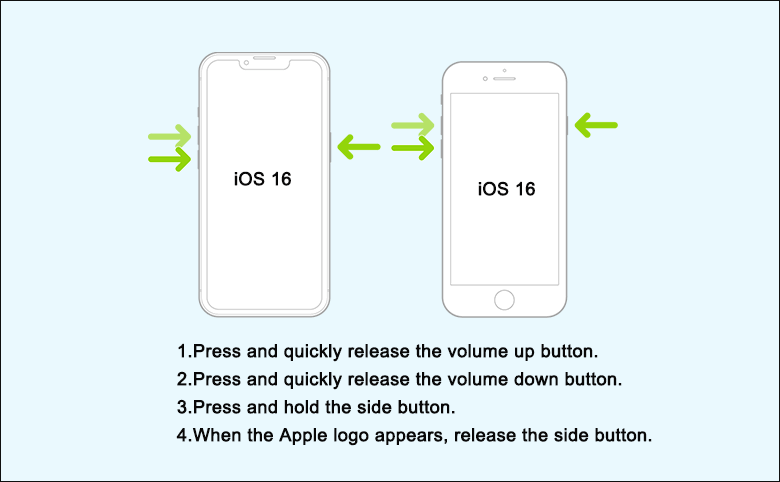
2. Repair the iOS with Cocosenor iOS Repair Tuner
When restarting iPhone makes no sense to your iPhone passcode not working error, you can try to repair the iOS system errors with Cocosenor iOS Repair Tuner. This software can help you to repair any bug on your iOS without data loss. It is designed with the intuitive using interface, which is tested with the high success rate.
Step 1: Run iOS Repair Tuner on your computer and connect your iPhone to the computer. Select the Standard Mode to fix the issue without deleting the data.
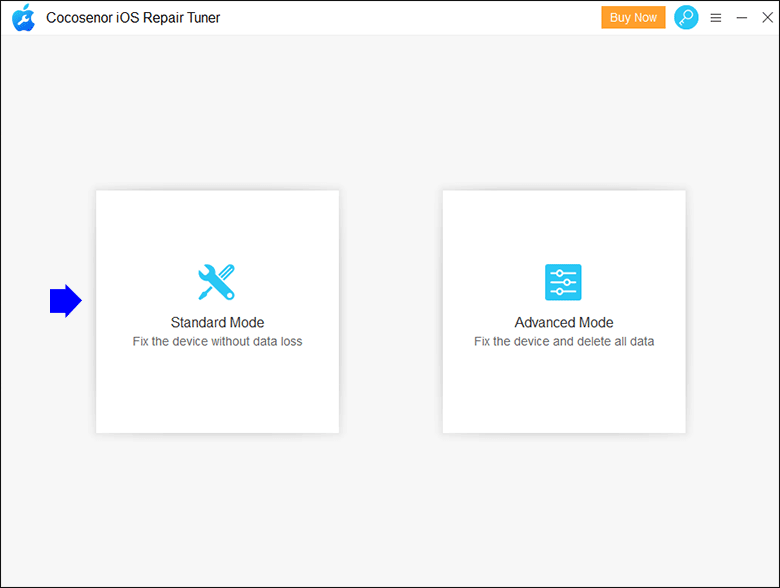
Step 2: Hit on the Start button. Then it will suggest you to make iPhone connected to the computer. If it is connected, just go to click the Next button to load iPhone details.
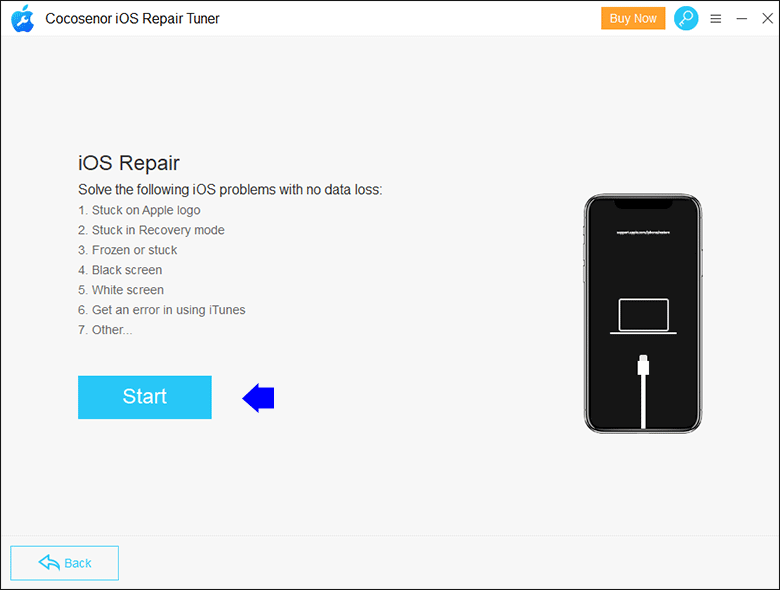
Step 3: Choose the firmware for you iPhone and hit on Download button.
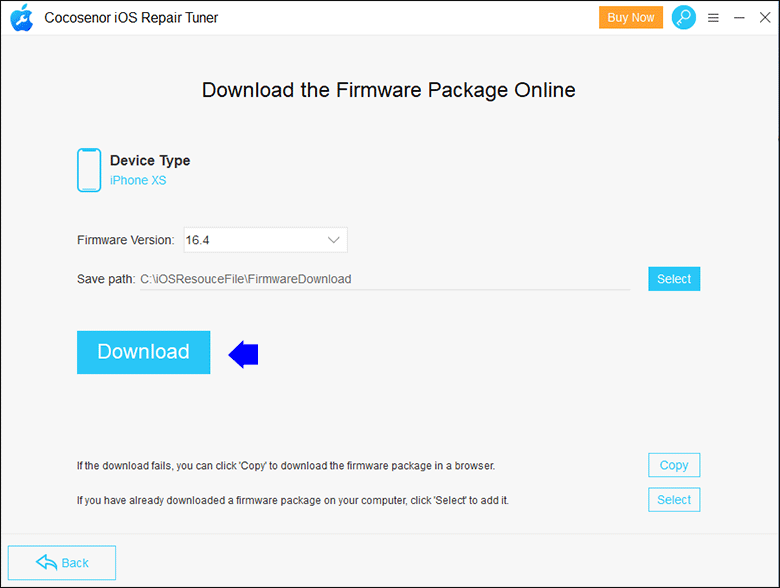
Step 4: After downloading, you can click on Repair to fix the iPhone. Generally, it will take minutes to repair the iPhone.
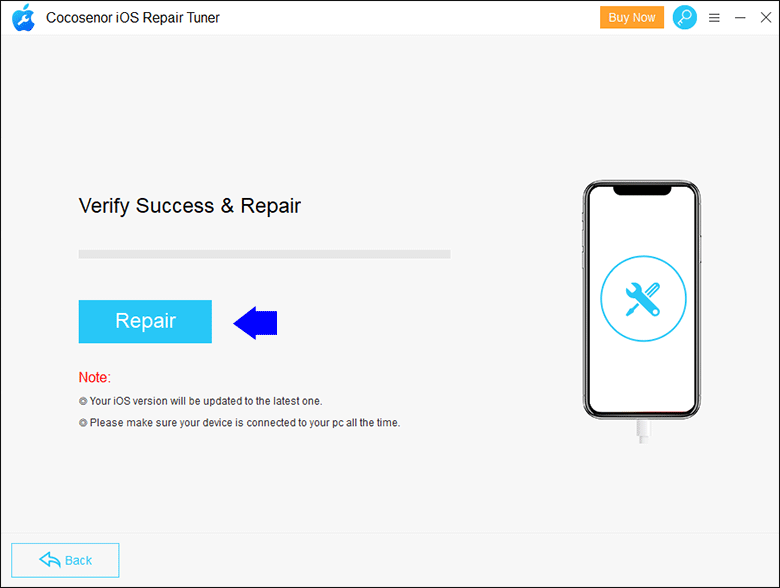
3. Restore iPhone in iTunes to Erase iPhone Passcode
If you have synced the iPhone with iTunes, you can restore iPhone in iTunes to erase all iPhone settings, including the screen passcode. But you need to use the computer which has synced iPhone before. Otherwise, it will ask you to enter the iPhone passcode to trust the computer, which cannot be finished as the iPhone passcode is not accepted.
Step 1: Connect the iPhone to your computer which you have synced with.
Step 2:Open iTunes and click the iPhone icon. Then iTunes will automatically sync your iPhone.
Step-3: You can check all your iPhone details on iTunes main interface. On the first part of the right panel, you can find the Restore iPhone… button. Go to click the button and confirm your action by hitting on Restore on the pop-out prompt. After that, you just need to wait for the restoration process to be finished.
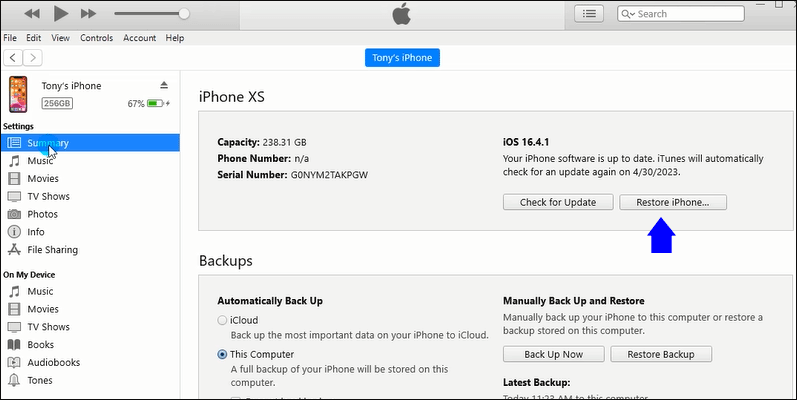
4. Remotely Remove iPhone Passcode via iCloud
If Find My iPhone is enabled on the iPhone, you can try to remove the iPhone passcode via iCloud. But many people fail in the two-factor authentication section when signing into iCloud. Besides, you will lose all the iPhone data after the passcode removal.
Step 1: Get an accessible iPhone /iPad or computer, go to icloud.com and sign in with the associated Apple ID & password. If it asks you to do two-factor authentication, choose the option you can do.
Step 2:Once you successfully log in, you can view many options in iCloud homepage. Choose Find iPhone option to go ahead.
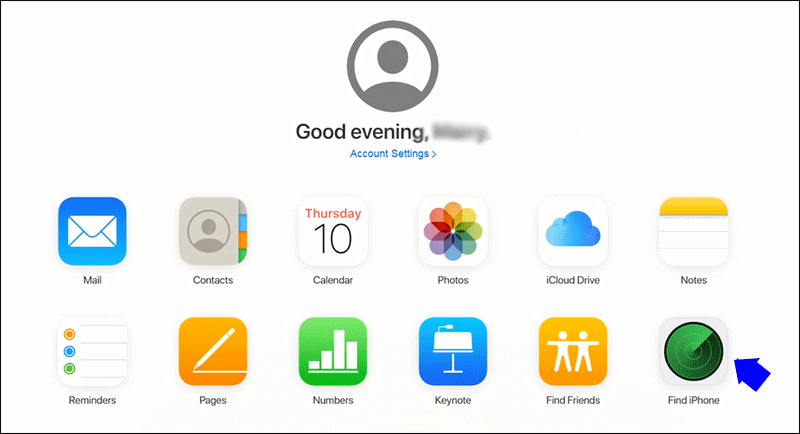
Step 3: Then All Device interface comes. You can choose your iPhone from the drop-down list.
Step 4 Three options are provided for the iPhone. Go to click Erase iPhone and confirm your choice. After that, your iPhone will be erased immediately if it is connected to a stable network.
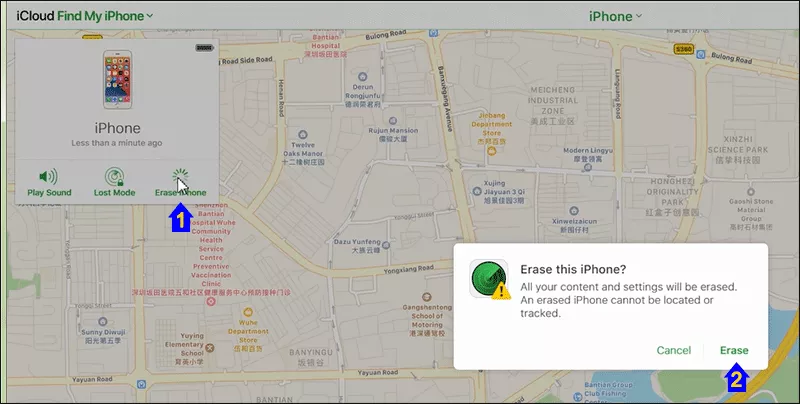
5. Unlock iPhone with iPhone Passcode Tuner
If you cannot erase the iPhone via iTunes or iCloud, how can you wipe all iPhone data to unlock the iPhone which says no to your correct password? You can use the iPhone passcode unlocking software like Cocosenor iPhone Passcode Tuner. It can help to remove the passcode from your iPhone so that you can set up the iPhone with new password.
Different from iOS Repair Tuner, Cocosenor iPhone Passcode Tuner will erase all data on the iPhone to solve iPhone passcode not working issue. After the unlocking, the iPhone needs to set up just as a new iPhone.
Detailed steps are listed here.
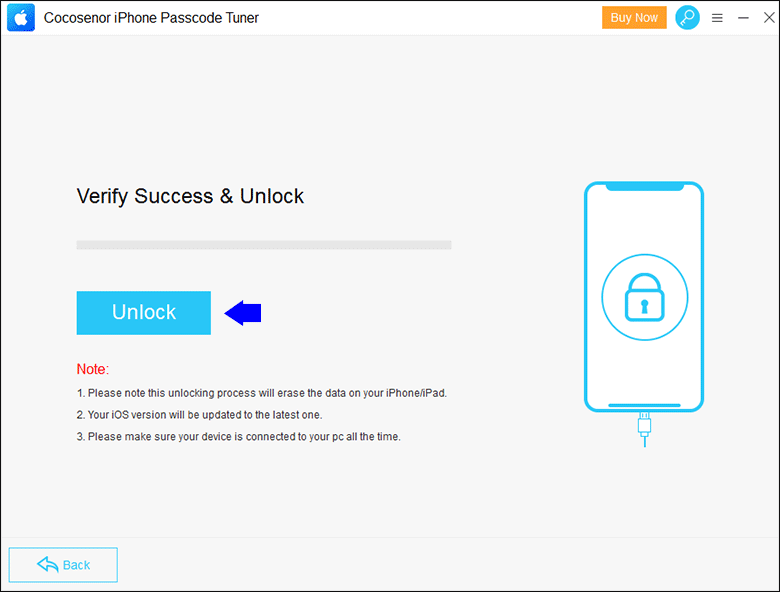
Part 3— Conclusions
If your iPhone passcode is not working after update, you can follow the above ways to solve the issue. But in case of such issues happen again, it is highly recommended you to create the iPhone data backup regularly.

