How to Unlock iPhone X without Face ID and Passcode
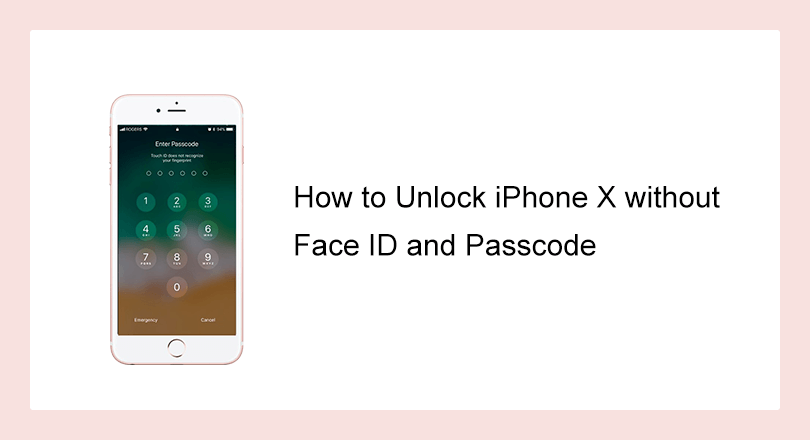
"I forgot my iPhone X password, how do I unlock it?" Fortunately, Face ID is available on iPhone X and later. And if you forgot the passcode, you can use face ID to unlock your iPhone. What if you are locked out of your iPhone (because of not enabling the face ID, or forgetting the passcode, or face ID failed)? Luckily, this article is going to introduce 4 working methods to unlock iPhone XS/XS Max/XR or later iPhone models without Face ID and passcode.
- How to Unlock iPhone X without Passcode and Face ID
- Way 1: Unlock iPhone X without Face ID and Passcode by iCloud
- Way 2: Unlock iPhone X without Face ID and Passcode by iTunes
- Way 3: Unlock iPhone X without face ID and passcode by iPhone Passcode Tuner
- Way 4: Unlock iPhone X on iOS 15.2 or later without Computer
Way 1: Unlock iPhone X without Face ID and Passcode by iCloud
If you want to use iCloud to unlock iPhone X series, you need to make sure Find My iPhone is enabled before the iPhone got locked. Also, it is always asked to do Two-Factor Authentication when you login to the iCloud account. So, you can take out the SIM card and insert into other devices in case you have no other linked iOS devices to receive the Apple ID code.
Besides, you should ensure that your iPhone is connected to a stable network before it is locked.
Step 1. Go to iCloud.com and log in to your iCloud account that is used on your iPhone X.
Step 2. Click the Find iPhone of the applications. Then it asks you for your password of Apple ID account.
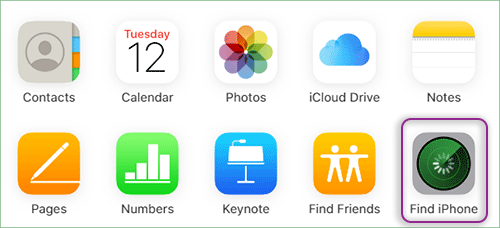
Step 3. Then click All Devices of the top bar. And select your iPhone X.
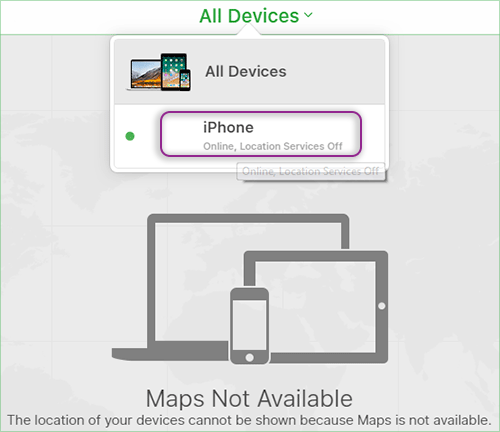
Step 4. Then click Erase iPhone and follow the onscreen instructions to erase iPhone.
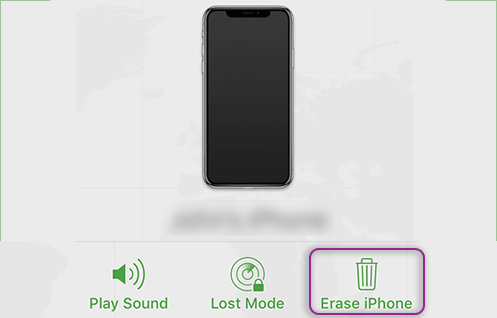
Way 2: Unlock iPhone X without Face ID and Passcode by iTunes
There is no doubt that iTunes is a powerful tool to restore iPhone when forgot passcode. You need to boot the iPhone X into recovery mode in advance.
Step 1. Run the iTunes on your PC, making sure it's the latest version of iTunes.
Step 2. Connect your iPhone X with the PC by the USB cable.
Step 3. Put your iPhone X into the recovery mode.
Recovery mode for iPhone 8 and later: quickly press the Volume Up button, and then quickly press the Volume Down button. Then, press and hold the Power button (Side button) until you see the recovery mode.
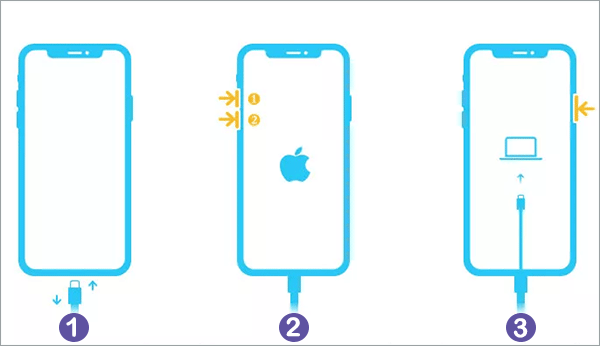
Step 4. Then iTunes will show you a small new window like the following one. You need to click the Restore button and then the Restore and Update button to unlock iPhone X. After that, iTunes will do the rest. And you just need to wait for the process to end.
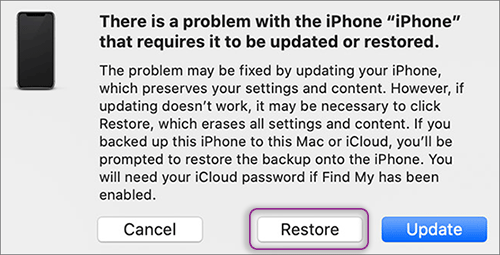
Way 3: Unlock iPhone X without Face ID and Passcode by iPhone Passcode Tuner
Cocosenor iPhone Passcode Tuner can help unlock your iPhone X without face ID or passcode if you can't unlock the iPhone X with iCloud or iTunes. And this software can enable users to remove Apple ID password, screen time passcode and device supervision mode within clicks.
Step 1. Install and launch the Cocosenor iPhone Passcode Tuner on your Windows PC..
Step 2. Connect your iPhone to the PC with USB cable.
Step 3. Click Unlock Lock Screen of the user interface.
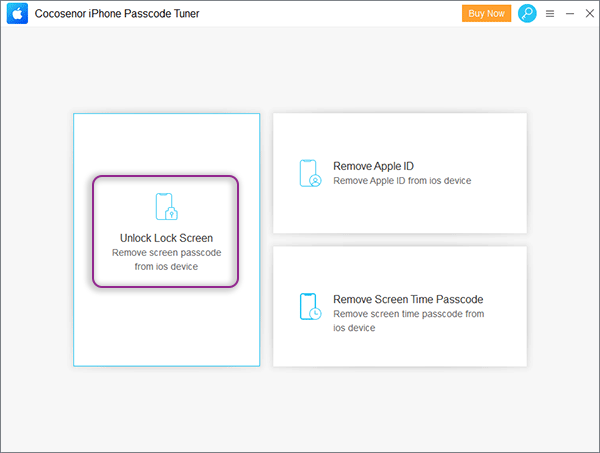
Step 4. Click the Start button. Then make the iPhone in recovery mode and click the Next button.
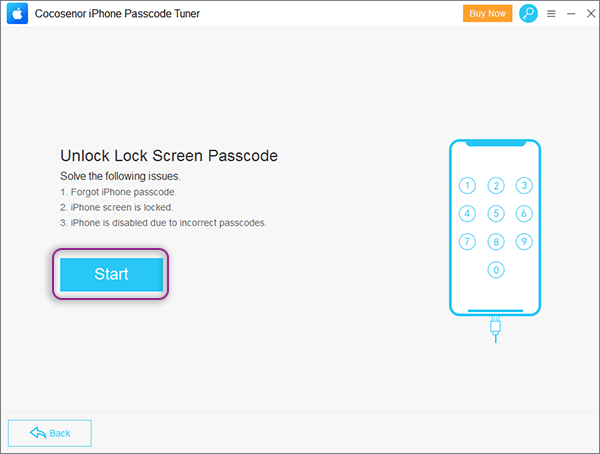
Step 5. Click the Download button to download the firmware package which will be used to reset your iPhone X. You can choose the supported iOS version in Firmware Version section before you hit Download button.
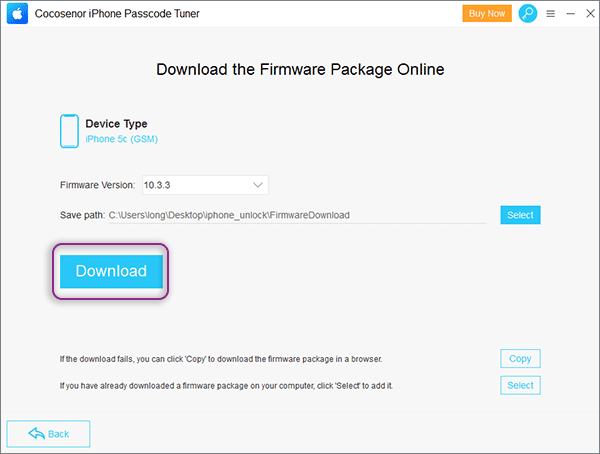
Step 6. Then click the Unlock button and wait for the mission complete. Lastly, the successful message is displayed on the softare and your iPhone restarts on Hello screen with no lock screen.
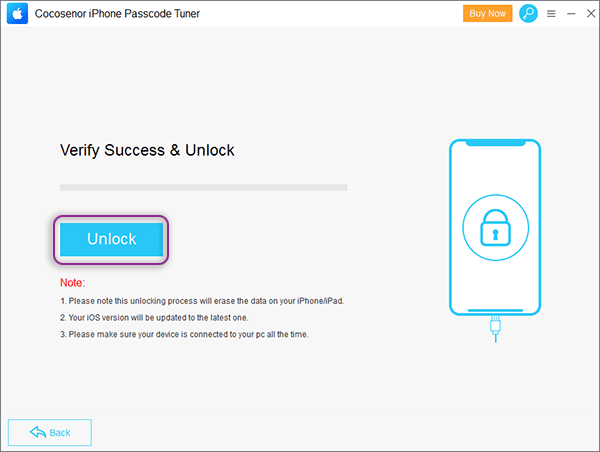
Way 4: Unlock iPhone X on iOS 15.2 or later without Computer
Apple has added an erase iPhone function for users to reset iPhone when they forgot the screen passcode since iOS 15.2. So, you can unlock iPhone X without computer by tapping Erase iPhone option on the iPhone Unavailable screen.
And for iPhone users with iOS 17 or later, the Erase iPhone button is changed to Forgot Passcode button. Besides, you can enter the previous passcode to set a new passcode if the passcode is changed within 72 hours. But if the previous passcode is expired (exceed 72 hours), you can only reset iPhone with Apple ID passcode.
Option 1: Erase iPhone on iOS 15.2 to iOS 16
Step 1: After several attempts on the iPhone screen, you will see the iPhone Unavailable message on the screen. Then tap Erase iPhone on the lower bottom corner.
Step 2: Tap Erase iPhone again and then enter the Apple ID passcode to sign out of iCloud.
Step 3: In seconds, it will ask for your confirmation. Tap Erase iPhone to permanently delete all contents and settings on the iPhone X. Wait for a while and your iPhone X will restarts and you can set it up as before.
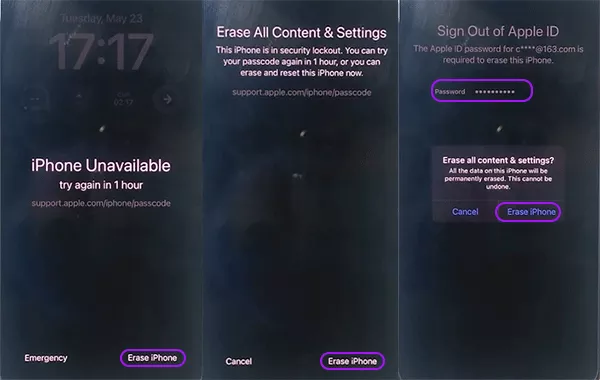
Option 2: Temporarily Use Your Old Passcode to Set another New Passcode
This option can only work if you have changed the password within 72 hours and you remember the previous passcode. Also, your iPhone X has updated to iOS 17 or later.
Step 1: After you try possible passcodes but failed, you will be on the iPhone Unavailable screen. And in the bottom corner of the screen, you can see two options: Emergency and Forgot Passcode? . Tap Forgot Passcode? Option.
Step 2: On this Forgot Passcode screen, you can know when you changed your passcode. And you can tap Enter Previous Passcode to continue.
Step 3: In Passcode Reset screen, input your previous passcode and the set the new passcode. After that, enter the new passcode you just set again. In no time, your iPhone X is unlocked.
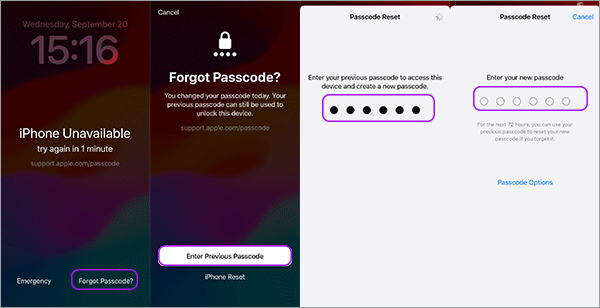
Tips: If you cannot figure out the previous passcode, you can tap iPhone Reset on Forgot Passcode screen. Then enter the Apple ID password to reset your iPhone X.
Related Articles
- Three options to reset iPhone to factory settings
- Solutions to "Face ID Is Not Available" on iPhone X/XS
- How to Unlock the Disabled iPhone without Restore When you Forgot iPhone Passcode
- How to Unlock iPhone Devices without Pressing Home Button
- Tutorial to restore iPhone from iCloud or iTunes backup

